Troubleshooting Online Scheduling
Having trouble with Online Scheduling? We're sorry to hear that. 😔 But fear not! Click the topics below for troubleshooting help.
If you're setting up Online Scheduling and see the error message below when trying to enable Allow New Patients to Schedule Online, Allow Existing Patients to Schedule Online, or Allow Recall Patients to Schedule Online in General Settings, follow the steps below to troubleshoot.
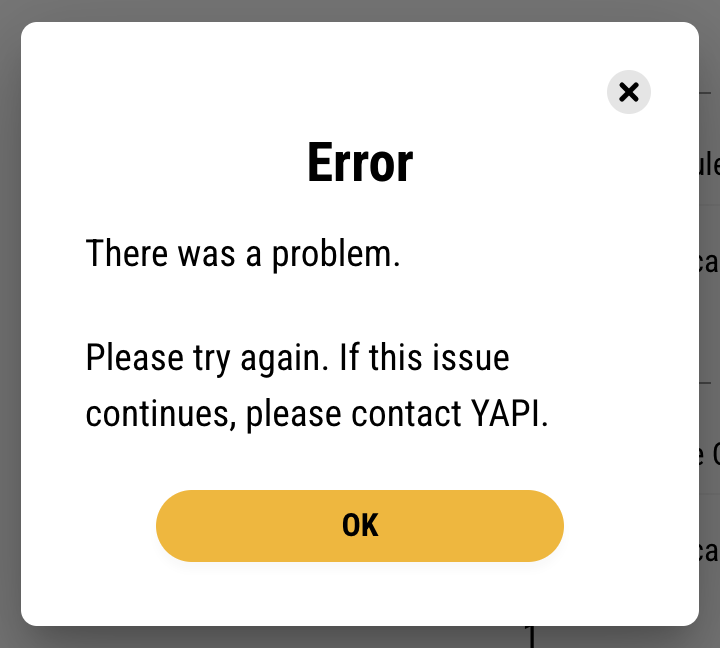 |
Scroll up to the top of the page and select the Appointments tab.
Click Treatment Details.
Next to each treatment you've set up for Online Scheduling, you'll see which types of patients the treatment is available for. Look through your list for treatments to see if any were set up for the type of patients you were trying to let schedule online (New, Existing, or Recall).
If you find treatments for this type of patient: Proceed to the next step.
If you don't find treatments for this type of patient: This is what's getting in the way. You need treatments set up and enabled for those patients to allow them to schedule online. Just follow the steps in Setting Up Treatment Details to add treatments, then go back to General Settings where you should be able to finish your setup.
Check the toggle next to each treatment for the type of patients you're trying to allow. Make sure at least one is set to the right so it's orange (enabled).
If there were no treatments enabled for the type of patients you were trying to set up: We've found the issue! You just need to enable treatments for those patients to allow them to schedule online.
Once you've enabled all the treatments you want available to these patients, proceed to the next step.
If there were already treatments enabled for the type of patients you were trying to set up: Proceed to the next step.
At the top of the page, click Go Back to Online Scheduling.
Select the Providers tab.
In the list, find a doctor that offers one of the treatments you enabled in Step 4. Click their name.
Click the Scheduling Rules tab.
Click the down arrow
on any treatment you just enabled to toggle open its scheduling rules. Then check to make sure you've set the following:
Operatory - Select the operatories the provider offers this treatment in.
Availability - Toggle Always Available to the right (orange) to use the provider's availability from Eaglesoft (recommended). To manually set specific days and times, toggle Always Available to the left (grey). Then select the days and times the provider is available for the treatment.
Click Save.
Repeat Steps 9 and 10 for each treatment you enabled during troubleshooting that this provider offers.
Click Go Back to Online Scheduling.
Repeat steps 7-11 for any additional provider that offer treatments you enabled during troubleshooting.
Click Go Back to Online Scheduling again and select the General Settings tab. You should now be able to finish your setup.
Note
Still having trouble? Contact Yapi Support
so we can help.
If a patient is trying to schedule online but their provider's availability doesn't match their availability in Eaglesoft, follow the steps below to troubleshoot.
Important
Only users with Admin privileges can perform this task.
Make sure the operatories the provider works in are enabled in Leap:
In the left-hand menu, click Settings and select Practice Settings.
Click Online Scheduling.
In the Appointments tab (which shows by default), click Operatories.
For all operatories that the provider works in, slide the toggle to the right so it's orange (enabled).
If you made any changes, click Save Operatories.
Make sure the provider is enabled for Online Scheduling in Leap:
Click Go Back to Online Scheduling at the top of the page.
Select the Providers tab.
Find the provider in your list and make sure their toggle is set to the right so it's orange (enabled).
Check that Double Booking or Multiple Booking is set for the provider if they schedule multiple patients at once. (If they don't, skip this step.):
Click the provider's name and select the Settings tab.
Under Booking Capacity, select Double Booking if they can take two appointments at a time or Multiple Booking if they can take as many appointments as they have operatories available.
Check that the provider's availability in Eaglesoft is set correctly according to the instructions in Prepping Eaglesoft for Yapi's Online Scheduling: Setting Provider Availability.
Try booking the appointment the patient was trying to book via Online Scheduling (if the slot is still available; otherwise, test with a different open slot).
If you're able to book the appointment: Looks like you're all set. Great job troubleshooting!
If you're still unable to book the appointment: We can help! Contact Yapi Support
so we can assist you.