Emailing a Patient from their Profile Page
To send your patient an email from their Profile page, follow the steps below.
From the patient's Profile page, select the Email tab.
Click the button
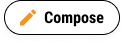 to open the Send an Email page.
to open the Send an Email page.Click Email Subject and enter a subject line for the email.
Tip
Since patients receive a lot of emails, we recommend making your subject line descriptive so patients are more likely to open it. For example, instead of "Just checking in," try something more detailed like "Post Root Canal Check-In".
Optional: If you'd like to CC or BCC anyone else in the communication, type their email address into the CC or BCC lines. For example, you might CC a patient's caregiver or a second parent.
In the Email Body box, type in the message you want to send to the patient.
Optional: Use the toolbar at the top of the Email Body box to format any part of the message.
Click Send Now.