Troubleshooting Devices for Forms
If you've having issues using or connecting an in-office device for patient forms (like a tablet or a computer kiosk), click below for troubleshooting steps.
Important
Before you start troubleshooting, we recommend you review the steps for checking your device settings and connecting a device to make sure you're set up correctly. Check out Adding a Mobile Device (Tablet or Phone) for Forms or Adding a Desktop/Laptop Device for Forms to learn more.
For a patient to access forms you've sent to a device, you need to open your saved bookmark on the device. But if you're unable to find your bookmark, just follow the steps below:
Check for your bookmark in all other browsers on your device (like Chrome, Edge, and Safari) to see if it was saved somewhere you wouldn't expect. (Make sure you check all the bookmark folders too! Sometimes bookmarks get inadvertently saved to the wrong folder.)
If you find the link: Open it and see if it works. If it does, copy the link and save it as a bookmark in all the other browsers on your device so it's easy to find no matter what browser your team uses. If it doesn't work, move on to the next step below.
If you don't find the link: Proceed to the next step.
Delete the device from General Settings in Leap:
Important
Only users with Admin privileges can perform this task.
In Leap, go to Settings, Practice Settings, and click Forms Library and Editor.
Click General Settings.
On the General Settings page, click Edit Configurations under In Office Devices.
Find the device you want to remove and click the Delete
icon next to it.
Select Yes, Delete at the prompt. You'll then see a confirmation message at the bottom of the page letting you know the device has been deleted.
Check your device settings and re-link your device:
For tablets and phones: Follow all steps in Adding a Mobile Device (Tablet or Phone) for Forms
For desktop and laptop computers: Follow all steps in Adding a Desktop/Laptop Device for Forms
If you see a "Link Has Expired" error like the one below on an in-office device you use for forms, start by selecting the type of device you're using:
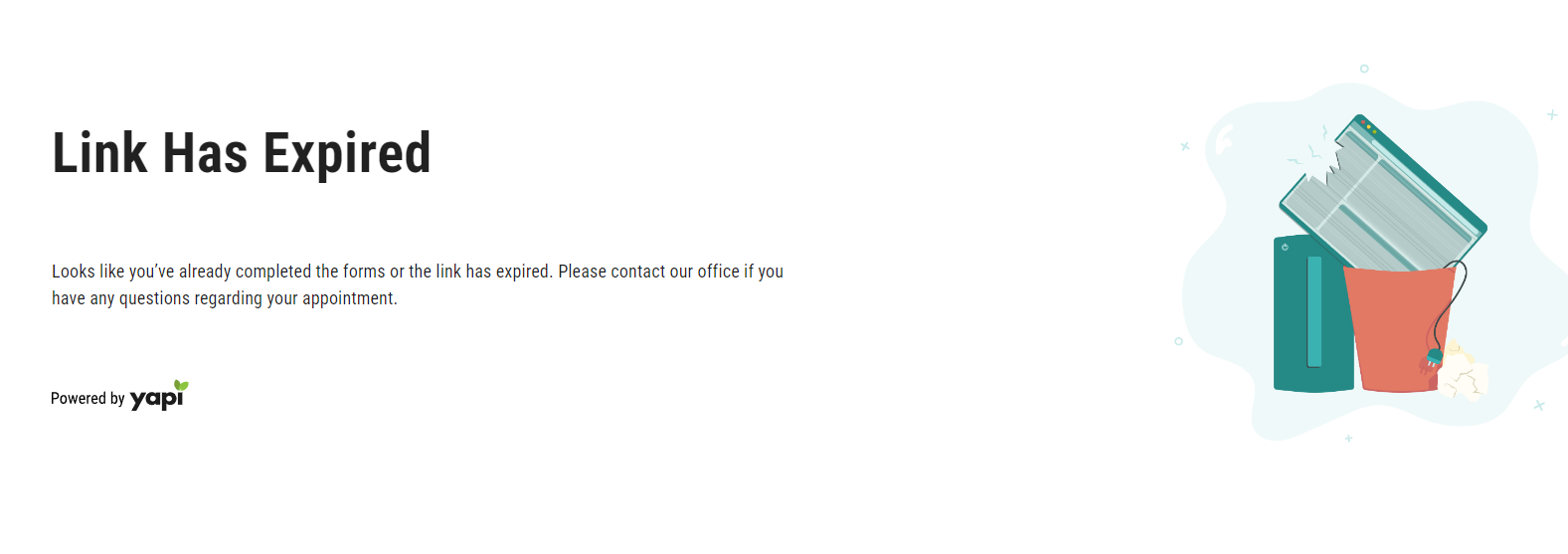
Select the browser you use to access forms on this device:
If you're using Chrome on mobile devices like tablets or phones, follow the instructions below to troubleshoot on each affected device.
Tip
Not sure how to follow these steps? Your office's IT representative should be able to help you out.
On the affected device, close all the tabs in Chrome and reopen the forms page from your saved bookmark.
If you see a page with forms assigned to a patient or a message that says your device is ready for use: It looks like you just needed to close and reopen the bookmark. Hooray, you're good to go! As a best practice, we recommend closing this page at the end of every work day and reopening it on each device every morning.
If you still see the Link Has Expired error: Proceed to the next step.
Clear your browser cache in Chrome:
First:
Tablets: Tap the three-dot icon in the upper-right and tap Settings.
Phones: Tap your profile photo in the top right.
Select Privacy and Security.
Select Delete browsing data.
In the Time range menu, select All Time.
Select Cached Images and Files so there's a check mark next to it and deselect all other items. Only Caches Images and Files should have a checkmark.
Tap Delete Browsing Data, then tap Delete Browsing Data again to confirm.
Tap Done.
Close all the tabs in Chrome again and reopen the forms page from your saved bookmark.
If you see a page with forms assigned to a patient or a message that says your device is ready for use: Great! Looks like there was some old stuff in your browser cache that just needed clearing out. You're set!
If you still see the Link Has Expired error: Proceed to the next step.
Make sure that bookmark syncing is disabled:
In Chrome:
Tablets: Tap the three-dot icon in the upper-right and tap Settings.
Phones: Tap your profile photo in the top right.
Tap your account name at the top of the screen. If you're not already signed into your account, sign in now.
Slide the Bookmarks toggle to the left to disable it. You'll know it's disabled when the toggle is grey.
Make sure that cross-site tracking is enabled:
Close Chrome and open the Settings app on your device.
Scroll down and tap on Chrome from the list of options.
Move the Allow Cross-Website Tracking toggle to the right so it's green.
Next:
If you had to change any of the settings in steps 4, 5, or 6: Looks like one of those settings was causing the issue. Proceed to the next step.
If all the settings in steps 4, 5, or 6 were set the way they were supposed to be: You're gonna need an extra hand. Contact Yapi Support
so we can help you further.
Close all the tabs in Chrome again but don't reopen any bookmarks.
Check for any bookmarks to Yapi or Leap in all the browsers on the device. If you find any, delete them. (Make sure to check for them in any bookmark folders you have too, just in case they're hiding there.)
Delete the device from General Settings in Leap:
Important
Only users with Admin privileges can perform this task.
In Leap, go to Settings, Practice Settings, and click Forms Library and Editor.
Click General Settings.
On the General Settings page, click Edit Configurations under In Office Devices.
Find the device you want to remove and click the Delete
icon next to it.
Select Yes, Delete at the prompt. You'll then see a confirmation message at the bottom of the page letting you know the device has been deleted.
Re-link your device by following Step 4 in Adding a Mobile Device for Forms.
If you're using Safari on mobile devices like tablets or phones, follow the instructions below to troubleshoot on each affected device.
Tip
Not sure how to follow these steps? Your office's IT representative should be able to help you out.
On the affected device, close all the tabs in Safari and reopen the forms page from your saved bookmark.
If you see a page with forms assigned to a patient or a message that says your device is ready for use: It looks like you just needed to close and reopen the bookmark. Hooray, you're good to go! As a best practice, we recommend closing this page at the end of every work day and reopening it on each device every morning.
If you still see the Link Has Expired error: Proceed to the next step.
Clear your browser cache for Safari:
On your device, open the Settings app.
Scroll down and tap on Safari from the list of options.
On the right, scroll down and tap Clear History and Website Data, then tap Clear to confirm.
Close all the tabs in Safari again and reopen the forms page from your saved bookmark.
If you see a page with forms assigned to a patient or a message that says your device is ready for use: Great! Looks like there was some old stuff in your browser cache that just needed clearing out. You're set!
If you still see the Link Has Expired error: Proceed to the next step.
Make sure that bookmark syncing is disabled:
On the device, open the Settings app.
Tap your Apple ID profile.
Tap iCloud.
Find Safari in the list. You may have to select Show All under Apps using iCloud if you don't see it.
Slide the Safari toggle to the left to disable it. You'll know it's disabled when the toggle is grey.
Make sure that cross-site tracking is enabled:
Still in the Settings app on your device, scroll down on the left-hand side and find Safari in the list.
Scroll down to find Prevent Cross-Site Tracking and toggle it to the left so it's grey.
Make sure that cookie blocking is disabled:
Just below Prevent Cross-Site Tracking, find Block All Cookies.
Then:
Tablets: Slide the Block All Cookies toggle to the left to disable it. You'll know it's disabled when the toggle is grey.
Phones: Tap Advanced. Then slide the Block All Cookies toggle to the left to disable it. You'll know it's disabled when the toggle is grey.
Next:
If you had to change any of the settings in steps 4, 5, or 6: Looks like one of those settings was causing the issue. Proceed to the next step.
If all the settings in steps 4, 5, or 6 were set the way they were supposed to be: You're gonna need an extra hand. Contact Yapi Support
so we can help you further.
Close all the tabs in Safari again but don't reopen any bookmarks.
Check for any bookmarks to Yapi or Leap in all the browsers on the device. If you find any, delete them. (Make sure to check for them in any bookmark folders you have too, just in case they're hiding there.)
Delete the device from General Settings in Leap:
Important
Only users with Admin privileges can perform this task.
In Leap, go to Settings, Practice Settings, and click Forms Library and Editor.
Click General Settings.
On the General Settings page, click Edit Configurations under In Office Devices.
Find the device you want to remove and click the Delete
icon next to it.
Select Yes, Delete at the prompt. You'll then see a confirmation message at the bottom of the page letting you know the device has been deleted.
Re-link your device by following Step 4 in Adding a Mobile Device for Forms.
Select the browser you use to access forms on this device:
If you're using Chrome on mobile devices like tablets or phones, follow the instructions below to troubleshoot on each affected device.
Tip
Not sure how to follow these steps? Your office's IT representative should be able to help you out.
On the affected device, close all the tabs in Chrome and reopen the forms page from your saved bookmark.
If you see a page with forms assigned to a patient or a message that says your device is ready for use: It looks like you just needed to close and reopen the bookmark. Hooray, you're good to go! As a best practice, we recommend closing this page at the end of every work day and reopening it on each device every morning.
If you still see the Link Has Expired error: Proceed to the next step.
Clear your browser cache in Chrome:
Tap the three-dot icon in the top right corner of the screen and select Delete browsing data....
In the Time range menu, select All Time.
Select Cached Images and Files so there's a check mark next to it and deselect all other items. Only Caches Images and Files should have a checkmark.
Tap Delete Data.
Close all the tabs in Chrome again and reopen the forms page from your saved bookmark.
If you see a page with forms assigned to a patient or a message that says your device is ready for use: Great! Looks like there was some old stuff in your browser cache that just needed clearing out. You're set!
If you still see the Link Has Expired error: Proceed to the next step.
Make sure that bookmark syncing is disabled:
In Chrome, click the three-dot icon in the top-right corner of the screen and select Settings.
Tap Sync.
Slide the Sync everything toggle to the left to disable it. You'll know it's disabled when the toggle is grey.
Deselect the Bookmarks checkbox.
Make sure that cookie blocking is disabled:
Still in Chrome, tap the back arrow to go back to the previous screen.
Tap Privacy and security, then select Third-party cookies.
Select Allow third-party cookies.
Make sure that cross-site tracking is enabled:
Still in Chrome, tap the back arrow to go back to the previous screen.
Tap Send a "Do Not Track" request.
Set the toggle to left so it reads "Off."
Next:
If you had to change any of the settings in steps 4, 5, or 6: Looks like one of those settings was causing the issue. Proceed to the next step.
If all the settings in steps 4, 5, or 6 were set the way they were supposed to be: You're gonna need an extra hand. Contact Yapi Support
so we can help you further.
Close all the tabs in Chrome again but don't reopen any bookmarks.
Check for any bookmarks to Yapi or Leap in all the browsers on the device. If you find any, delete them. (Make sure to check for them in any bookmark folders you have too, just in case they're hiding there.)
Delete the device from General Settings in Leap:
Important
Only users with Admin privileges can perform this task.
In Leap, go to Settings, Practice Settings, and click Forms Library and Editor.
Click General Settings.
On the General Settings page, click Edit Configurations under In Office Devices.
Find the device you want to remove and click the Delete
icon next to it.
Select Yes, Delete at the prompt. You'll then see a confirmation message at the bottom of the page letting you know the device has been deleted.
Re-link your device by following Step 4 in Adding a Mobile Device for Forms.
If you're using Edge on mobile devices like tablets or phones, follow the instructions below to troubleshoot on each affected device.
Tip
Not sure how to follow these steps? Your office's IT representative should be able to help you out.
On the affected device, close all the tabs in Edge and reopen the forms page from your saved bookmark.
If you see a page with forms assigned to a patient or a message that says your device is ready for use: It looks like you just needed to close and reopen the bookmark. Hooray, you're good to go! As a best practice, we recommend closing this page at the end of every work day and reopening it on each device every morning.
If you still see the Link Has Expired error: Proceed to the next step.
Clear your browser cache in Edge:
Tap the three-line menu icon in the bottom-right corner of the screen and select Settings.
Select Privacy, security, and services.
Select Delete browsing data.
Select the box for Cached images and files and deselect all other boxes.
Tap Delete Data.
Close all the tabs in Edge again and reopen the forms page from your saved bookmark.
If you see a page with forms assigned to a patient or a message that says your device is ready for use: Great! Looks like there was some old stuff in your browser cache that just needed clearing out. You're set!
If you still see the Link Has Expired error: Proceed to the next step.
Make sure that bookmark syncing is disabled:
Tap the three-line menu icon in the bottom-right corner of the screen and select Settings.
Tap your profile.
Tap Sync.
Slide the Favorites toggle to the left to disable it. You'll know it's disabled when the toggle is grey.
Slide the Addresses and more toggle to the left to disable it. You'll know it's disabled when the toggle is grey.
Make sure that cookie blocking is disabled:
Still in Edge, tap the back arrow to go back to the previous screen.
Tap the back arrow again.
Tap Privacy, security, and services.
Tap Site settings.
Tap Third-party cookies. (You may have to scroll down to find it.)
Select Allow third-party cookies.
Make sure that cross-site tracking is enabled:
Still in Edge, tap the back arrow to go back to the previous screen.
Tap the back arrow again.
Tap Tracking Prevention.
Move the toggle next to Tracking prevention to the left so it’s grey.
Next:
If you had to change any of the settings in steps 4, 5, or 6: Looks like one of those settings was causing the issue. Proceed to the next step.
If all the settings in steps 4, 5, or 6 were set the way they were supposed to be: You're gonna need an extra hand. Contact Yapi Support
so we can help you further.
Close all the tabs in Edge again but don't reopen any bookmarks.
Check for any bookmarks to Yapi or Leap in all the browsers on the device. If you find any, delete them. (Make sure to check for them in any bookmark folders you have too, just in case they're hiding there.)
Delete the device from General Settings in Leap:
Important
Only users with Admin privileges can perform this task.
In Leap, go to Settings, Practice Settings, and click Forms Library and Editor.
Click General Settings.
On the General Settings page, click Edit Configurations under In Office Devices.
Find the device you want to remove and click the Delete
icon next to it.
Select Yes, Delete at the prompt. You'll then see a confirmation message at the bottom of the page letting you know the device has been deleted.
Re-link your device by following Step 4 in Adding a Mobile Device for Forms.
Select the browser you use to access forms on this device:
If you're using Chrome on desktop or laptop devices, follow the instructions below to troubleshoot on each affected device.
Tip
Not sure how to follow these steps? Your office's IT representative should be able to help you out.
On the affected device, close all the tabs in Chrome and reopen the forms page from your saved bookmark.
If you see a page with forms assigned to a patient or a message that says your device is ready for use: It looks like you just needed to close and reopen the bookmark. Hooray, you're good to go! As a best practice, we recommend closing this page at the end of every work day and reopening it on each device every morning.
If you still see the Link Has Expired error: Proceed to the next step.
Clear your browser cache in Chrome:
Click the three-dot icon in the top right corner of the screen and select Delete browsing data....
In the Time range menu, select All Time.
Select the box for Cached images and files and deselect all other boxes.
Click Delete Data.
Close all the tabs in Chrome again and reopen the forms page from your saved bookmark.
If you see a page with forms assigned to a patient or a message that says your device is ready for use: Great! Looks like there was some old stuff in your browser cache that just needed clearing out. You're set!
If you still see the Link Has Expired error: Proceed to the next step.
Make sure that bookmark syncing is disabled:
In Chrome, click the three-dot icon in the top-right corner of the screen and select Settings.
Select Sync and Google services.
Click Manage what you sync.
Select Customize sync.
Slide the Bookmarks toggle to the left to disable it. You'll know it's disabled once the toggle turns grey.
Make sure that cookie blocking is disabled:
Still in Chrome, select Privacy and security from the navigation panel on the left.
Select Third-party cookies from the list.
Select Allow third-party cookies.
Make sure that cross-site tracking is enabled:
On the same screen in Chrome (Third-party cookies), scroll down to the Advanced section.
Toggle Send a "Do not track" request with your browsing traffic to the left so it's grey.
Next:
If you had to change any of the settings in steps 4, 5, or 6: Looks like one of those settings was causing the issue. Proceed to the next step.
If all the settings in steps 4, 5, or 6 were set the way they were supposed to be: You're gonna need an extra hand. Contact Yapi Support
so we can help you further.
Close all the tabs in Chrome again but don't reopen any bookmarks.
Check for any bookmarks to Yapi or Leap in all the browsers on the device. If you find any, delete them. (Make sure to check for them in any bookmark folders you have too, just in case they're hiding there.)
Delete the device from General Settings in Leap:
Important
Only users with Admin privileges can perform this task.
In Leap, go to Settings, Practice Settings, and click Forms Library and Editor.
Click General Settings.
On the General Settings page, click Edit Configurations under In Office Devices.
Find the device you want to remove and click the Delete
icon next to it.
Select Yes, Delete at the prompt. You'll then see a confirmation message at the bottom of the page letting you know the device has been deleted.
Re-link your device by following Step 4 in Adding a Desktop/Laptop Device for Forms.
If you're using Edge on desktop or laptop devices, follow the instructions below to troubleshoot on each affected device.
Tip
Not sure how to follow these steps? Your office's IT representative should be able to help you out.
On the affected device, close all the tabs in Edge and reopen the forms page from your saved bookmark.
If you see a page with forms assigned to a patient or a message that says your device is ready for use: It looks like you just needed to close and reopen the bookmark. Hooray, you're good to go! As a best practice, we recommend closing this page at the end of every work day and reopening it on each device every morning.
If you still see the Link Has Expired error: Proceed to the next step.
Clear your browser cache in Edge:
Click the three-dot icon in the top right corner of the screen and select Settings.
Select Privacy, search, and services from the navigation menu on the left.
Under Delete browsing data, find Clear browsing data now and click the Choose what to clear button.
Select the box for Cached images and files and deselect all other boxes.
Click Clear Now.
Close all the tabs in Edge again and reopen the forms page from your saved bookmark.
If you see a page with forms assigned to a patient or a message that says your device is ready for use: Great! Looks like there was some old stuff in your browser cache that just needed clearing out. You're set!
If you still see the Link Has Expired error: Proceed to the next step.
Make sure that bookmark syncing is disabled:
Click the three-dot icon in the top right corner of the screen and select Settings.
Select Sync.
Slide the Favorites toggle to the left to disable it. You'll know it's disabled when the toggle is grey.
Slide the Settings toggle to the left to disable it. You'll know it's disabled when the toggle is grey.
Make sure that cross-site tracking is enabled:
Still in Edge, select Cookies and site permissions from the navigation panel on the left.
Select Manage and delete cookies and site data.
Make sure that the toggle for Allow sites to save and read cookie data is toggled to the right so it's blue.
Make sure that cookie blocking is disabled:
On the same page, find Block third-party cookies.
Slide the Block third-party cookies toggle to the left to disable it. You'll know it's disabled when the toggle is white.
Next:
If you had to change any of the settings in steps 4, 5, or 6: Looks like one of those settings was causing the issue. Proceed to the next step.
If all the settings in steps 4, 5, or 6 were set the way they were supposed to be: You're gonna need an extra hand. Contact Yapi Support
so we can help you further.
Close all the tabs in Edge again but don't reopen any bookmarks.
Check for any bookmarks to Yapi or Leap in all the browsers on the device. If you find any, delete them. (Make sure to check for them in any bookmark folders you have too, just in case they're hiding there.)
Delete the device from General Settings in Leap:
Important
Only users with Admin privileges can perform this task.
In Leap, go to Settings, Practice Settings, and click Forms Library and Editor.
Click General Settings.
On the General Settings page, click Edit Configurations under In Office Devices.
Find the device you want to remove and click the Delete
icon next to it.
Select Yes, Delete at the prompt. You'll then see a confirmation message at the bottom of the page letting you know the device has been deleted.
Re-link your device by following Step 4 in Adding a Desktop/Laptop Device for Forms.
Select the browser you use to access forms on this device:
If you're using Chrome on desktop or laptop devices, follow the instructions below to troubleshoot on each affected device.
Tip
Not sure how to follow these steps? Your office's IT representative should be able to help you out.
On the affected device, close all the tabs in Chrome and reopen the forms page from your saved bookmark.
If you see a page with forms assigned to a patient or a message that says your device is ready for use: It looks like you just needed to close and reopen the bookmark. Hooray, you're good to go! As a best practice, we recommend closing this page at the end of every work day and reopening it on each device every morning.
If you still see the Link Has Expired error: Proceed to the next step.
Clear your browser cache in Chrome:
Click the three-dot icon in the top right corner of the screen and select Delete browsing data....
In the Time range menu, select All Time.
Select the box for Cached images and files and deselect all other boxes.
Click Delete Data.
Close all the tabs in Chrome again and reopen the forms page from your saved bookmark.
If you see a page with forms assigned to a patient or a message that says your device is ready for use: Great! Looks like there was some old stuff in your browser cache that just needed clearing out. You're set!
If you still see the Link Has Expired error: Proceed to the next step.
Make sure that bookmark syncing is disabled:
Click the three-dot icon in the top right corner of the screen and select Settings.
In Chrome, click the three-dot icon in the top-right corner of the screen and select Settings.
Select Sync and Google services.
Click Manage what you sync.
Select Customize sync.
Slide the Bookmarks toggle to the left to disable it. You'll know it's disabled when the toggle is grey.
Make sure that cookie blocking is disabled:
Still in Chrome, select Privacy and security from the navigation panel on the left.
Select Third-party Cookies.
Select Allow third-party cookies.
Make sure that cross-site tracking is enabled:
On the same screen in Chrome (Third-party cookies), scroll down to the Advanced section.
Toggle Send a "Do not track" request with your browsing traffic to the left so it's grey.
Next:
If you had to change any of the settings in steps 4, 5, or 6: Looks like one of those settings was causing the issue. Proceed to the next step.
If all the settings in steps 4, 5, or 6 were set the way they were supposed to be: You're gonna need an extra hand. Contact Yapi Support
so we can help you further.
Close all the tabs in Chrome again but don't reopen any bookmarks.
Check for any bookmarks to Yapi or Leap in all the browsers on the device. If you find any, delete them. (Make sure to check for them in any bookmark folders you have too, just in case they're hiding there.)
Delete the device from General Settings in Leap:
Important
Only users with Admin privileges can perform this task.
In Leap, go to Settings, Practice Settings, and click Forms Library and Editor.
Click General Settings.
On the General Settings page, click Edit Configurations under In Office Devices.
Find the device you want to remove and click the Delete
icon next to it.
Select Yes, Delete at the prompt. You'll then see a confirmation message at the bottom of the page letting you know the device has been deleted.
Re-link your device by following Step 4 in Adding a Desktop/Laptop Device for Forms.
If you're using Safari on a desktop or laptop computer, follow the instructions below to troubleshoot on each affected device.
Tip
Not sure how to follow these steps? Your office's IT representative should be able to help you out.
On the affected device, close all the tabs in Safari and reopen the forms page from your saved bookmark.
If you see a page with forms assigned to a patient or a message that says your device is ready for use: It looks like you just needed to close and reopen the bookmark. Hooray, you're good to go! As a best practice, we recommend closing this page at the end of every work day and reopening it on each device every morning.
If you still see the Link Has Expired error: Proceed to the next step.
Clear your browser cache in Safari:
In the top menu, click Safari and select Settings.
Select Privacy and click the Manage Website Data... button.
Click Remove All, then Remove Now to confirm.
Click Done.
Close all the tabs in Safari again and reopen the forms page from your saved bookmark.
If you see a page with forms assigned to a patient or a message that says your device is ready for use: Great! Looks like there was some old stuff in your browser cache that just needed clearing out. You're set!
If you still see the Link Has Expired error: Proceed to the next step.
Make sure that bookmark syncing is disabled:
On your Mac, navigate to System Settings.
Click your Apple ID profile in the top left corner.
Click iCloud.
Find Safari in the list (you may need to click See All if you don't see it) and slide the toggle to the left to disable it. You'll know it's disabled when the toggle is grey.
Make sure that cookie blocking is disabled:
Open Safari.
In the top menu, click Safari and select Settings.
Click Advanced.
Under the Privacy section, deselect Block all cookies.
Make sure that cross-site tracking is enabled:
In the same window (Safari Settings), click the Privacy icon in the top list of options.
Under Website Tracking, deselect the Prevent Cross-Site Tracking checkbox.
Next:
If you had to change any of the settings in steps 4, 5, or 6: Looks like one of those settings was causing the issue. Proceed to the next step.
If all the settings in steps 4, 5, or 6 were set the way they were supposed to be: You're gonna need an extra hand. Contact Yapi Support
so we can help you further.
Close all the tabs in Safari again but don't reopen any bookmarks.
Check for any bookmarks to Yapi or Leap in all the browsers on the device. If you find any, delete them. (Make sure to check for them in any bookmark folders you have too, just in case they're hiding there.)
Delete the device from General Settings in Leap:
Important
Only users with Admin privileges can perform this task.
In Leap, go to Settings, Practice Settings, and click Forms Library and Editor.
Click General Settings.
On the General Settings page, click Edit Configurations under In Office Devices.
Find the device you want to remove and click the Delete
icon next to it.
Select Yes, Delete at the prompt. You'll then see a confirmation message at the bottom of the page letting you know the device has been deleted.
Re-link your device by following Step 4 in Adding a Desktop/Laptop Device for Forms.
If you see a "Problem loading page" error like the one below on an in-office device you use for forms, follow the steps below to troubleshoot.
Important
Only users with Admin privileges can perform this task.
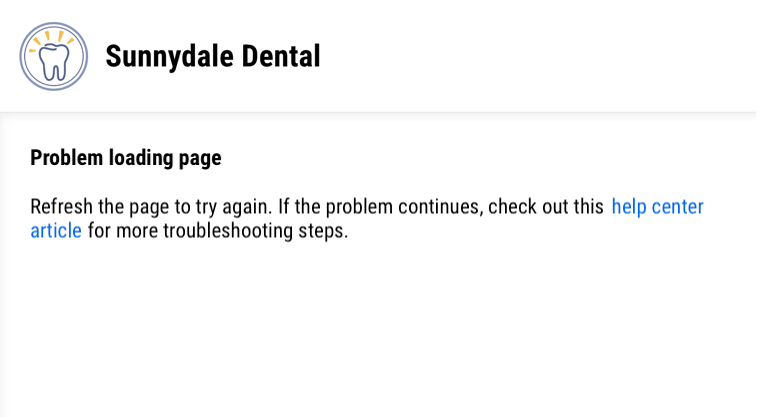
In Leap, go to Settings, Practice Settings, and select Forms Library and Editor.
Click General Settings.
Under In Office Devices click Edit Configurations to view your list of devices.
If your device is listed: Proceed to the next step.
If your device is not listed: Skip to step 6 below.
Check for any bookmarks to Yapi or Leap in all the browsers on the device. If you find any, delete them. (Make sure to check for them in any bookmark folders you have too, just in case they're hiding there.)
Delete the device from Leap by clicking the Delete icon
next to it and clicking Yes, Delete when prompted.
Check your device settings and link your device using the instructions below:
Warning
Checking your device settings is extremely important for this part, so don't just skip to linking your device! If you see the error above, that means you need to make sure your settings are correct before linking.
For tablets and phones: Follow all steps in Adding a Mobile Device (Tablet or Phone) for Forms.
For desktop and laptop computers: Follow all steps in Adding a Desktop/Laptop Device for Forms.
If you think you've linked a device but it's not listed in your forms General Settings under In Office Devices, follow the steps below:
Check for any bookmarks to Yapi or Leap in all the browsers on the device. If you find any, delete them. (Make sure to check for them in any bookmark folders you have too, just in case they're hiding there.)
Check your device settings and re-link your device:
For tablets and phones: Follow all steps in Adding a Mobile Device (Tablet or Phone) for Forms.
For desktop and laptop computers: Follow all steps in Adding a Desktop/Laptop Device for Forms.
If you've assigned forms to a patient but they appear on the wrong in-office device or the device shows the wrong device name, start by selecting the type of device you're using below:
Select the browser you use to access forms on this device:
If you're using Chrome on mobile devices like tablets or phones, follow the instructions below to troubleshoot on each affected device.
Tip
Not sure how to follow these steps? Your office's IT representative should be able to help you out.
Open Chrome on the device and delete any bookmarks for the Leap forms page.
Delete any cookies for Yapi:
Click the 3-dot icon
in the top right and select Clear Browsing Data.
Tap Time range and select All Time.
Select Cookies, Site Data so there's a check mark next to it and deselect all other items. Only Cookies, Site Data should have a checkmark.
Tap Clear Browsing Data.
Delete the device from General Settings in Leap:
In Leap, go to Settings, Practice Settings, and click Forms Library and Editor.
Click General Settings.
On the General Settings page, click Edit Configurations under In Office Devices.
Find the device you want to remove and click the Delete
icon next to it.
Select Yes, Delete at the prompt. You'll then see a confirmation message at the bottom of the page letting you know the device has been deleted.
Check your device's settings and re-link your device by following all the steps in Adding a Mobile Device (Tablet or Phone) for Forms.
Warning
Checking your device settings is extremely important for this part, so don't just skip to re-linking your device! Forms being sent to the wrong device happens because settings aren't configured correctly on your affected devices.
If you're using Safari on mobile devices like tablets or phones, follow the instructions below to troubleshoot on each affected device.
Tip
Not sure how to follow these steps? Your office's IT representative should be able to help you out.
Open Safari on the device and delete any bookmarks for the Leap forms page.
Delete any cookies for Yapi:
Open the Settings app on your device.
Scroll down and tap Safari in the list of options on the left.
On the right, scroll down and select Advanced.
Select Website Data.
Tap Edit.
Tap the delete icon
next to the following sites if you see them:
mydentistsapp.com
yapi.me
Delete the device from General Settings in Leap:
In Leap, go to Settings, Practice Settings, and click Forms Library and Editor.
Click General Settings.
On the General Settings page, click Edit Configurations under In Office Devices.
Find the device you want to remove and click the Delete
icon next to it.
Select Yes, Delete at the prompt. You'll then see a confirmation message at the bottom of the page letting you know the device has been deleted.
Check your device's settings and re-link your device by following all the steps in Adding a Mobile Device (Tablet or Phone) for Forms.
Warning
Checking your device settings is extremely important for this part, so don't just skip to re-linking your device! Forms being sent to the wrong device happens because settings aren't configured correctly on your affected devices.
Select the browser you use to access forms on this device:
If you're using Chrome on mobile devices like tablets or phones, follow the instructions below to troubleshoot on each affected device.
Tip
Not sure how to follow these steps? Your office's IT representative should be able to help you out.
Open Chrome on the device and delete any bookmarks for the Leap forms page.
Delete any cookies for Yapi:
In Chrome, go to mydentistsapp.com.
Click the 3-dot icon
in the top right and tap the i icon
at the very top of the menu.
Select Cookies and site data.
Tap the trashcan icon
.
Now navigate to the webpage yapi.me.
Click the 3-dot icon
in the top right again and tap the i icon
at the top of the menu.
Select Cookies and site data.
Tap the trashcan icon
.
Delete the device from General Settings in Leap:
In Leap, go to Settings, Practice Settings, and click Forms Library and Editor.
Click General Settings.
On the General Settings page, click Edit Configurations under In Office Devices.
Find the device you want to remove and click the Delete
icon next to it.
Select Yes, Delete at the prompt. You'll then see a confirmation message at the bottom of the page letting you know the device has been deleted.
Check your device's settings and re-link your device by following all the steps in Adding a Mobile Device (Tablet or Phone) for Forms.
Warning
Checking your device settings is extremely important for this part, so don't just skip to re-linking your device! Forms being sent to the wrong device happens because settings aren't configured correctly on your affected devices.
If you're using Edge on mobile devices like tablets or phones, follow the instructions below to troubleshoot on each affected device.
Tip
Not sure how to follow these steps? Your office's IT representative should be able to help you out.
Open Edge on the device and delete any bookmarks for the Leap forms page.
Delete any cookies for Yapi:
In Edge, click the 3-line icon in the bottom right and select Settings.
Select Privacy, security, and services.
Select Delete browsing data.
Tap Time range and select All Time.
Select Cookies and site data so there's a check mark next to it and deselect all other items. Only Cookies and side data should have a checkmark.
Tap Delete data at the bottom of the page.
Delete the device from General Settings in Leap:
In Leap, go to Settings, Practice Settings, and click Forms Library and Editor.
Click General Settings.
On the General Settings page, click Edit Configurations under In Office Devices.
Find the device you want to remove and click the Delete
icon next to it.
Select Yes, Delete at the prompt. You'll then see a confirmation message at the bottom of the page letting you know the device has been deleted.
Check your device's settings and re-link your device by following all the steps in Adding a Mobile Device (Tablet or Phone) for Forms.
Warning
Checking your device settings is extremely important for this part, so don't just skip to re-linking your device! Forms being sent to the wrong device happens because settings aren't configured correctly on your affected devices.
Select the browser you use to access forms on this device:
If you're using Chrome on desktop or laptop devices, follow the instructions below to troubleshoot on each affected device.
Tip
Not sure how to follow these steps? Your office's IT representative should be able to help you out.
Open Chrome on the device and delete any bookmarks for the Leap forms page.
Delete any cookies for Yapi:
In Chrome, click the 3-dot icon
in the top right and select Settings.
Tap Privacy and security and select Third-party cookies.
Tap See all site data and permissions.
At the top right, search for mydentistsapp.com. If the site appears in your search results, click the trash can icon
next to it to delete it.
Next, search for yapi.me. If the site appears in your search results, click the trash can
icon next to it to delete it.
Delete the device from General Settings in Leap:
In Leap, go to Settings, Practice Settings, and click Forms Library and Editor.
Click General Settings.
On the General Settings page, click Edit Configurations under In Office Devices.
Find the device you want to remove and click the Delete
icon next to it.
Select Yes, Delete at the prompt. You'll then see a confirmation message at the bottom of the page letting you know the device has been deleted.
Check your device's settings and re-link your device by following all the steps in Adding a Desktop/Laptop Device for Forms
Warning
Checking your device settings is extremely important for this part, so don't just skip to re-linking your device! Forms being sent to the wrong device happens because settings aren't configured correctly on your affected devices.
If you're using Edge on desktop or laptop devices, follow the instructions below to troubleshoot on each affected device.
Tip
Not sure how to follow these steps? Your office's IT representative should be able to help you out.
Open Edge on the device and delete any bookmarks for the Leap forms page.
Delete any cookies for Yapi:
In Edge, click the 3-dot icon in the top right and select Settings.
On the left, click Cookies and site permissions.
Click Manage cookies and site data and select See all cookies and site data.
At the top right, search for mydentistsapp.com. If the site appears in your search results, click it and click the trashcan icon
next to each item that appears under it.
Next, search for yapi.me. If the site appears in your search results, click it and click the trashcan icon
next to each item that appears under it.
Delete the device from General Settings in Leap:
In Leap, go to Settings, Practice Settings, and click Forms Library and Editor.
Click General Settings.
On the General Settings page, click Edit Configurations under In Office Devices.
Find the device you want to remove and click the Delete
icon next to it.
Select Delete. At the prompt, select Yes, Delete. A message will then display at the bottom of the screen confirming the campaign was deleted.
Check your device's settings and re-link your device by following all the steps in Adding a Desktop/Laptop Device for Forms
Warning
Checking your device settings is extremely important for this part, so don't just skip to re-linking your device! Forms being sent to the wrong device happens because settings aren't configured correctly on your affected devices.
Select the browser you use to access forms on this device:
If you're using Chrome on desktop or laptop devices, follow the instructions below to troubleshoot on each affected device.
Tip
Not sure how to follow these steps? Your office's IT representative should be able to help you out.
Open Chrome on the device and delete any bookmarks for the Leap forms page.
Delete any cookies for Yapi:
In Chrome, click the 3-dot icon
in the top right and select Settings.
Tap Privacy and security and select Third-party cookies.
Tap See all site data and permissions.
At the top right, search for mydentistsapp.com. If the site appears in your search results, click the trash can icon
next to it to delete it.
Next, search for yapi.me. If the site appears in your search results, click the trash can
icon next to it to delete it.
Delete the device from General Settings in Leap:
In Leap, go to Settings, Practice Settings, and click Forms Library and Editor.
Click General Settings.
On the General Settings page, click Edit Configurations under In Office Devices.
Find the device you want to remove and click the Delete
icon next to it.
Select Yes, Delete at the prompt. You'll then see a confirmation message at the bottom of the page letting you know the device has been deleted.
Check your device's settings and re-link your device by following all the steps in Adding a Desktop/Laptop Device for Forms
Warning
Checking your device settings is extremely important for this part, so don't just skip to re-linking your device! Forms being sent to the wrong device happens because settings aren't configured correctly on your affected devices.
If you're using Safari on a desktop or laptop computer, follow the instructions below to troubleshoot on each affected device.
Tip
Not sure how to follow these steps? Your office's IT representative should be able to help you out.
Open Safari on the device and delete any bookmarks for the Leap forms page.
Delete any cookies for Yapi:
In Safari, click Safari in the top toolbar and select Settings.
Select Privacy and click the Manage Website Data... button.
At the top right, search for mydentistsapp.com. If the site appears in your search results, click it, then click Remove.
Next, search for yapi.me. If the site appears in your search results, click it, then click Remove.
Click Done.
Delete the device from General Settings in Leap:
In Leap, go to Settings, Practice Settings, and click Forms Library and Editor.
Click General Settings.
On the General Settings page, click Edit Configurations under In Office Devices.
Find the device you want to remove and click the Delete
icon next to it.
Select Yes, Delete at the prompt. You'll then see a confirmation message at the bottom of the page letting you know the device has been deleted.
Check your device's settings and re-link your device by following all the steps in Adding a Desktop/Laptop Device for Forms
Warning
Checking your device settings is extremely important for this part, so don't just skip to re-linking your device! Forms being sent to the wrong device happens because settings aren't configured correctly on your affected devices.
If you're trying to add a new in-office device for patient forms and having problems scanning the QR Code, use the tips below to troubleshoot.
Tip
Not sure how to follow these steps? Your office's IT representative should be able to help you out.
Zoom in: Zoom your web browser in so the QR Code gets bigger. This makes it easier for your device to see and scan it.
Check your camera: Check your device's camera settings to make sure your camera is set up to scan QR Codes.
Check your QR Scanner: Using a 3rd party QR Code scanner app? Make sure you're using a scanner app that automatically switches to your browser app once you scan the code. A scanner app that opens links within the app itself (instead of flipping to your separate browser app) won't work to properly link a device to Yapi Leap.
Use a Workaround: Instead of scanning the QR Code, click the Copy URL to Clipboard button. Then paste the link you copied into an email and send it to yourself. Open your email on the device and click the link!