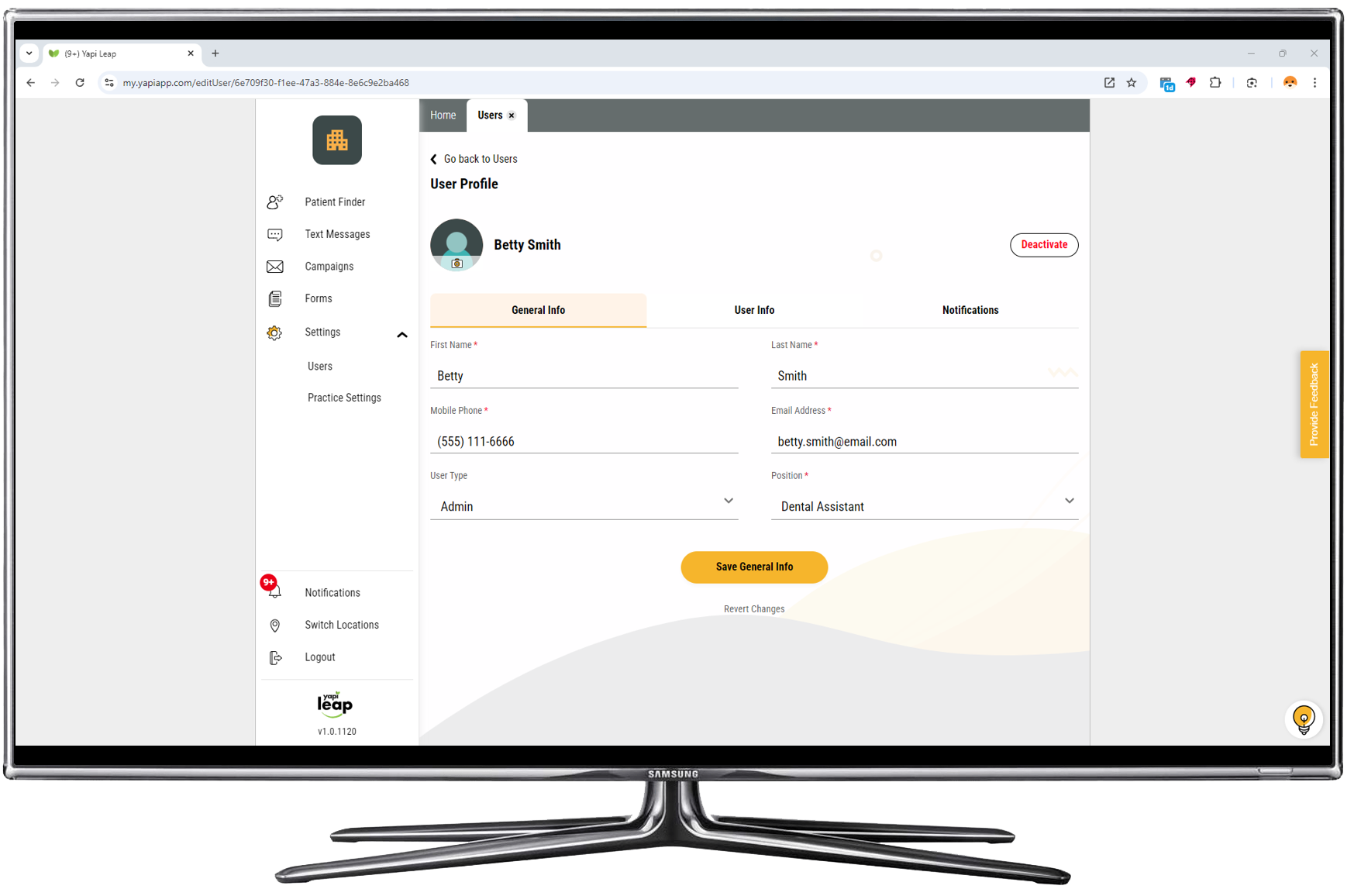Feature Overview
Yapi Leap was built from the ground up to help your team work smarter - not harder. Learn a little bit about each of Leap's features below.
Tip
Ready to dive in? Visit Getting Started to see a curated list of articles that'll help you learn how to use each feature.
Designed to be easy to use
Leap is a web-based application you can use anywhere you have internet. You can securely access the information you need whenever and wherever you like.
Whether you're using a desktop or tablet, Leap is responsive so it works across multiple device sizes.
The look and feel of buttons and menus are consistent across Leap so it's easy to navigate.
Helper text gives you extra information so you can learn as you go.
The app keeps you automatically logged in as long as you're actively using it. Once Leap notices 2 hours of inactivity, we'll automatically log you out to keep your patients' information secure.
Homepage
See what your day's gonna look like with the homepage! Easily see who's confirmed, who isn't, and who's cancelled, plus view team production estimates and goals at a glance! To learn more, check out our Homepage article.
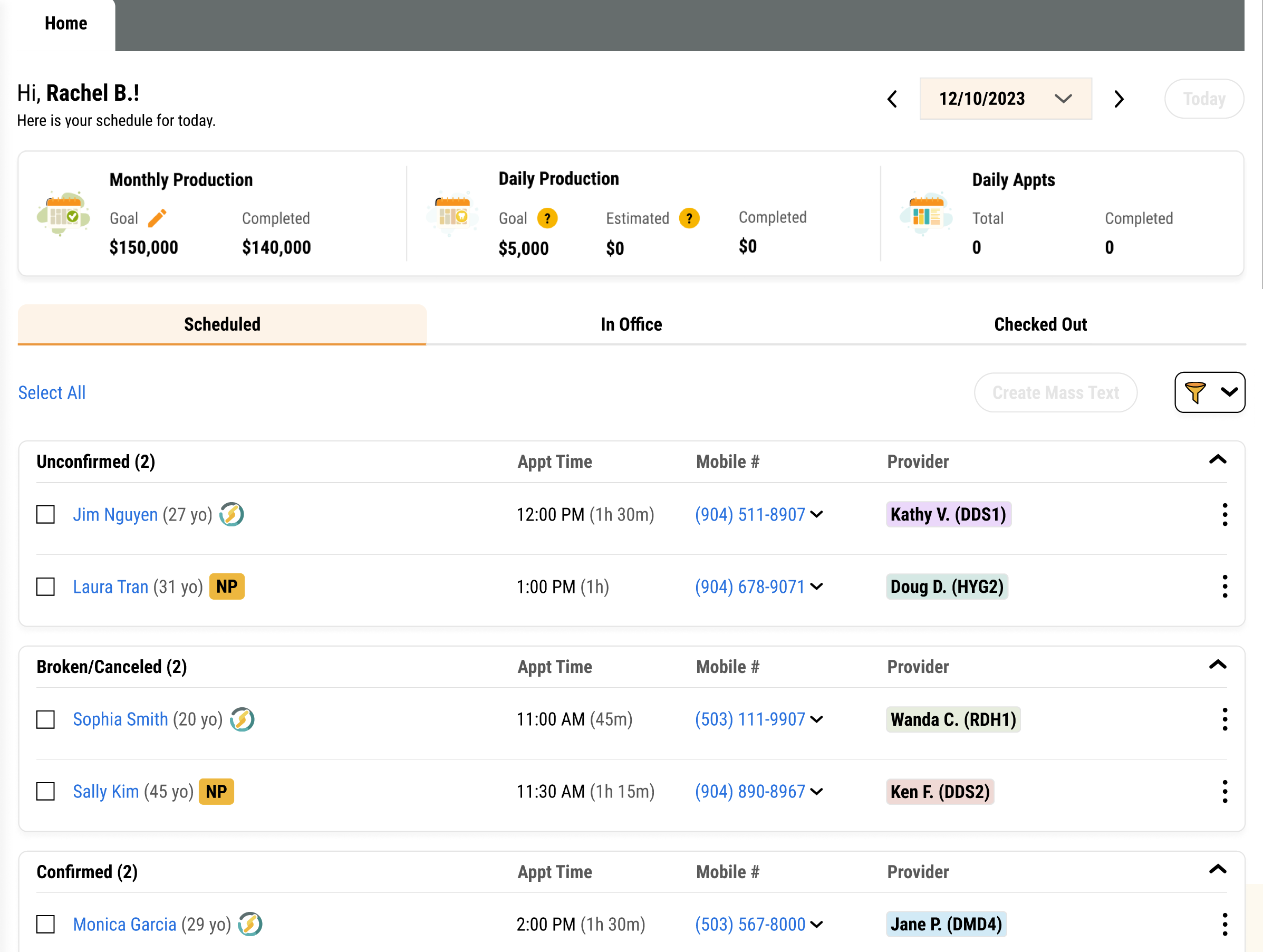 |
Sending Forms
Sending and receiving forms can feel like it takes up your whole day but Leap's Forms page helps you track all the coming and goings! From here, you can assign forms to patients, see which forms they've completed and which ones they still need to work on, and sign forms that require a provider's signature. It's organized into three tabs: Pending Forms, In Office Patients, and Outstanding Tasks. To learn more, check out our article about Sending, Filing, & Signing Forms.
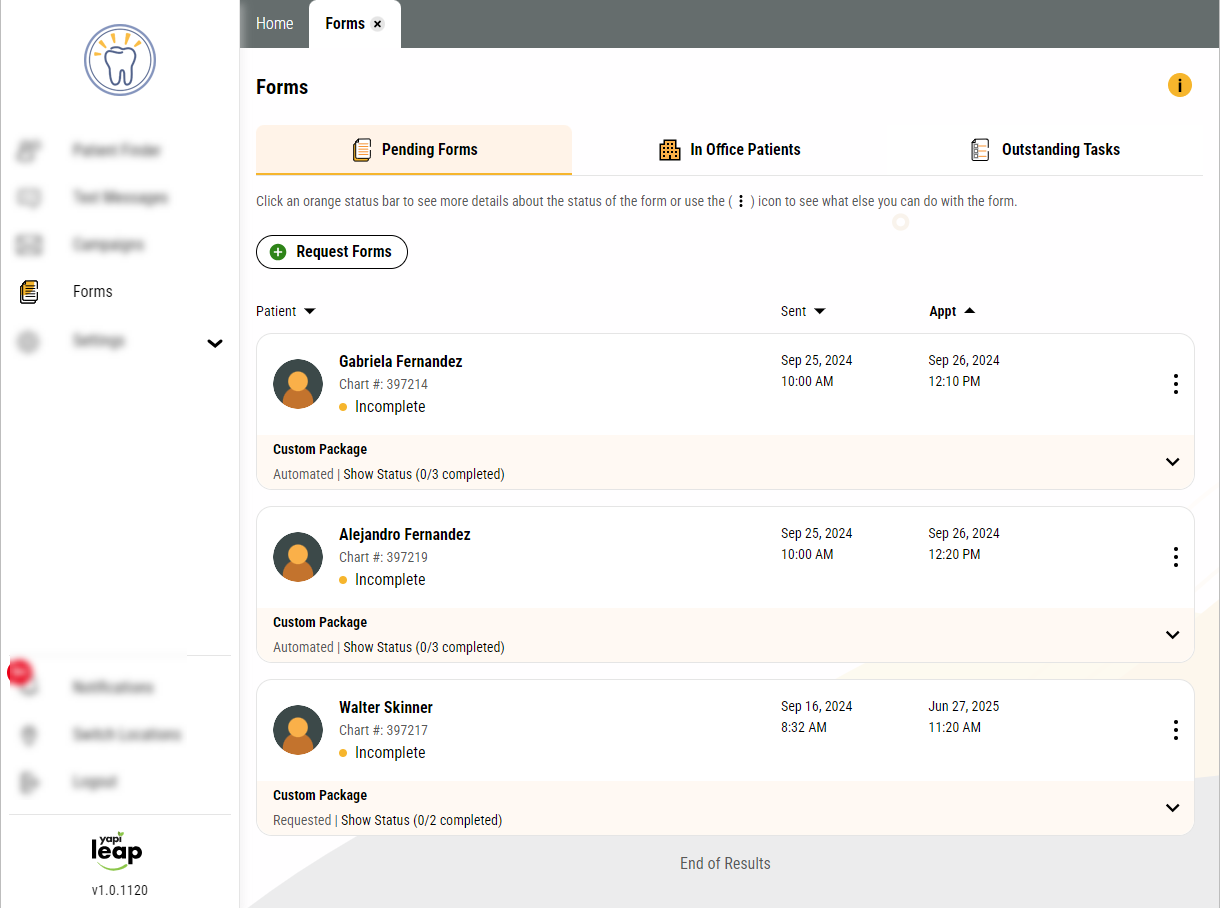 |
Managing & Editing Forms
With over 30 pre-made forms available, Leap makes managing your forms easy! Grab a form from the Template Library, review it to see if there are any tweaks you want to make, and it's ready! To learn more, check out our Forms Templates article.
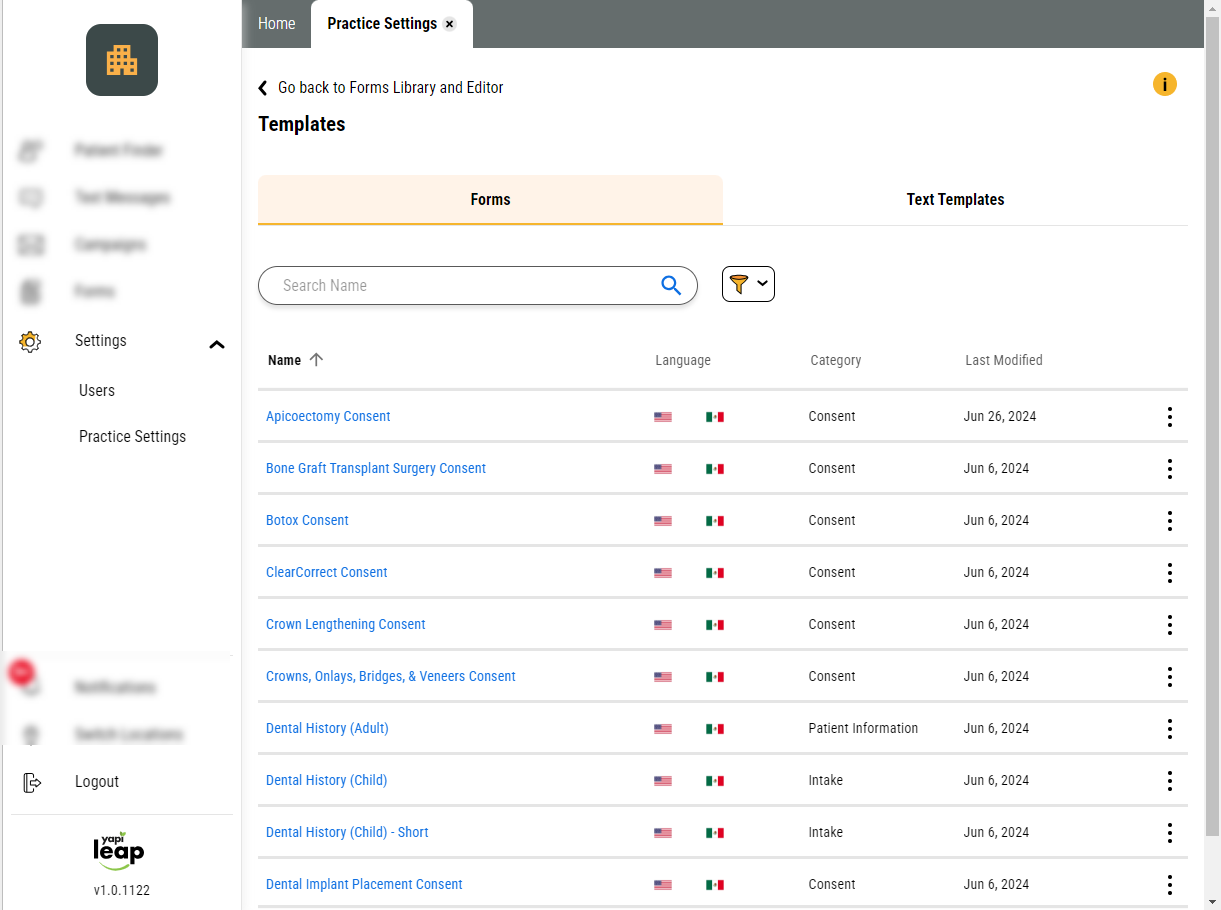
Fill Appointments
Whether you have a last minute cancellation or just want to fill spaces in your schedule, use the Fill Appointment feature to message patients and fill your open slots fast! To learn more, check out our Fill Appointments article.
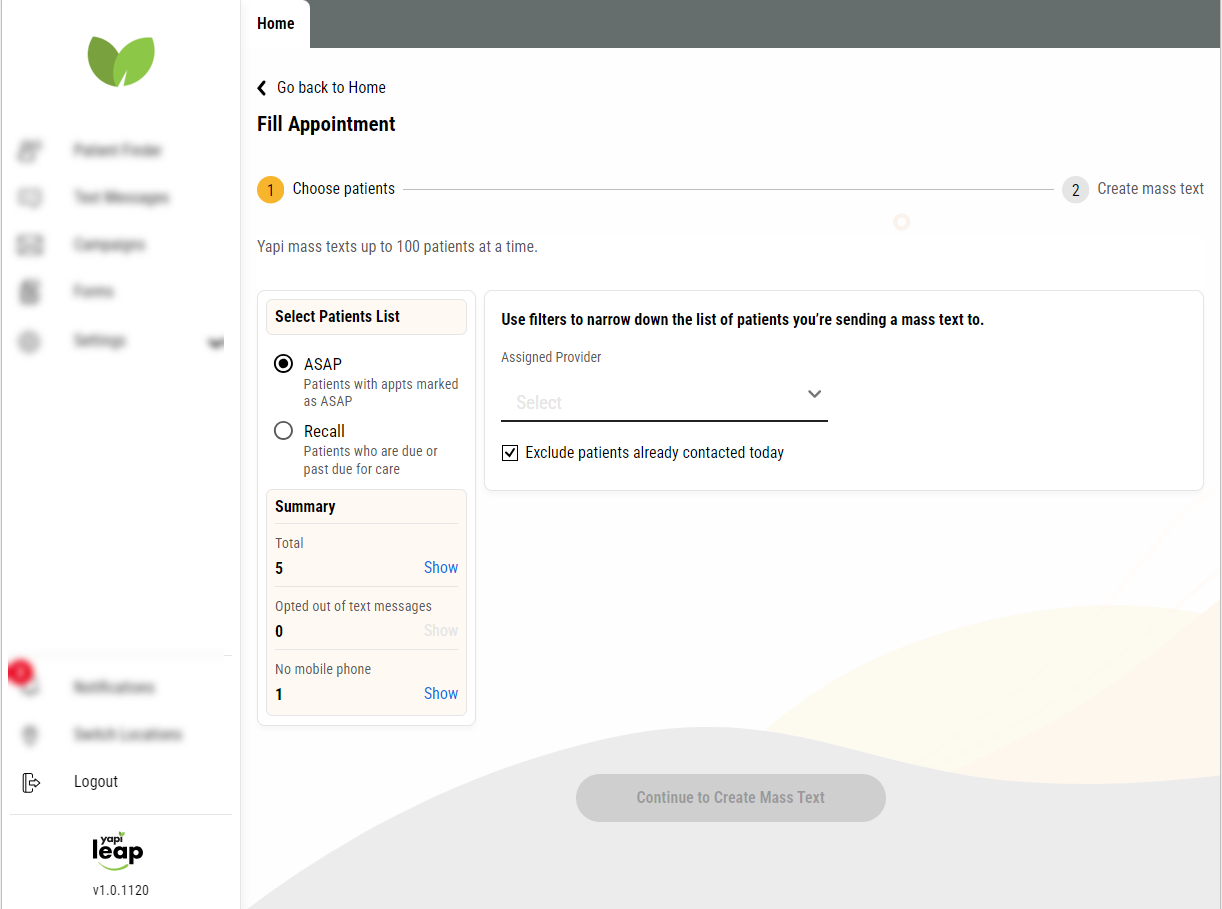
Insurance Verification
Tired of calling insurance carriers to verify patient coverage? Leap's Insurance Verification can save you hours each day by doing the work for you! To learn more, check out our Insurance Verification article.
Important
Insurance Verification is an add-on feature. Contact our Sales team if you'd like to add this to your plan.
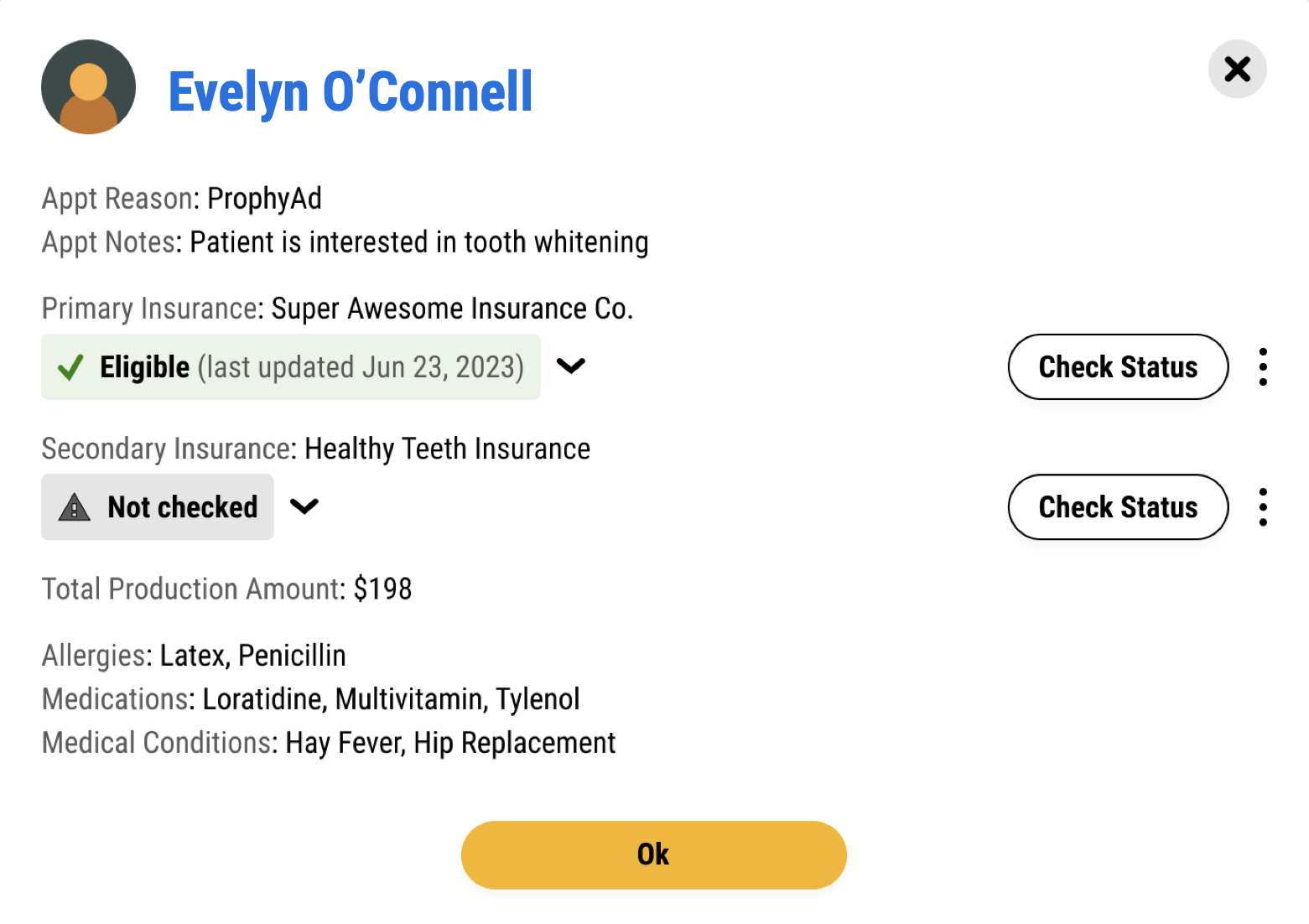
Appointment Reminders
Leap handles automated appointment reminders so you can free up time to focus on other tasks. To learn more, check out our Appointment Reminders article.
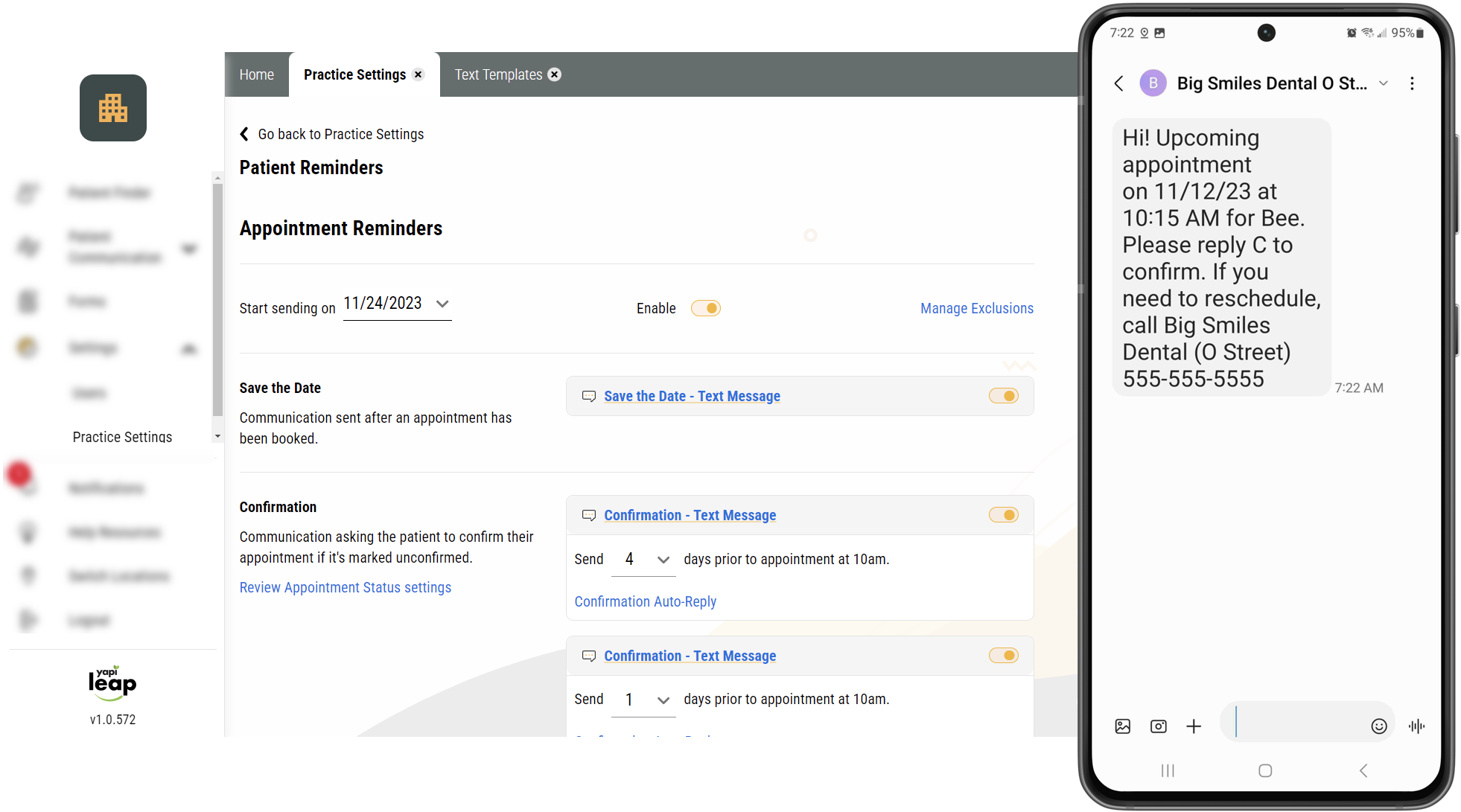 |
Recall Reminders
When patients are due for recall, Leap reminds them until they schedule an appointment, up to 2 years past their due date. To learn more, check out our Recall Reminders article.
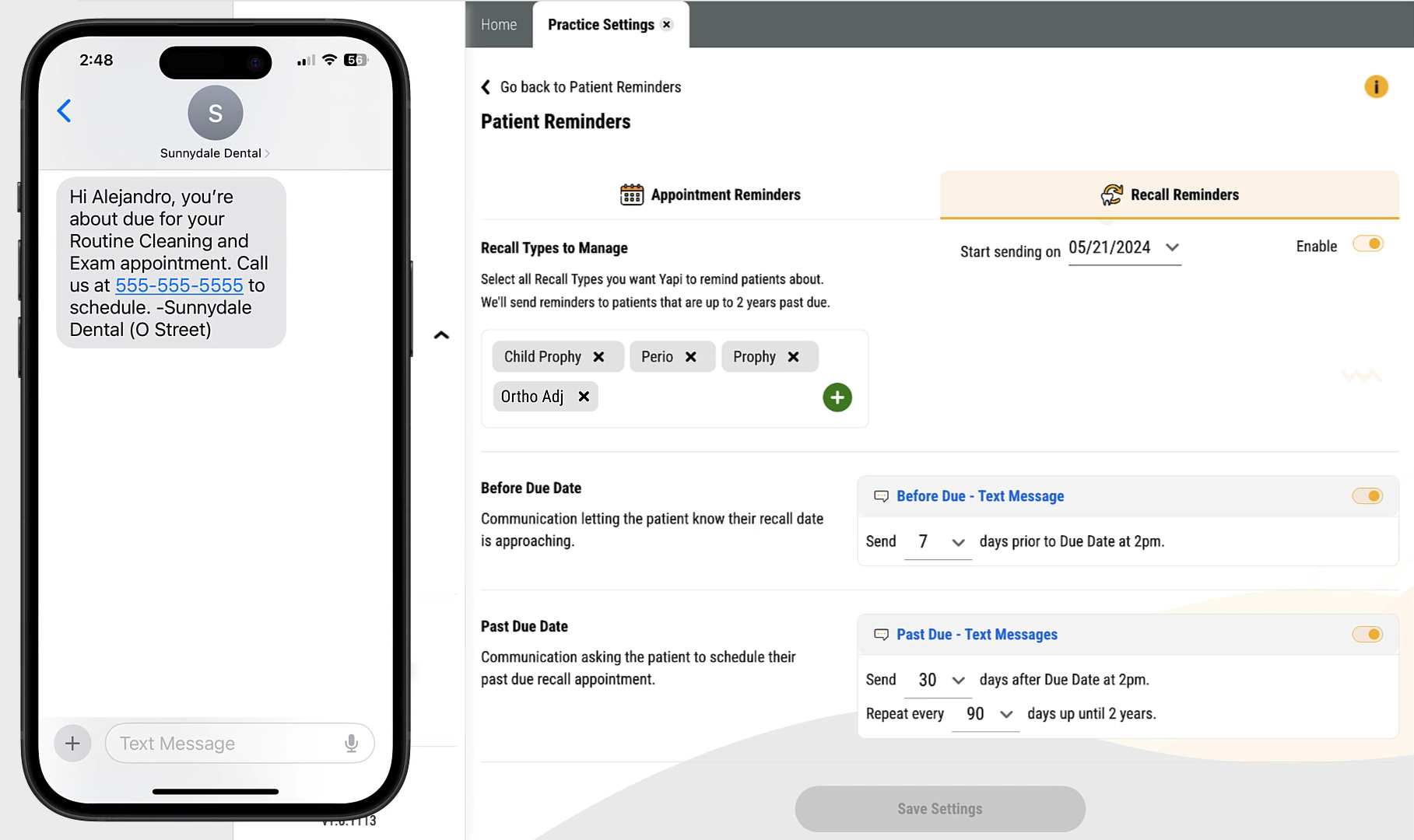
Emailing & Texting
Communicating with patients is easy in Leap. You can email or text a patient from multiple places in the app including the homepage, the patient's profile page, or even in search results when you're looking up a patient. And if you need to communicate with multiple patients at once - like if you need to close the office for the day - you can use Leap's mass text feature. To learn more, check out our Email & Text section.
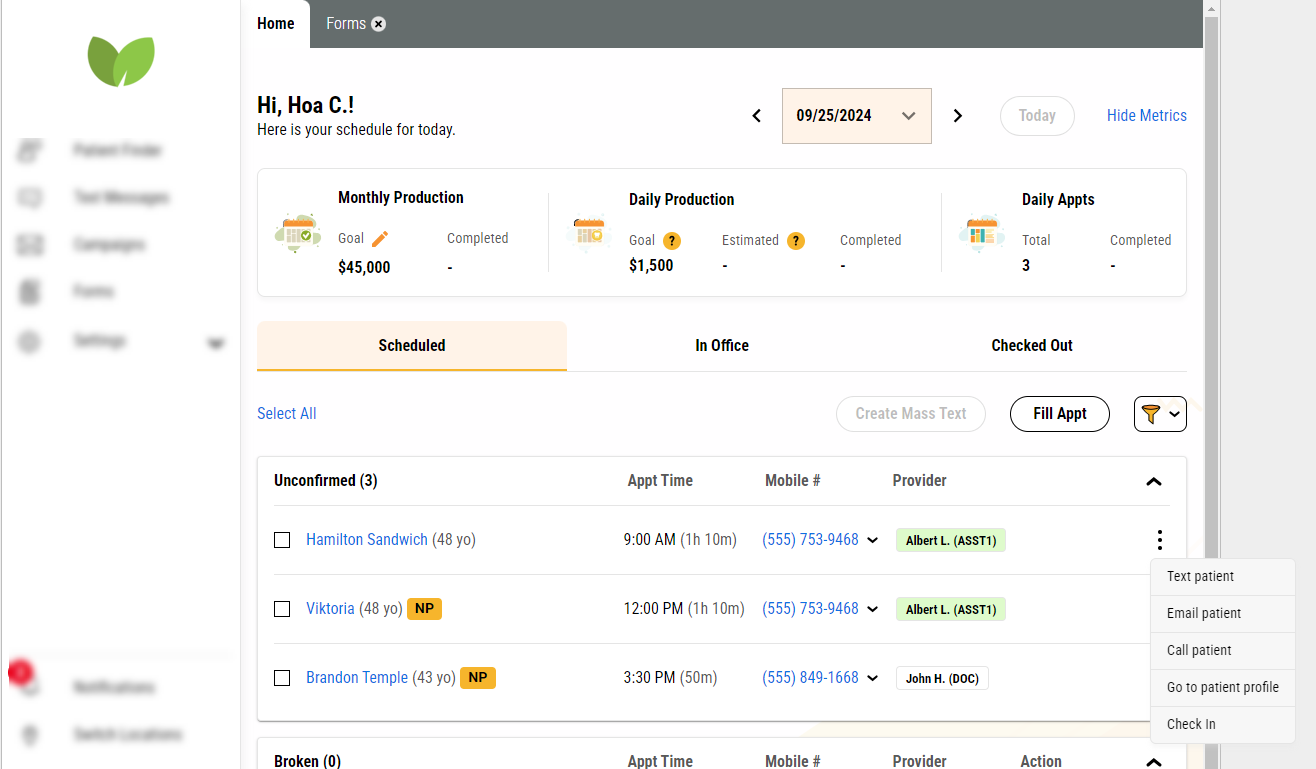
Campaigns
Easily stay in touch with your patients by using Leap Campaigns. We have an assortment of templates available and plan to add more down the line! You can even personalize your template by adding a note from your practice at the end. To learn more, check outs our Campaigns article.
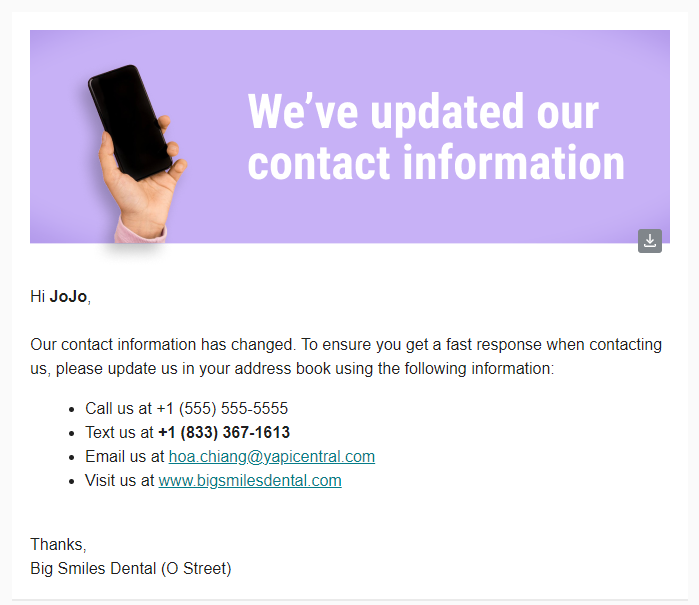
Patient Information
Leap displays patient information from Eaglesoft so it's easy to read. The most essential patient info is organized into easy-to-use tabs so you can find the details you need without having to dig. To learn more, check out our Patient Information article.
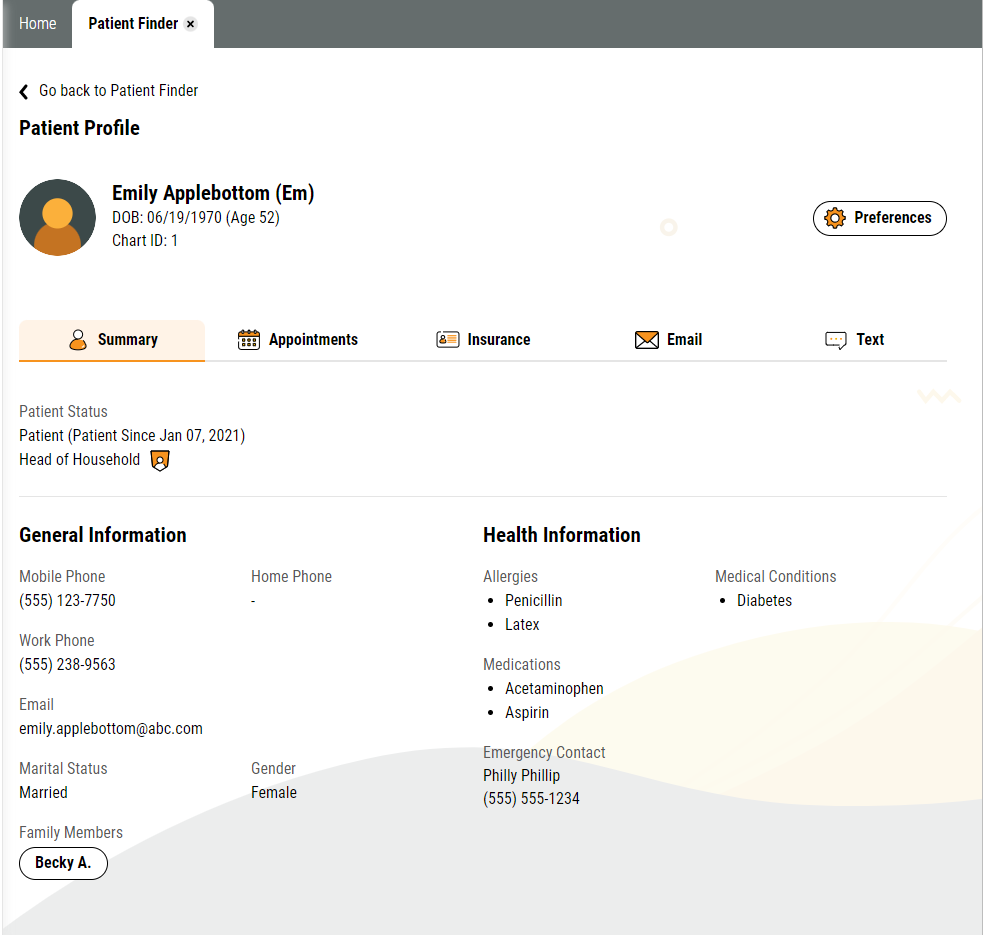 |
Online Scheduling
Online Scheduling lets patients book an appointment without ever having to pick up the phone! And the best part is Leap uses what you've already got set up in Eaglesoft to determine available providers, procedures and appointment times. To learn more, check out our Online Scheduling article.
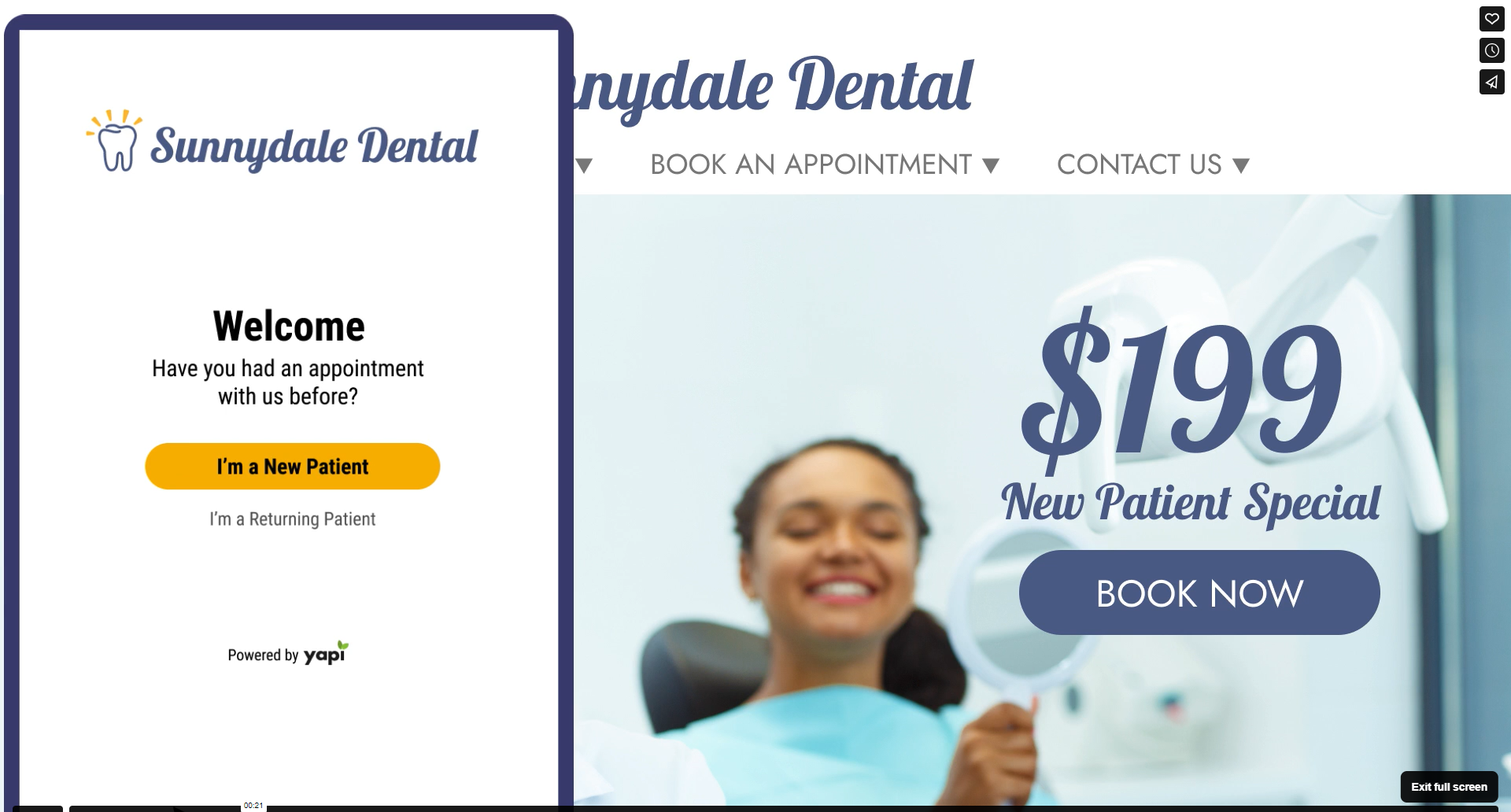
Reviews
Get recognized, let patients gush about how much they love your office, and help your practice grow its online presence by enabling Reviews. To learn more, check out our Reviews article.
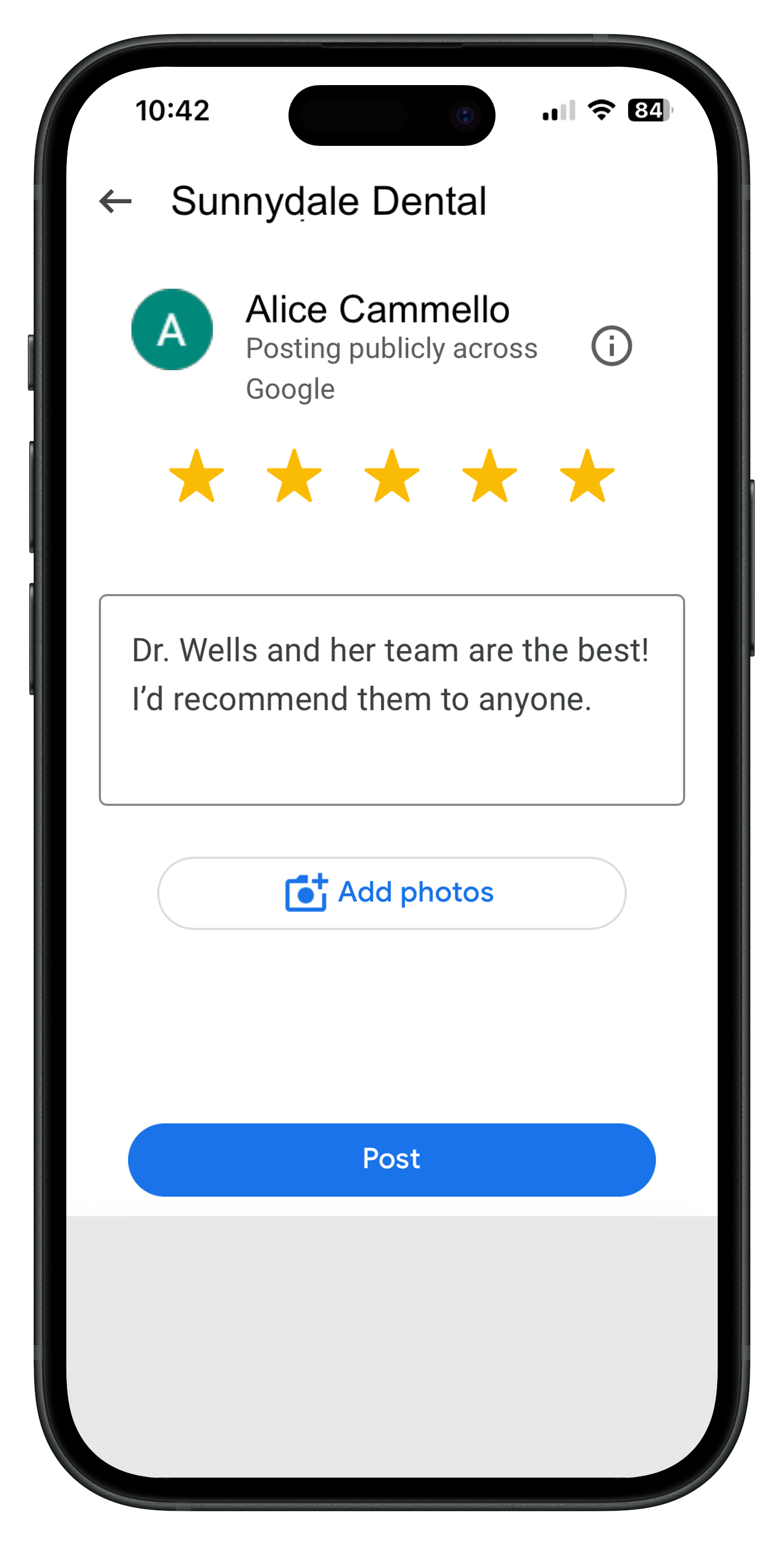 |
Notifications
Leap notifications keep you informed about important activities like texts and when a patient has completed their forms. You can even enable browser notifications so you'll see a pop-up when you get a Notification in Leap! To learn more, check out our Notifications article.
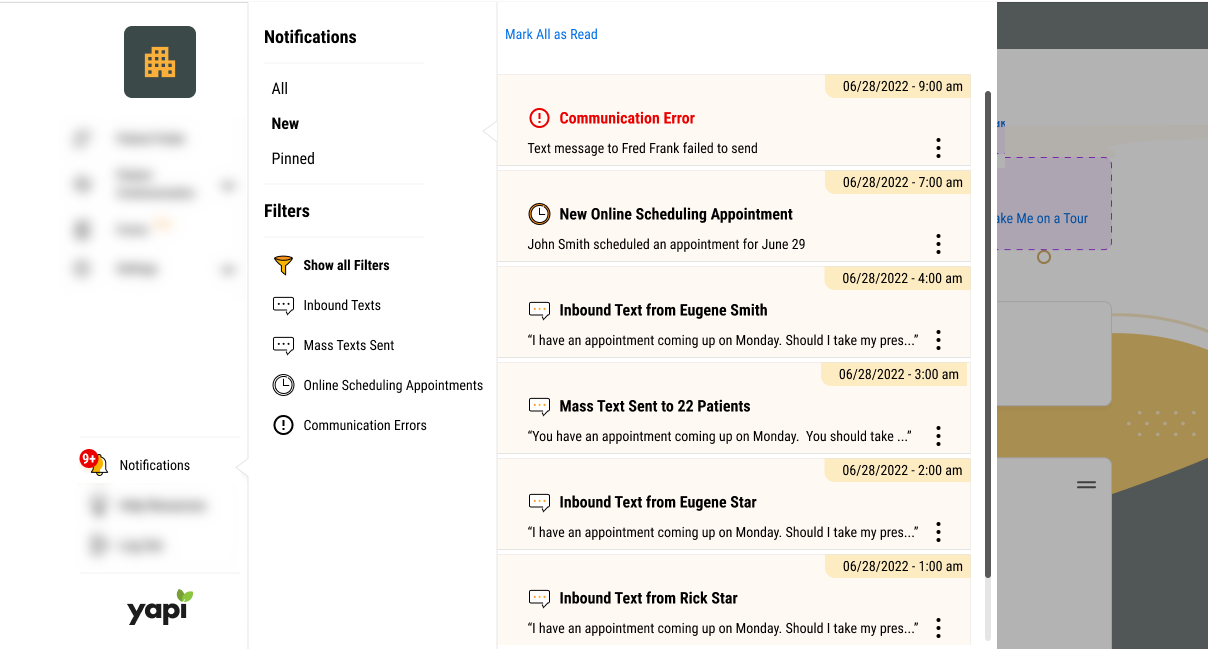
Easy User Management
As your staff grows and changes, adding or removing access to Leap takes literally seconds. To learn more, check out our User Management article.