Merge Tags for Text Messages
Merge Tags are tags you can place in a text message or text template to auto-populate patient and practice information. These tags allow you to personalize your texts without having to type in individualized information for each message - Yapi Leap enters it for each patient automatically!
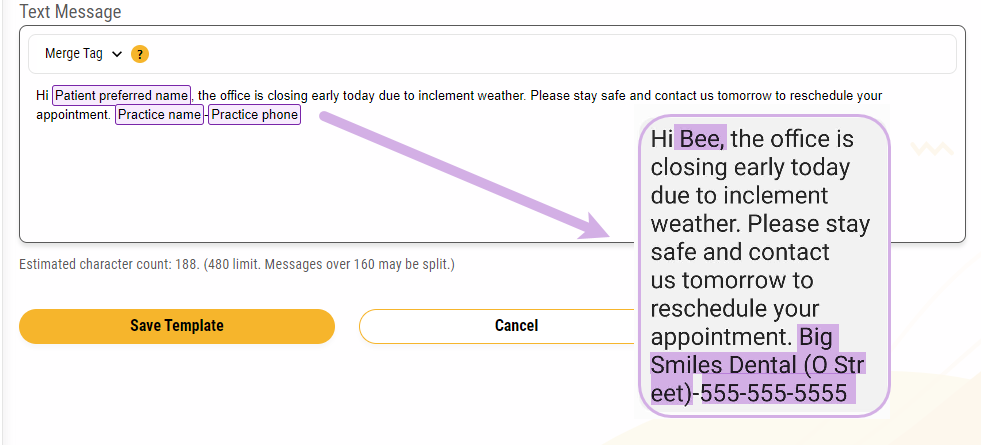
How you add a merge tag to an outgoing text or template depends on where you are in Leap. To add a merge tag:
In a template: Click the Merge Tag button a the top of the text message box (shown in the image above).
On the Text Messages page: Click the 3-dot icon
next to the outgoing text message box and select Insert Merge Tag.
Merge Tags Available for Each Leap Feature
The merge tags available to you depend on where you are in Leap and what you're using them for. For example, merge tags for appointment information can be added to appointment reminder templates and mass texts but aren't available for recall reminder templates because you wouldn't need them there.
Take a look at which merge tags you can use in each feature - and where they pull their information from - by clicking the links below:
These merge tags are available when composing a new text on the Text Messages page.
Merge Tag | Source |
|---|---|
Practice Name | Practice Settings→Practice Information→ Practice Name field |
Practice Phone | Practice Settings→Practice Information→Practice Number |
Practice Street Address | Practice Settings→Practice Information→Address |
These merge tags are available when creating a mass text.
Merge Tag | Source |
|---|---|
Practice Name | Practice Settings→Practice Information→ Practice Name field |
Practice Phone | Practice Settings→Practice Information→Practice Number |
Practice Street Address | Practice Settings→Practice Information→Address |
Practice Email | Practice Settings→Practice Information→Email |
Provider Name* | Pulls from Eaglesoft |
Provider Preferred Name* | Patient's Profile→Preferences→Scheduling tab→Preferred Providers |
Appointment Date* (Shows next appointment's date) | Pulls from Eaglesoft |
Appointment Time* (Shows next appointment's time) | Pulls from Eaglesoft |
Appointment Duration* (Shows next appointment's duration) | Pulls from Eaglesoft |
Today's Date | Pulls from Leap based on the time zone of your practice's address |
Year current | Pulls from Leap based on the time zone of your practice's address |
Patient First Name | Pulls from Eaglesoft |
Patient Last Name | Pulls from Eaglesoft |
Patient Preferred Name | Pulls from Eaglesoft |
Patient Date of Birth | Pulls from Eaglesoft |
Patient Email | Pulls from Eaglesoft |
Patient Phone | Pulls from Eaglesoft |
Patient Mobile Phone | Pulls from Eaglesoft |
Note
Merge tags with an asterisk (*) only work for patients that have future appointments scheduled within the next 13 months. If you use these to mass text patients with no future appointments, Leap leaves a blank space in the final text to the patient where the merged information would have been.
These merge tags are available when creating a text template.
Merge Tag | Source |
|---|---|
Today's Date | Pulls from Leap based on the time zone of your practice's address |
Practice Name | Practice Settings→Practice Information→ Practice Name field |
Practice Phone | Practice Settings→Practice Information→Practice Number |
Practice Street Address | Practice Settings→Practice Information→Address |
Practice Email | Practice Settings→Practice Information→Email |
Patient First Name | Pulls from Eaglesoft |
Patient Preferred Name | Pulls from Eaglesoft |
These are the merge tags that work within appointment reminder templates.
Merge Tag | Source |
|---|---|
Practice Name | Practice Settings→Practice Information→ Practice Name field |
Practice Phone | Practice Settings→Practice Information→Practice Number |
Patient First Name | Pulls from Eaglesoft |
Family Members* | Pulls from Eaglesoft |
Family Appointments* | Pulls from Eaglesoft |
Appointment Date | Pulls from Eaglesoft |
Appointment Time | Pulls from Eaglesoft |
Note
The Family Members & Family Appointments merge tags are only available for the following templates: Confirmation - Text Message, Confirmation Auto-Reply, and Same Day - Text Message. Since these two merge tags are similar we recommend using only one of these in your template.
These merge tags are available for recall reminder templates.
Merge Tag | Source |
|---|---|
Practice Phone | Practice Settings→Practice Information→Practice Number |
Practice Name | Practice Settings→Practice Information→ Practice Name field |
Recall Due Date | Pulls from Eaglesoft |
Recall Type | Pulls from Eaglesoft |
Patient First Name | Pulls from Eaglesoft |
These merge tags are available when using the Fill Appointments feature.
Merge Tag | Source |
|---|---|
Practice Name | Practice Settings→Practice Information→ Practice Name field |
Practice Phone | Practice Settings→Practice Information→Practice Number |
Practice Street Address | Practice Settings→Practice Information→Address |
Provider Name* | Pulls from Eaglesoft |
Provider Preferred Name* | Patient's Profile→Preferences→Scheduling tab→Preferred Providers |
Patient First Name | Pulls from Eaglesoft |
Patient Preferred Name | Pulls from Eaglesoft |
Fill Appointment (adds appointment date and time)* | Pulls from Eaglesoft |
Note
Merge tags with an asterisk (*) are only available when filling a broken appointment on today's schedule.
These merge tags are available when editing your review request template in Reviews.
Merge Tag | Source |
|---|---|
Practice Name | Practice Settings→Practice Information→ Practice Name field |
Practice Phone | Practice Settings→Practice Information→Practice Number |
Family Members (Lists all members of a family who completed an appointment that day) | Pulls from Eaglesoft |
Appointment Date | Pulls from Eaglesoft |
Appointment Time | Pulls from Eaglesoft |