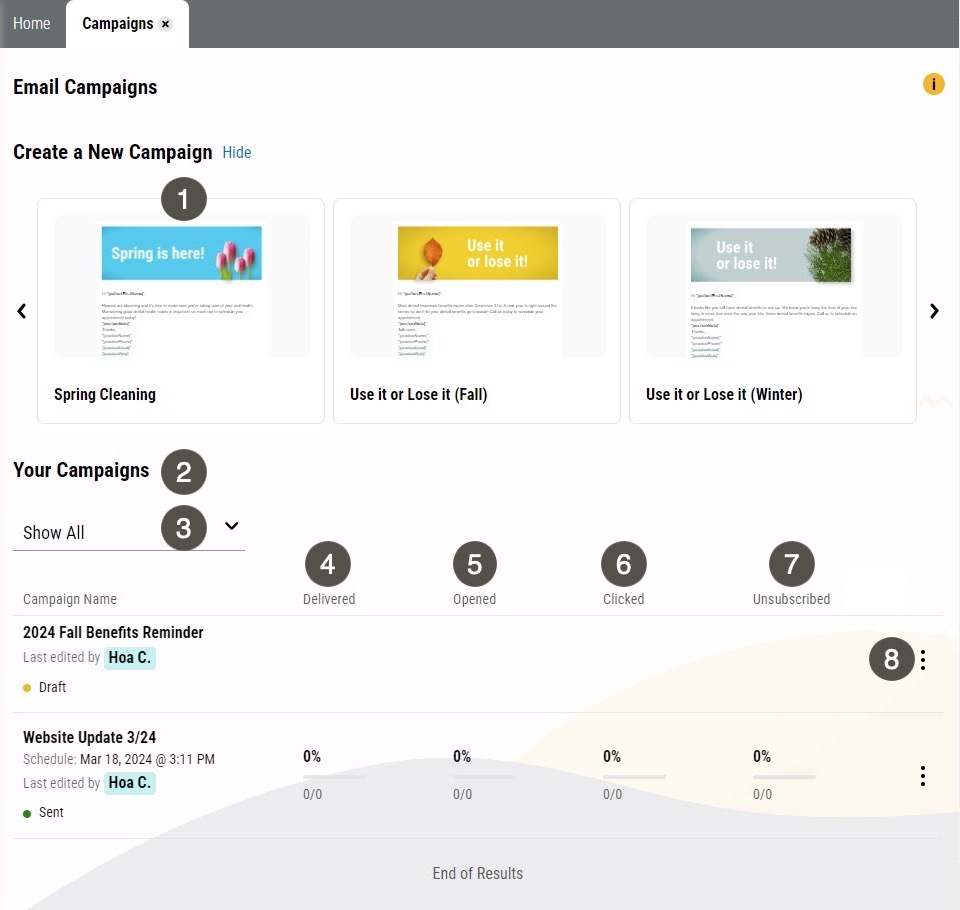Campaigns
Email campaigns are an essential part of maintaining good communications with your patients. Yapi Leap's Campaigns feature helps you ensure that patients stay up-to-date with their dental care, whether it's letting them know your practice contact information changed, or wishing them a happy Halloween (while nudging them to come in for a checkup after munching on all that candy).
Within Yapi Leap, you can use Campaigns to send a mass email to lots of patients at a time, including:
All active patients
Patients due for recall
Patients that have a specific benefit amount remaining
Parts of the Campaigns Page in Leap
To get to the Campaigns page, click Campaigns in the left-hand menu.
|
| |||||||||||||||||||||||||||||||||
Some Things You Should Know About Campaigns
Emails show your practice name as the sender but are sent from mail@yapiapp.com and list mail@yapiapp.com as the sender's address.
If a patient replies to your email, their reply goes directly to your practice's email address.
Information about how many emails were delivered won't appear on the Campaigns page until all emails in your campaign have been sent. The amount of time this takes depends on how large your campaign is.