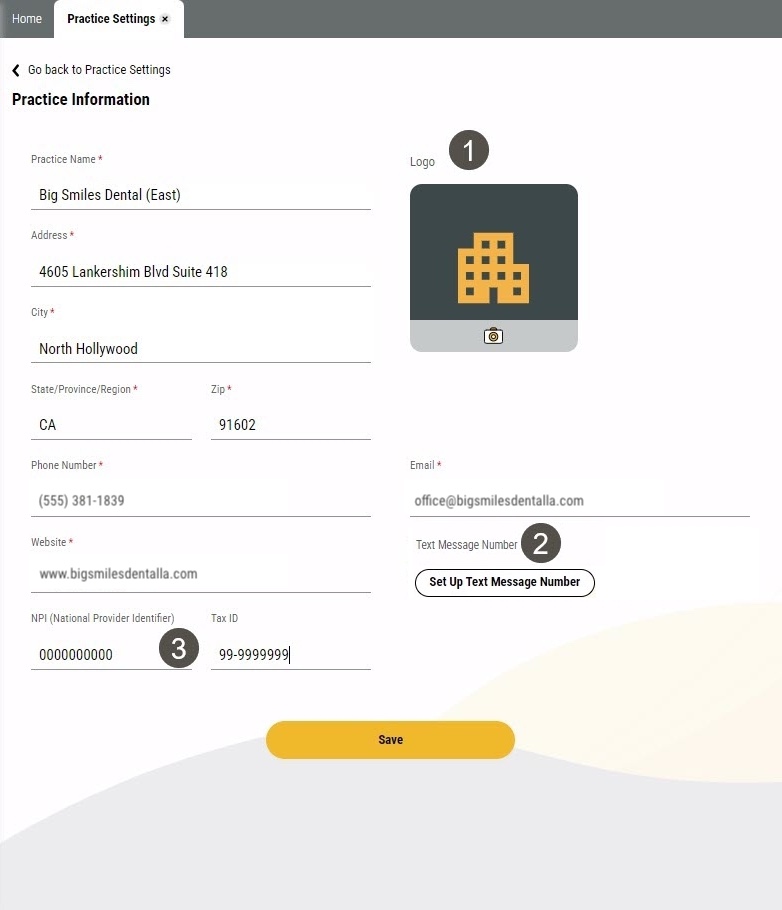Practice Information
On the Practice Information page, you can enter your practice's basic information. This information displays in outgoing emails, shows for patients when they schedule appointments online (if you use Online Scheduling), and can be added to texts using merge tags. This page is also where you set up your text message number for all texts sent through Yapi Leap and add your NPI and Tax ID if your practice has Yapi's Insurance Verification feature.
Parts of the Practice Information Page in Leap
To get to the Practice Information page, click Settings > Practice Settings > Practice Information.
Important
Only users with Admin privileges can access this page.
|
| |||||||||||||