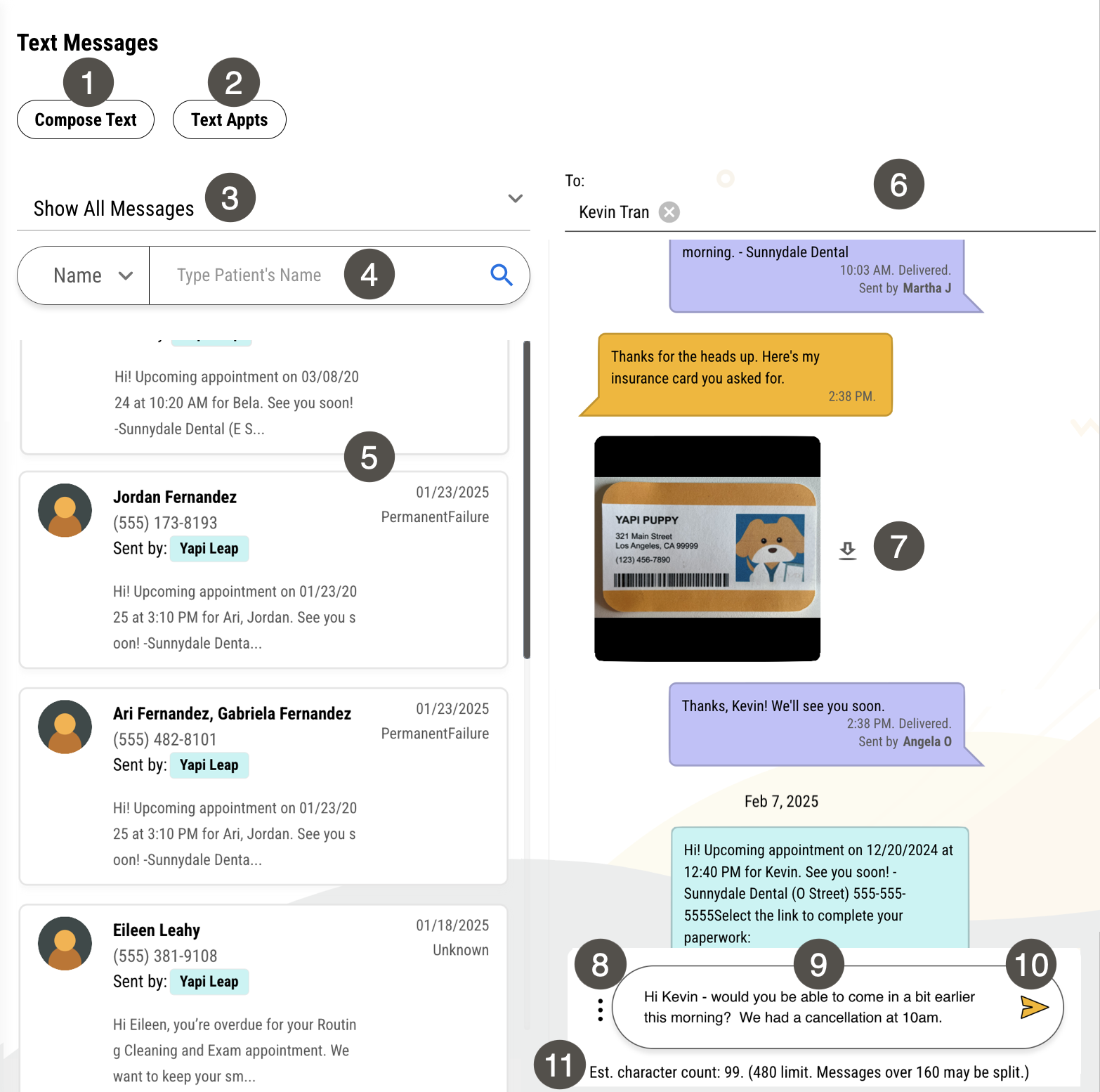Text Messages
Within Yapi Leap, you can text one or multiple patients, search patients' text history, and easily see who's communicated with a patient so you and your team are all on the same page. You can:
Text a patient from the Leap homepage, the patient's profile, or directly from your search results.
View and search patient texts going back 13 months.
Use a text template to quickly send frequently-used messages.
Add an emoji to make your messages more engaging.
See images patients texted you, click to preview them, and download them to your computer.
And text communications appear both in Leap and your classic desktop Dashboard, keeping communication and records consistent no matter which platform you're using.
Parts of the Text Messages Page in Leap
To get to the Text Message page, click Text Messages in the left-hand menu.
|
| |||||||||||||||||||||||||||||||||||||||||||||
Some Things You Should Know About Text Messaging in Leap
To be able to text through Leap, you need to set up your Text Message Number and you have two options. You can choose either one, based on what works best for your practice and your patients:
Select a toll-free number from the list of options you're given in Leap.
Use your own practice's number by completing the Text from Office Number setup process.
Patients can text you images (like a copy of their insurance card):
Images are encrypted to comply with HIPAA and other relevant regulations.
Images must be in .JPG, .PNG, or .GIF format. Any other file types won't come through to Leap. But don't worry: most mobile devices send images as a .JPG by default.
Patients can attach up to 10 images per text message, up to 5MB per message.
Note
It's not common for patients to try and send more than 10 messages (or 5MB) at a time but if they do, keep in mind the patient won't get an error on their end and you won't see an error message in Leap for any images or messages that exceed the limit.
Many mobile phone carriers automatically resize images so to make them smaller and easier to send. If a patient sends an image that's blurry, it may have been resized by their carrier.
Thumbnail previews in Leap display at 200 x 200 pixels but maintain the image's original proportions. So if an image isn't square (which is common), you'll see it appear on a black background.
Note
Ready to get set up? If you're a new practice with Yapi Leap and haven't set up your Text Message Number yet, go to Setting Up a Text Message Number for setup instructions. If you have a toll free number but want to use our Text from Office Number option, go straight to Migrating from a Standard Text Message Number to Your Own Office Number.
Benefits of a Toll-Free Number
Setup is fast!
Pick from a list of available toll-free numbers.
No additional information is needed, we use the information you've already added to the Practice Information page. 😁
Great option for offices that have limited staff members and are too busy to move forward with the Text from Office Number process.
Benefits of Text from Office Number
Once you complete the Text from Office Number setup, Yapi "hosts" your practice's number by registering it for texting in Leap. And having your number hosted can be great for patients and for you: you use your existing office phone number so phone calls, texts, and automated messages all come from the same one. That means patients can save a single number for your practice and easily recognize you.
You're able to pick the phone number you want to use (as long as it's within the parameters mentioned below).
Better patient experience. Patients can save one number to their contacts and they can call or text that number. 🪄
Important things to be aware of when choosing Text from Office Number (also known as a "hosted" number):
Additional setup is required since Yapi has to register your number. You'll need to set up a toll-free number first, then continue with the Text From Office Number setup.
Yapi only uses the hosted number for texting. You can have a different hosted number for each texting and voice calls
Practice Numbers can only be hosted by one service provider at a time so:
If you decide to use your practice number for texting and it’s currently hosted by another provider, they'll be contacted to release your number first.
If you currently use a VoIP provider for both voice calls and texting, and opt to have Yapi host your number for texting, you’ll still be able to use the VoIP provider for voice calls.
Not all numbers qualify for the Text from Office Number feature. For example, you can't use a mobile number. If we can't set up your number for another reason, we'll let you know.
Once you provide us with the information we need the process of setting up your number takes about 1-2 weeks.
Once you set up Text from Office Number, you'll no longer be able to receive texts to the toll-free number you started with and any new text messages sent to that number won't appear in Leap.
Best Practices for Text Messages
To get the most out of Text Messages, here are some best practices we recommend:
Always keep your texts short and sweet! Some phone carriers limit the number of characters per text and split texts longer than 160 characters into pieces. If you add a link to the end of your text, this split can break your link and we wouldn't want that!
Make sure an Admin at your practice as given each team member a color so it's even easier to see who texted a patient.
Admins can also create text templates for texts your team sends out frequently. That way you don't have to type them out each time and messaging from your practice stays consistent.
If your patient texts an image that you'd like to save to Eaglesoft (like a picture of their insurance card), download the image and manually import it into Eaglesoft.
If you think a patient needs to text you more than 10 images, ask them to send them in batches so each message doesn't exceed 10 images or 5MB.