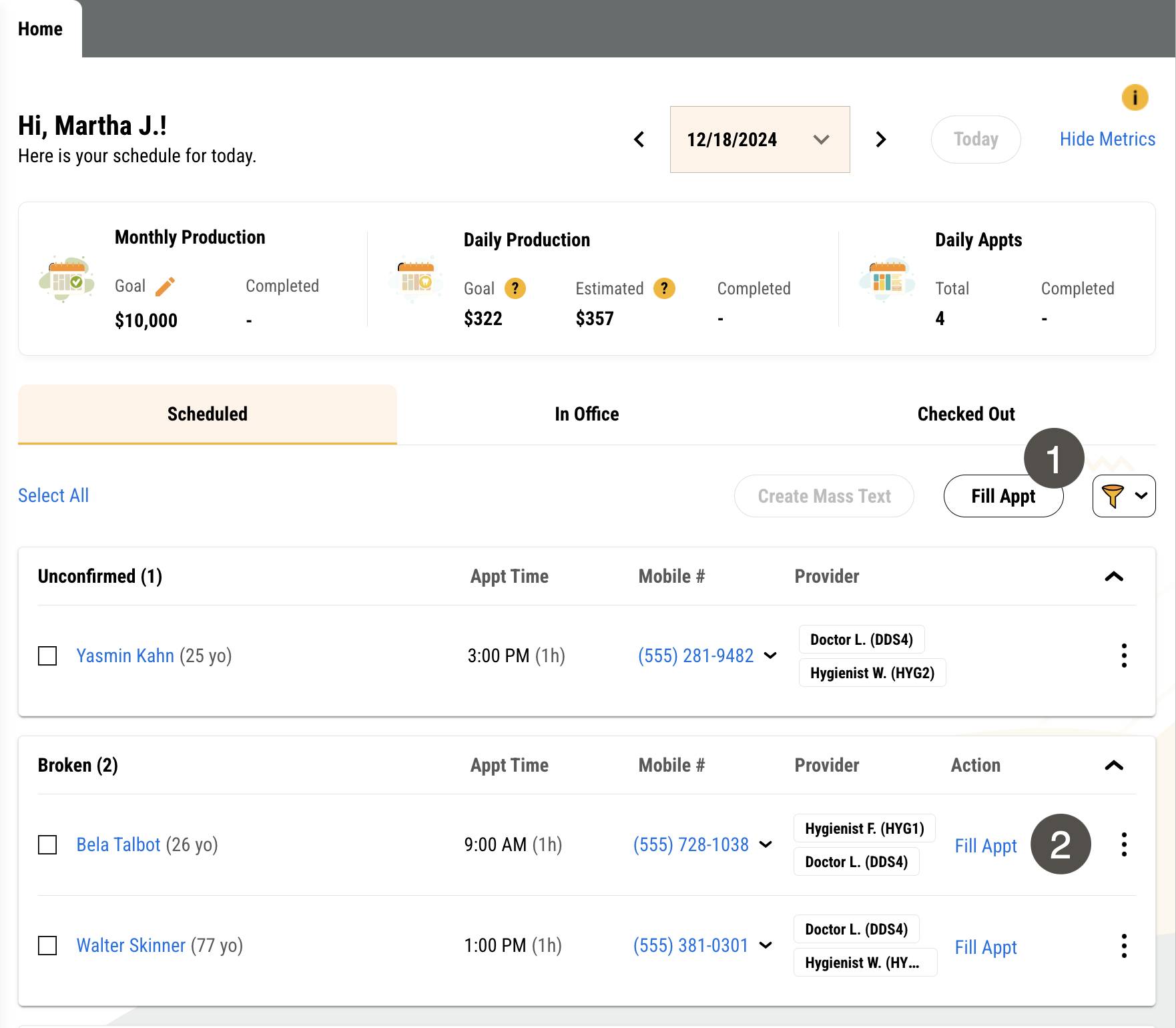Fill Appointments
From Yapi Leap's homepage, you can easily message patients to fill open appointments fast! With our Fill Appointments feature, you can send a mass text to fill appointments for today and in the future and even filter what types of patients you want to send to.
And if you're filling a broken recall appointment on today's schedule, Leap even schedules the appointment in Eaglesoft, texts the patient to let them know they have it, and lets anyone else who responds know the appointment has been taken.
Fill Appointments Overview
Parts of Fill Appointments on the Homepage
The Fill Appointments feature is accessible on Leap's homepage, which appears automatically when you log in.
|
| |||||||||
Some Things You Should Know About Fill Appointments
Because it's too close to the appointment time, this feature can't be used to fill appointments less than 60 minutes in the future.
Fill Appointment texts send to a patient's mobile number. If a patient doesn't have a mobile number, they won't show on your lists when sending a Fill Appointments text and won't get a message.
When filling a broken recall appointment on today's schedule:
Leap sends your message to 10 patients at a time, every 5 minutes.
Leap sends an auto-reply to the patient who takes the slot, letting them know they have it. Leap also sends an auto-reply to any patient who responds "Yes" after this, letting them know the slot was taken.
If no patients reply "Yes," Leap will continue sending your message until it's sent to all the recipients on your list. Currently, there isn't a way to manually stop this automation once it's started.
Note
The text for auto-reply messages isn't currently customizable.
Leap considers an appointment broken if you've deleted it and added it to your QuickFill List in Eaglesoft. If a patient rescheduled their appointment or someone at your office simply deleted an appointment from the schedule, these aren’t counted as broken appointments.
Best Practices for Fill Appointments
To get the most out of Fill Appointments, here are some best practices we recommend:
When filling a broken appointment by sending a message to Recall patients: We don't recommend manually filling the time slot in Eaglesoft when a patient asks to take it. If you do, Leap won't recognize that the appointment has been filled and will continue to send Fill Appointment messages.
For the correct patients to appear on your ASAP list in Fill Appointments: Patients' appointments must be marked as Sooner if Possible in Eaglesoft.
For the correct patients to appear on your Recall list in Fill Appointments: Make sure that your recall procedures are set to to the correct recall in Eaglesoft by following the steps on Patterson's website
.
Keep your active providers list up-to-date. Leap pulls all active providers from Eaglesoft. If you have providers that is listed as active in Eaglesoft but they no longer work at the practice, their name will display in provider dropdown filter when you're attempting to fill an appointment.