Enabling Browser Notifications for Yapi Leap
As we know, your office can get B-U-S-Y! By setting your internet browser to send you your Leap notifications, you'll never miss a text or online scheduling update. Click one of the links below to learn how to enable browser notifications for Leap.
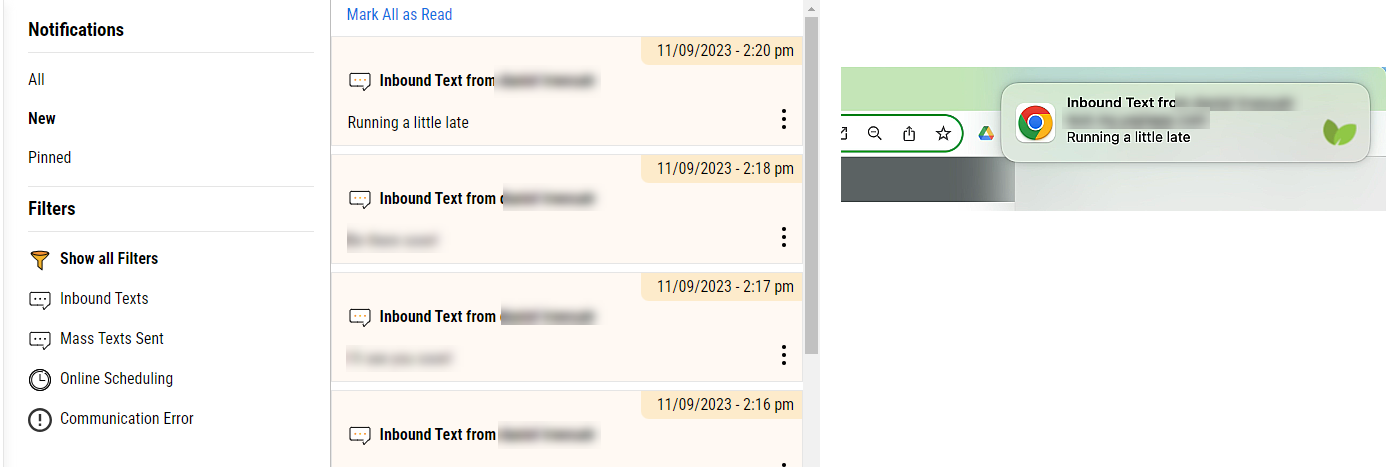
Example of Chrome notification
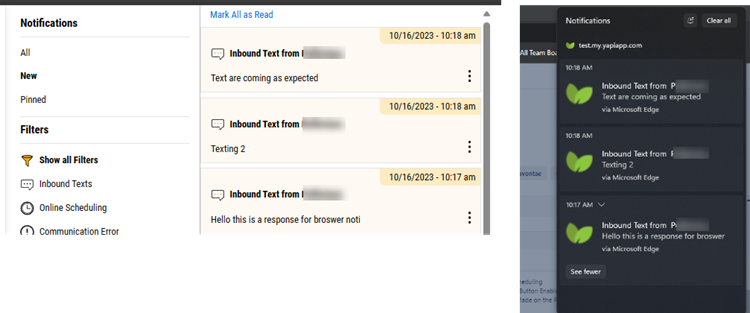
Example of Edge notification
Use the instructions below to enable Yapi Leap notifications in your Chrome browser.
Open your Chrome browser, go to https://my.yapiapp.com/
, and log in.
Click the 3-dot icon
in the top right of your browser and select Settings.
In the left navigation panel, select Privacy and Security.
From the list of privacy and security settings that displays, select Site Settings.
Under Recent activity, find and click on my.yapiapp.com. It should be close to the top since you just logged into Yapi Leap.
In the list of Permissions , find Notifications and click the arrow to select Allow from the dropdown menu next to it. Chrome will now allow Leap to send browser notifications.
Optional: Click the back arrow to return to the main Site settings page. You'll see that my.yapiapp.com allows pop-ups and redirects.
Make sure the computer or mobile device you're using allows notifications for Google Chrome and that any Do Not Disturb or Focus function is turned off.
Tip
If you need help with these settings on your device, we recommend contacting your practice's IT administrator.
PCs: See instructions on Microsoft's Support pages for enabling notifications
and disabling Do Not Disturb (Windows 11)
or Focus assist (Windows 10)
.
Macs: See instructions on Apple's macOS User Guide for enabling notifications
and disabling Focus
.
iPads and iPhones: See instructions on Apple's Support pages for enabling notifications
and disabling Do Not Disturb
.
Android devices: See instructions on Android's Help pages for enabling notifications
and disabling Do Not Disturb
.
Tip
To learn more about enabling browser notifications, check out Google's Use notifications to get alerts article .
Use the instructions below to enable Microsoft Edge notifications for Yapi Leap.
Open your Edge browser and go to https://my.yapiapp.com/
and log in.
Click the ellipsis icon ... (in the upper right corner of your browser window).
Click Settings. Then select Cookies and site permissions from the left navigation panel.
In the list of All permissions, click Notifications. (You may need to scroll down a little, depending on the size of your monitor.)
Under the Allow section, click Add.
Enter my.yapiapp.com at the Add a site prompt.
Click Add. Edge will now allow Leap to send browser notifications. Yapi has been added to the Allow section.
Make sure that any Do Not Disturb or Focus function is turned off on the computer or mobile device you're using.
Tip
If you need help with these settings on your device, we recommend contacting your practice's IT administrator.
PCs: See instructions on Microsoft's Support page
.
Macs: See instructions on Apple's macOS User Guide
.
iPads and iPhones: See instructions on Apple's Support page
.
Android devices: See instructions on Android's Help page
.
Tip
To learn more about enabling browser notifications, check out Microsoft's Manage website notifications in Microsoft Edge article .