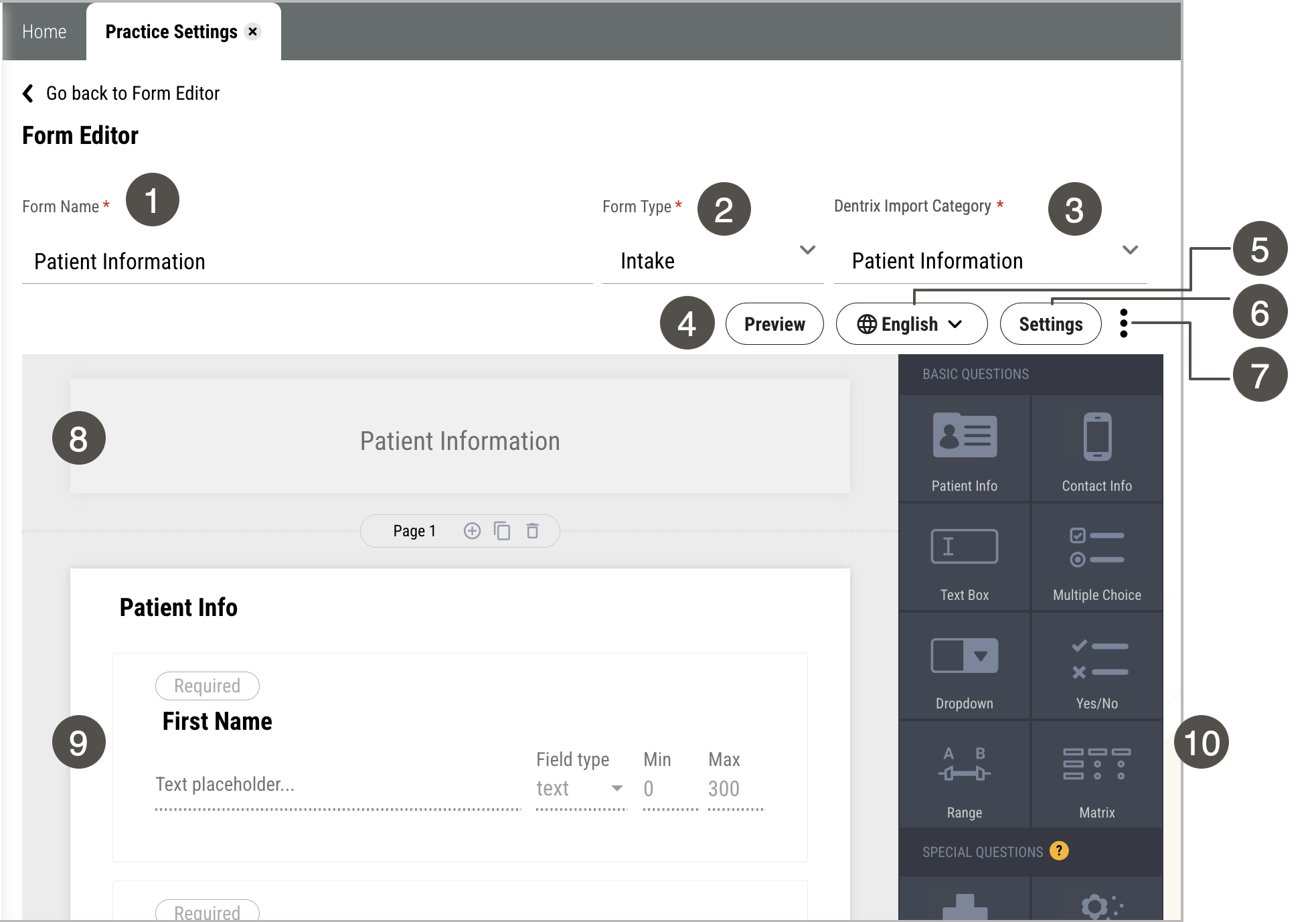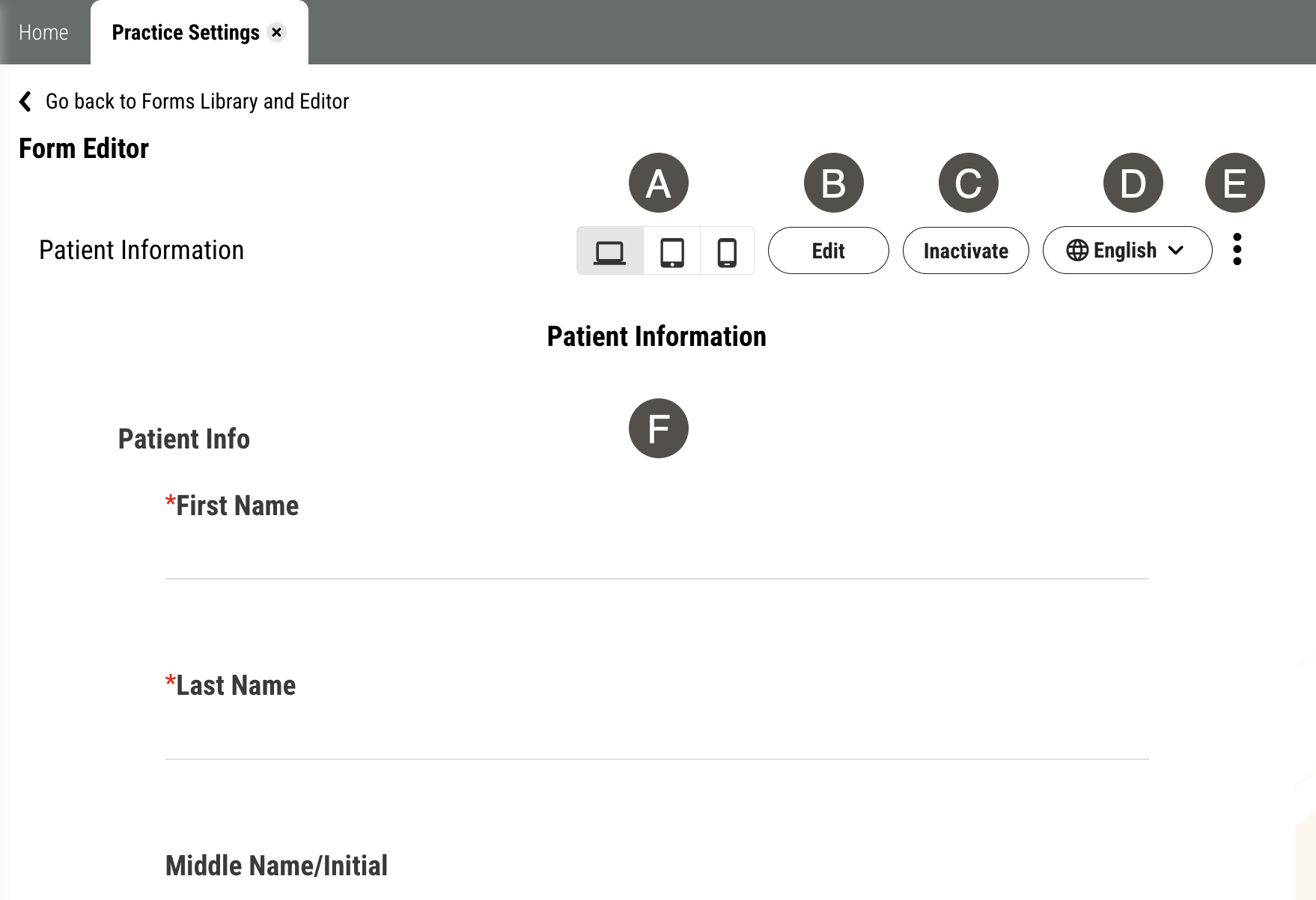Form Editor
Yapi Leap's Form Editor gives Leap Admins the freedom to easily create and edit forms any time you want! Here you can:
Edit a form by just dragging and dropping questions onto it.
Preview a form so you see exactly what your patients will see.
Activate or inactivate a form.
Group questions or add logic so patients only see questions relevant to them.
Form Editor Overview
Parts of the Form Editor Page in Leap
To create a new form in the Form Editor's edit mode, click Settings > Practice Settings > Forms Library and Editor > New Form > Create from Scratch. To view or change an existing form, click Settings > Practice Settings > Forms Library and Editor > click the name of any form, then click Edit.
|
| |||||||||||||||||||||||||||||||||||||||||
To view an existing form in the Form Editor's preview mode, click Settings > Practice Settings > Forms Library and Editor, then click the name of any form. If you're working on a new form and want to preview it, click Preview from the Form Editor in edit mode.
|
| |||||||||||||||||||||||||
Some Things You Should Know About the Form Editor
Each Leap form can have up to 4 signatures total (this includes Smart Signatures and Standard Signatures together) and only 1 can be a Smart Signature for a Provider.