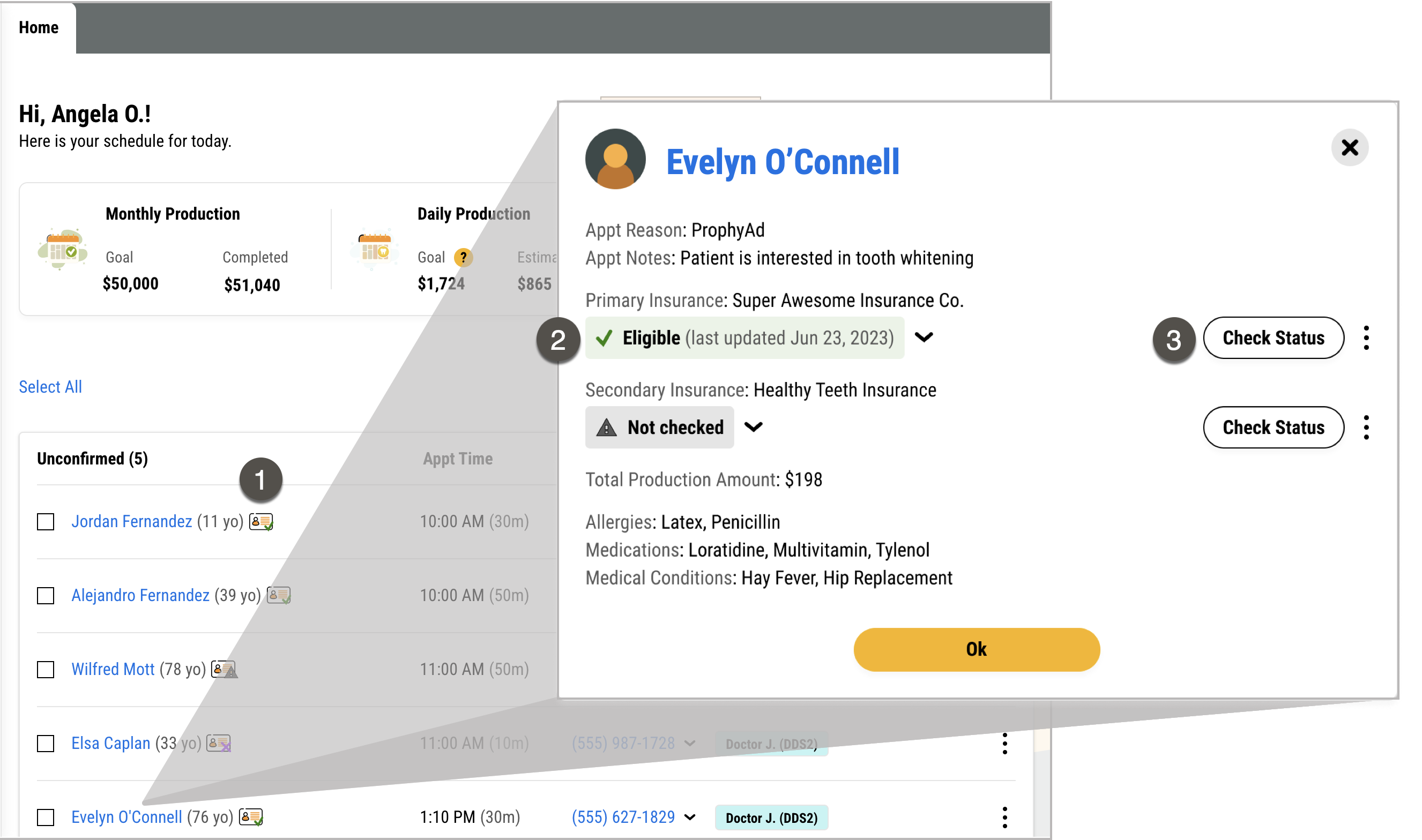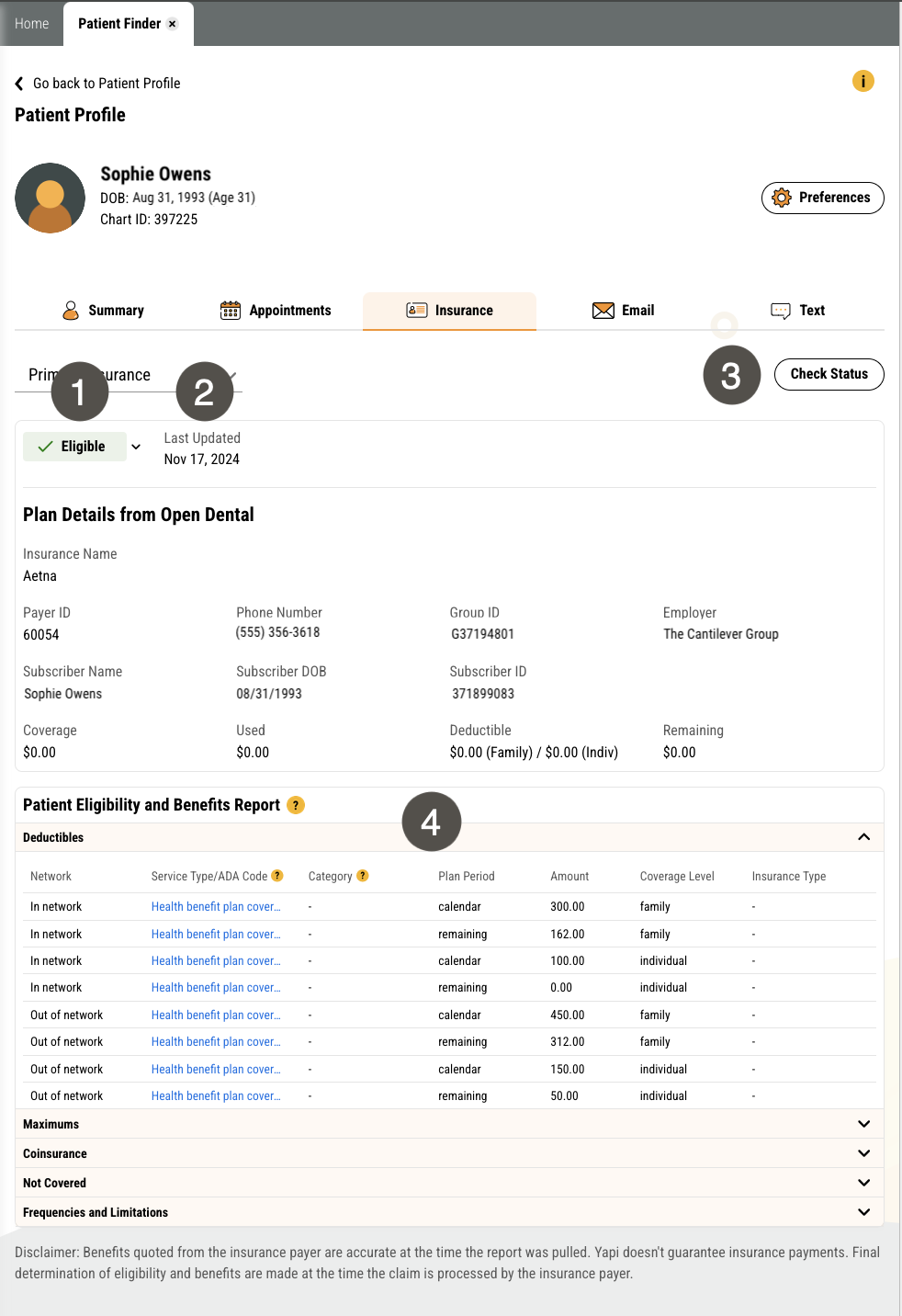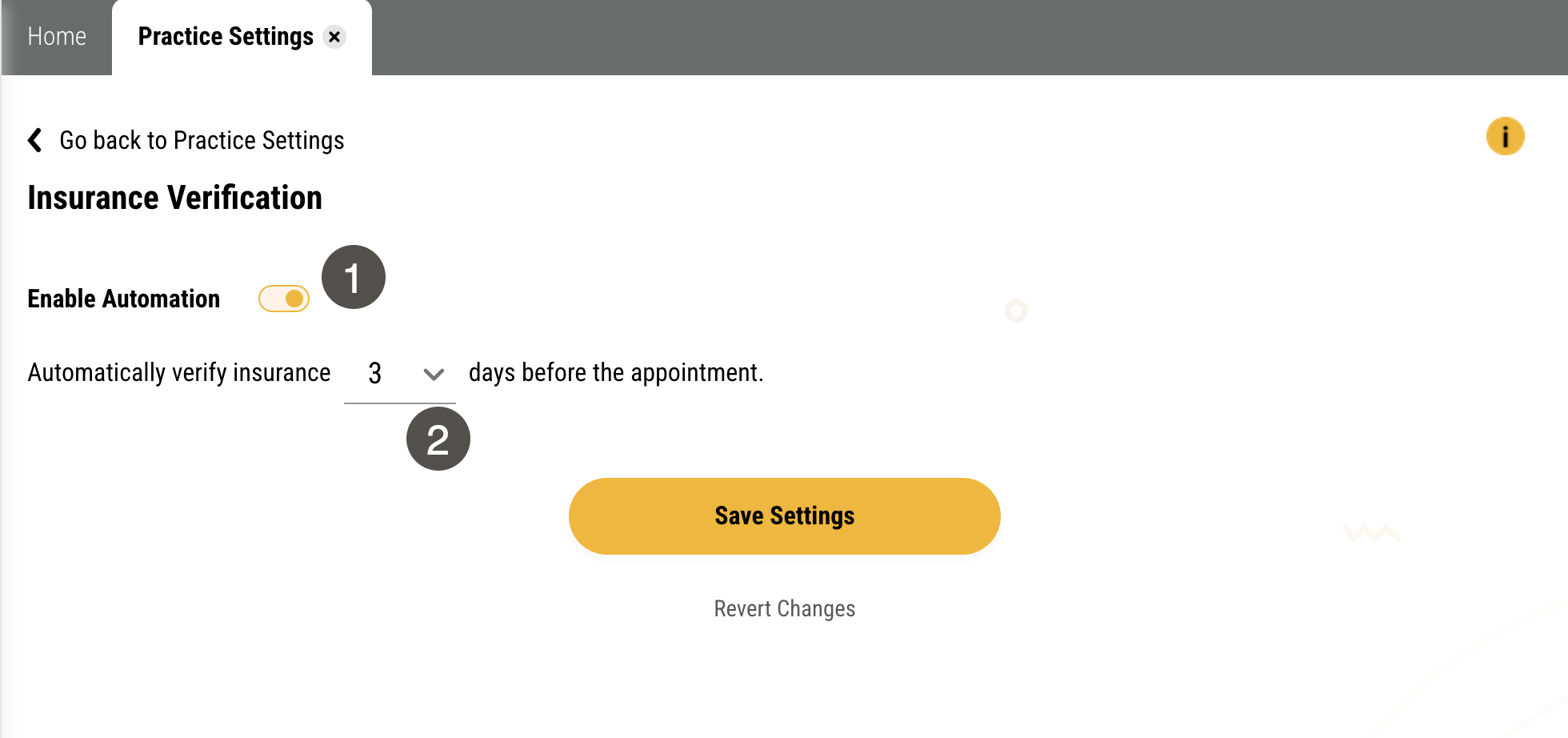Insurance Verification
Yapi Leap's insurance verification features lets you check a patient's insurance eligibility with just a couple clicks - or you can set up automation and Leap will check for you! You can easily see a patient's status right on your homepage by checking out the insurance eligibility icon next to their name and even view more detail in the Patient Eligibility and Benefits Report on their Patient Profile.
Important
Insurance Verification is an add-on feature that comes standard with 500 eligibility checks per month (and you'll be notified in-app if you reach 500). If you'd like to add Insurance Verification on to your Yapi plan or add more eligibility checks, contact our Sales team .
Insurance Verification Overview
Parts of Insurance Verification in Leap
To view and check a patient's insurance eligibility from the homepage, click their name on your schedule.
|
| |||||||||||||
To check a patient's insurance eligibility on the Insurance tab of their Patient Profile and view their Patient Eligibility & Benefits Report , search for them in the Patient Finder, click their name, and click the Insurance tab.
|
| |||||||||||||||||
To get to Insurance Verification Settings, click Settings > Practice Settings > Insurance Verification.
Important
Only users with Admin privileges can access this page.
|
| |||||||||
Some Things You Should Know About Insurance Verification
If a patient doesn't have any insurance information entered in Eaglesoft:
They won't have an insurance verification status icon next to their name on the homepage.
Eligibility statuses and Check Status buttons won't appear in the patient's Appointment Details window when you click their name on the homepage.
The Patient Eligibility and Benefits Report as well as Eligibility statuses and the Check Status button won't appear in the Insurance tab patient's Profile page.
Insurance providers don't currently provide any fee schedule information.
Best Practices for Insurance Verification
To get the most out of Insurance Verification, here are some best practices we recommend:
Enable Insurance Verification automation so Leap can automatically check each patient's eligibility a set number of days before their appointment. It only takes a minute to set up!
Check out Leap's List of Insurance Providers so you know which payers Leap can check eligibility for and which Payer IDs are used for each one.