Setting Up Forms Automation
When you set up automation for forms and packages, Leap automatically sends patients the forms they need in their appointment reminders. To set up automation for a form or package, follow the steps below.
Important
For forms to automatically send to patients, you must have Appointment Reminders enabled in Practice Settings. And if you add forms automation based on procedures, make sure patients are always scheduled for the correct procedures in Eaglesoft so Leap can send them the correct form(s).
When you add a form package to your New Patient Welcome text template in Appointment Reminders, Leap automatically sends new patients the forms they need to get started at your practice. To set up automation new patient forms, follow the steps below.
In the left-hand menu, click Settings and select Practice Settings.
Select Patient Reminders. This will automatically open the Appointment Reminders tab on the Patient Reminders page.
Find the New Patient Welcome section and click the blue New Patient Welcome - Text Message link.
Click Edit to open the text template.
Use the +Form/Package button
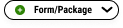 to select the form or package you'd like to include.
to select the form or package you'd like to include.Click Save Template.
For all forms other than your new patient package, you can set automation within the Forms Library. Just follow the steps below.
In Leap, click Settings in the left-hand menu. Then click Practice Settings and select Forms Library & Editor.
Click the Forms tab to automate an individual form or click the Packages tab to automate a package.
Find the form or package you want to automate. For individual forms, you may need to scroll down or use the search box.
Click the 3-dot icon
next to it and select Set Automation.
In the window that opens, choose one of the options below:
Pick an interval - To set this form/package so patients receive it every visit or periodically (like if they haven't completed it in the last 6 months), click the dropdown and select how often you want patients to receive the form.
Pick a procedure - To set this form/package so patients receive it when they're scheduled for a particular procedure, click the Add button
and select the procedure(s). You can select by procedure name, ADA code, or any custom code you've added to Eaglesoft
Click Save. You'll see a message at the bottom of the screen confirming your form or package has been automated.
Repeat for any other forms or packages you want to automate.
Whenever patients are due to receive any automated forms, Leap will now automatically include a link to complete them at the end of these appointment reminders. You don't need to do anything else!
Confirmation Text Message
Confirmation Auto Reply
Same Day Text Message
New Patient Welcome Text Message (in addition to any new patient forms you've selected in your Appointment Reminders setup)
Tip
You're all done here but if you do want to check out these appointment reminder templates, follow the steps in Editing a Text Template for an Appointment Reminder.