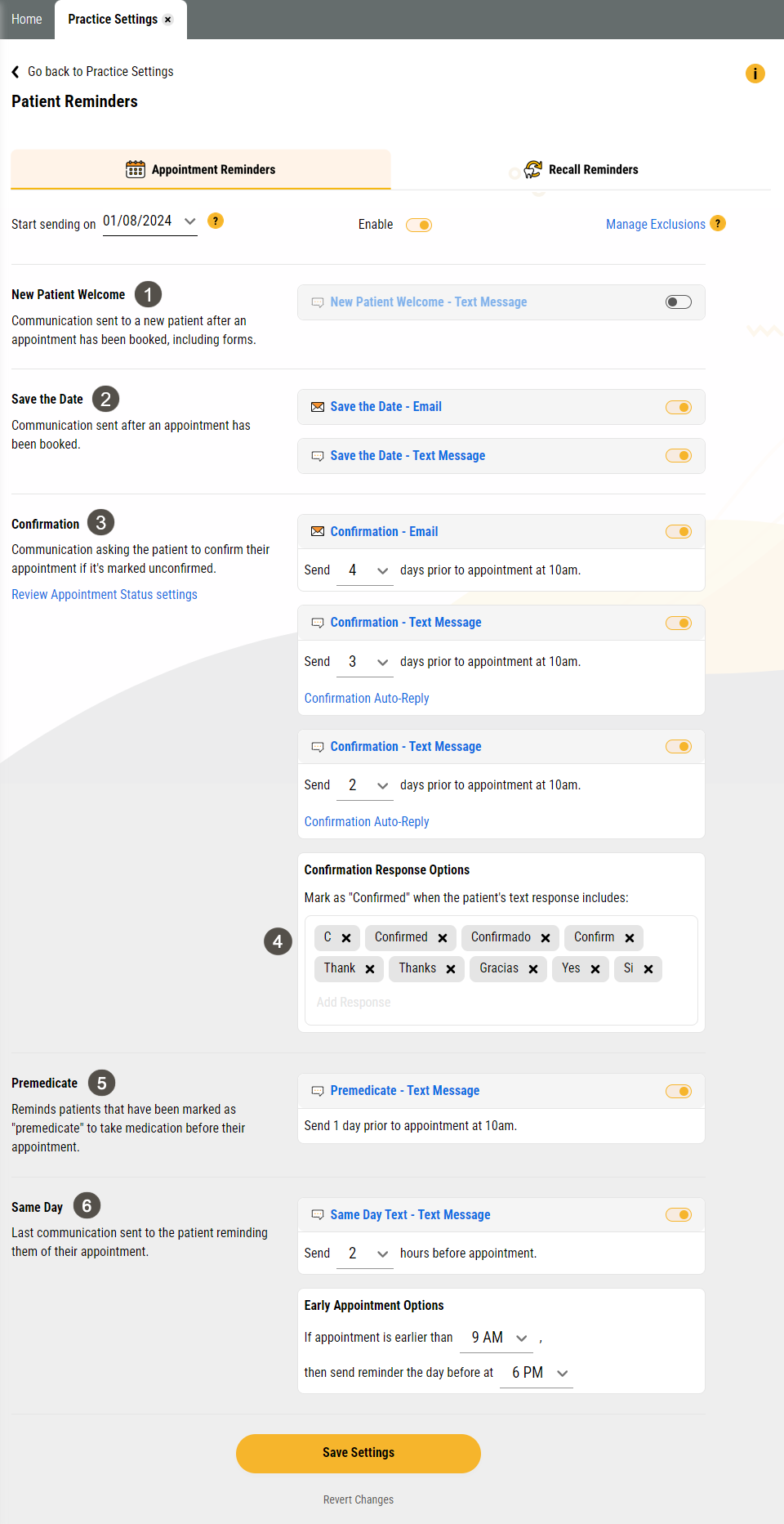Appointment Reminders
Yapi Leap's Appointment Reminders automatically send text and email messages to patients that:
Let them know their appointment date and time once they've scheduled it.
Remind them of their appointment as it approaches.
Allow patients to confirm their appointment, which updates their appointment status in Eaglesoft.
Welcome new patients to your practice.
Give a heads up to take medication before their appointment if they need to.
That means Leap takes care of reminding patients and confirming appointments so your team has more time to focus on other tasks. You can even set up forms automation so all the forms your patients need attach automatically to their reminders!
Tip
Ready to set up your appointment reminders right now? Go straight to Setting Up Appointment Reminders to get started.
Appointment Reminders Overview
Parts of the Appointment Reminders Tab in Patient Reminders
To get to the Appointment Reminders tab of the Patient Reminders page, click Settings > Practice Settings > Reminders. The Appointment Reminders tab shows by default.
Important
Only users with Admin privileges can access this page.
|
| |||||||||||||||||||||||||
Some Things You Should Know About Appointment Reminders
Reminders send on all calendar days, including weekends, so your patients never miss a reminder! And broken appointments won't receive reminders.
Reminders show the first appointment of the day: So patients don't get confused, patients with more than one appointment scheduled on the same day will receive only one reminder that shows the first appointment of the day.
Send time:
By default, most reminders are sent between 7am and 7pm. This is to minimize interruptions to the patient's day by not sending too early or too late.
By default, Same Day Reminders are set to send at 6pm the night before for early appointments (anything before 9am). We don't recommend configuring Confirmation Reminders to send 1 day prior to an appointment as this could cause patients with early appointments to receive two reminders in one day.
Active patients only: Reminders only send to patients considered active, so that's only patients listed as a Patient in Eaglesoft.
Text reminders: All text reminders automatically send to a patient's mobile number in Eaglesoft. If there's no mobile number listed, Leap will use the patient's home number and if no contact number is listed, will defer to the contact info for the patient's Head of Household.
Pediatric patients: In order for pediatric patients to receive reminders, you can either:
Enter the parent's phone number and email in the patient's file in Eaglesoft, OR
Leave the minor patient's phone number and email blank in Eaglesoft and make sure their parent is listed as Head of Household. Leap will use the head of household's contact information when sending reminders for minors.
For families: If multiple family members have appointments on the same day, Leap will consolidate some reminders so families don't get overwhelmed. Here are the specifics:
Confirmation and Same Day reminders consolidate family members' appointment information together (instead of sending separate reminders for each family member) if the family members have a gap of 15 minutes or less between their appointments AND there is at least one child in the group.
Leap will send these reminders to all adults within the group.
If no adults are scheduled, reminders go to the patient whose appointment is first on the schedule. These, of course, can route to a parent if you follow our recommendations for pediatric patients mentioned above.
These reminders don't list each appointment time - they simply list the start time for the first appointment of the group.
If a patient confirms via the reminder, this confirms the appointments for all the patients listed in the reminder.
Families with only adults scheduled: If multiple adults are scheduled for the same day and each adult has valid contact information on file (email or mobile number), each adult will receive their own reminder that includes only their own appointment information.
New Patient Welcome messages, Save the Dates, and Premedicate reminders don't consolidate into one family message; they send separately to each patient.
Confirming an appointment: Patients can only confirm their appointment from an automated reminder or from a reminder sent manually via mass text (if you need to send an extra one). If you manually send a reminder message to a single patient, confirmation responses won't confirm the appointment in Eaglesoft.
Manage Exclusions: If you want, you can prevent reminders for specific procedures, providers, or operatories in Manage Exclusions. For example, if you prefer to call patients who will be sedated so you can give them prep instructions, you can exclude reminders for all sedation procedures under Manage Exclusion. Then, Leap won’t send appointment reminders for patients booked with sedation.
Automated forms: If you've set up form automation, Leap automatically includes a link to automated forms in the following texts if a patient is due for them:
New Patient Welcome
Confirmation Reminder
Confirmation Response
Same Day Reminder
If you don't have any automation set up, or a patient isn't due to receive the forms you've automated, Leap just doesn't include the link.
Rescheduled appointments: If a patient reschedules:
Existing patients receive a new Save the Date message with the new appointment date and time.
New patients receive another New Patient Welcome message with their new appointment date and time.
Best Practices for Appointment Reminders
To get the most out of Appointment Reminders, here are some best practices we recommend:
Always check new patients out in Leap before you schedule their next appointment. Otherwise, they'll continue to receive a New Patient Welcome for future appointments.
Make sure your front office team knows how far before an appointment Confirmation Reminders are set to send. Patients can't confirm via a reminder before that time. For example, if you've set Confirmation Reminders to start sending 4 days before a patient's appointment, patients can only confirm via reminder within 4 days of their appointment.
To make sure patients who need it receive a premedicate reminder, make sure to mark Pre-Med Necessary in the patient's Preferences in Eaglesoft.
Keep your active providers list up-to-date. Leap pulls all active providers from Eaglesoft. If you have providers that is listed as active in Eaglesoft but they no longer work at the practice, their name will show up reminders provider exclusion window.