Troubleshooting Texting & Text Message Number Setup
If you're experience issues with texting from Leap or setting up your Text Message Number, click one of the links below for troubleshooting help.
If your patient sent you a text but you never received it, follow the troubleshooting steps below.
Ask the patient which number they sent their message to. They may need to look in their contacts if they have your number saved.
Compare the number they gave you to your Text Message Number in Leap:
Important
Only users with Admin privileges can perform this task.
In Leap, click Settings, Practice Settings, and select Practice Information.
Find the Text Message Number field. This is the number that Leap sends messages from.
If the number is different from the one your patient sent to: We've found the issue! Help them update their contacts with your new number.
Note
Did you know? If you completed the setup to use your own office number in Leap (also known as Text from Office Number), you won't be able to receive messages to any previous number that Yapi sent texts from including the standard toll free number you first selected. Need to inform your patients? Send a campaign!
If the number is the same as the one your patient sent to: We can help! Contact Yapi Support so we can assist you further.
Have a patient that should have been opted out of texts but are still receiving them? There could be several reasons for this:
The patient was opted out in Yapi Classic (our older platform) but not in Yapi Leap.
The patient was opted out in Eaglesoft but not in Yapi Leap. Opt outs in Eaglesoft don't transfer to Leap.
The patient is opted out of direct texts in Leap but doesn't want to receive any texts including reminders and review requests.
Follow the steps below to troubleshoot.
First, ask the patient if they want to receive reminders and review requests but be opted out of all other texts.
If the patient still wants to receive reminders and review requests: Continue to the next step.
If the patient doesn't want to receive any texts, including reminders and review requests: Go directly to How Patients Can Opt Themselves Out of Texting and follow the steps to show the patient how they can opt themselves out of all texts from you. (The patient has to opt themselves out; you can't opt them out via Leap.)
Use the Patient Finder to search and locate the patient that wants to opt out of texting.
Click the 3-dot icon
next to their name and select Edit Preferences.
Click the Communication tab.
Locate the Direct Messages and Mass Text toggle.
If the toggle is enabled (orange): Looks like your patient wasn't opted out in Leap. Just slide the toggle to the left (grey) to opt the patient out of direct messages and mass texting and you're done!
If the toggle is disabled (grey): You're gonna need an extra hand. Contact Yapi Support
so we can help.
Tip
Want to learn all about opting patients out? Check out our article Opting a Patient Out of Text Messaging.
If you set up your Text Message Number in Leap but now your Text Message Number has a "Verification failed" message next to it, we'll need to give you a hand. Contact Yapi Support so we can help you further.
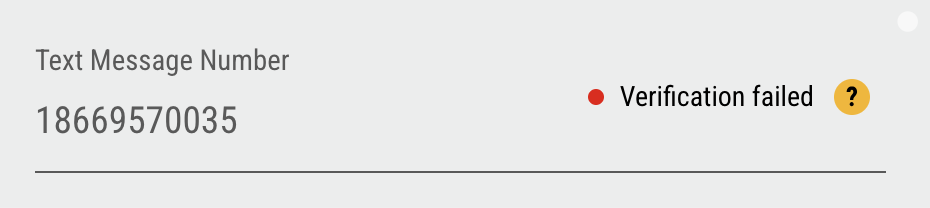
"Verification failed" Message Next to the Text Message Number Field
If you're trying to set up your own office number to text from and don't see the Text from Office Number button as shown below, follow the steps below to troubleshoot.
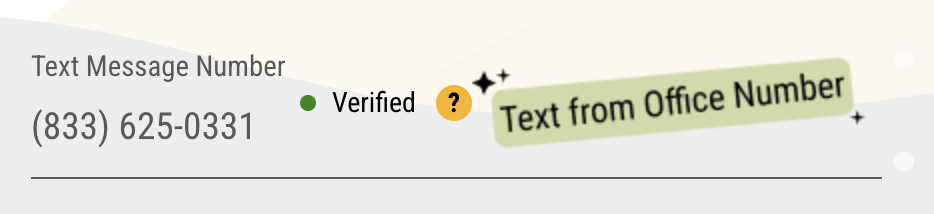
Text from Office Number Button Next to the Text Message Number Field
First, a question for ya: Does your practice have multiple locations that use Yapi and/or Yapi Leap?
Yes: Contact Yapi Support. We'll need to help you get set up.
No: Continue to the next step.
Make sure you have a verified Text Message Number set up in Leap. You have to have set this up first before you can continue on to the Text from Office Number setup. Start by checking out the Text Message Number field of your Practice Information page.
If you see a Set Up Text Message Number button: You haven't set up your standard toll free number yet, which you have to do first. Go directly to Setting Up a Text Message Number for instructions.
If you see a phone number and a "Verified" message: Continue to the next step.
If you see a phone number and a "Pending verification" message: It's too early to set up Text from Office Number. You need to wait until your standard toll free number is verified first. Check back in a day or two and you should be able to continue.
If you see a phone number and a "Verification failed" message: Contact Yapi Support. Looks like we couldn't verify your standard toll free number, so that's holding things up.
Check that there are no ad blockers or pop-up blockers enabled on your internet browser. This can prevent the button from appearing in Leap.
Tip
Not sure what to do here? Your office's IT representative should be able to help you out.
If you find an ad or pop-up blocker is on in your browser: Turn off the ad blocker temporarily and refresh the page.
If you confirm there's not ad or pop-up blocker enabled on your browser: Contact Yapi Support. We'll need gather some information from you to help you get set up.
If you've been waiting on a Letter of Authorization to complete your Text from Office Number set up so you can use your practice's number for texting, follow the steps below to troubleshoot.
Look for an email from noreply@mail.hellosign.com with a subject line similar to "Hosted SMS Letter of Authorization (LOA) – signature requested by Twilio Onboarding Team". Make sure to check the following folders in your email too in case the email ended up there:
Spam
Junk
Trash
Next:
If you find the Letter of Authorization: Great! Go ahead and sign it and we'll follow up with you once your number is set up.
If you don't find the Letter of Authorization: We can help! Contact Yapi Support and we'll resend it.