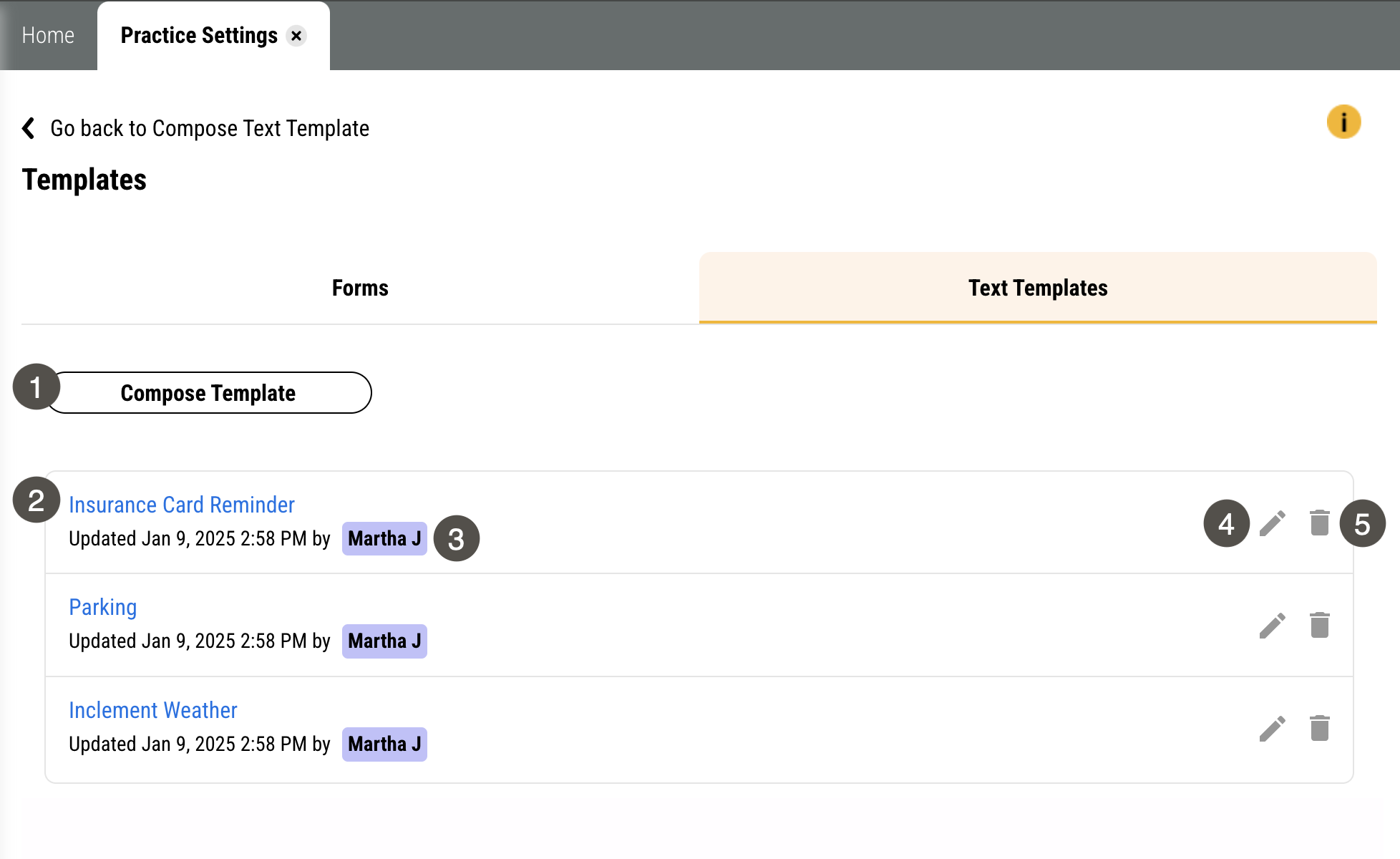Text Templates
Text templates let you create and save texts your team sends frequently so you don't have to type them over and over again! For example, you might create text templates that have:
A link to your website where patients can schedule an appointment.
Your holiday office hours.
The contact information for a commonly referred provider.
A link to your practice's review sites so you can send manual review requests.
This helps you respond to patients quickly while creating consistency in communication across your team. And templates are organized chronologically with the most recently created or updated displaying at the top, so you can easily see what was made or edited last.
Parts of the Text Templates Tab on the Templates Page
To get to the Text Templates page, click Settings > Practice Settings > Templates and click the Text Templates tab.
Important
Only users with Admin privileges can access this page.
|
| |||||||||||||||||||||
Some Things You Should Know About Text Templates
If you create a template that uses these merge tags:
Patient Preferred Name,
Patient First Name, or
Patient Last Name
and you have multiple patients in Eaglesoft with the same mobile number, Leap can still only input one patient's name into the text. It uses the name of the patient whose name is first alphabetically, when you use the template to:
Send a mass text (including manual appointment reminders).
Text from an existing thread on the Text Messages page.
BUT, Leap will input the name of the exact patient you select into the template if:
You text from that patient's Profile page.
You choose Compose Text on the Text Messages page and select that patient.