Setting Up Appointment Reminders
Setting up automated appointment reminders for your practice is easy! We recommend you get started fast by using Yapi Leap's already-set best practices (listed below) just by following the steps in our Quick Setup.
Or if you want, you can adjust Leap's reminder default settings by following the steps in (including the optional ones) in our Full Setup.
Note
Reminders are only sent between 7am-7pm; we do this to minimize the likelihood of patients opting out and to avoid inconveniencing patients.
Appointment Reminder Setup
When setting up appointment reminders, you can get started quickly by using our defaults below or walk through the full setup to customize appointment reminders just how you like them!
Use the instructions below to set up a number for texting.
Click Settings from the menu on the left and select Practice Settings.
Select Practice Information.
Review all the information on the General Info tab to make sure there are no typos and all of your practice's information is accurate.
Click Set Up Text Message Number.
In the Text Message Number Setup window, pick the prefix you'd like for your toll-free number.
Click Generate Numbers.
Under Text Message Number, use the drop down arrow to pick a toll-free number.
Click Save. Your status will change to Verified once your business information has been reviewed and verified. Then, Yapi will start using this toll-free number when you send text messages, reminder texts, and review requests through Leap.
Once you're ready to enable appointment reminders, use the instructions below to open the Appointment Reminders page.
Click Settings from the menu on the left and select Practice Settings.
Select Patient Reminders. This will automatically open the Appointment Reminders tab on the Patient Reminders page.
Tip
Leap appointment reminders are pre-set based on our years of expertise in the dental industry. So you can skip straight to Enabling Appointment Reminders (Required) below! Just don't forget to click the Manage Exclusions link if there are any procedures, providers, and/or operatories that shouldn't be receiving reminders.
To turn on your appointment reminders:
At the top of the Appointment Reminders tab, click the down arrow
next to Start sending on.
On the calendar that opens, select the date you want your reminders to start sending on. (Note: You're choosing the day they automatically start sending from Leap, not an appointment date.)
Click Apply.
Next to Enable, slide the toggle to the right (orange). This enables your reminders so they'll automatically start sending on the day you set.
Click Save Settings.
And that's it - you're all done! 🎉
Tip
Want to see the messages what patients will get? Click the blue Confirmation - Text Message link to view the reminder text. Click the Confirmation Auto-Reply link to see the message that then auto-sends to a patient when they confirm their appointment.
Use the instructions below to set up a number for texting.
Click Settings from the menu on the left and select Practice Settings.
Select Practice Information.
Review all the information on the General Info tab to make sure there are no typos and all of your practice's information is accurate.
Click Set Up Text Message Number.
In the Text Message Number Setup window, pick the prefix you'd like for your toll-free number.
Click Generate Numbers.
Under Text Message Number, use the drop down arrow to pick a toll-free number.
Click Save. Your status will change to Verified once your business information has been reviewed and verified. Then, Yapi will start using this toll-free number when you send text messages, reminder texts, and review requests through Leap.
Once you're ready to enable appointment reminders, use the instructions below to open the Appointment Reminders page.
Click Settings from the menu on the left and select Practice Settings.
Select Patient Reminders. This will automatically open the Appointment Reminders tab on the Patient Reminders page.
Tip
Leap appointment reminders are pre-set based on our years of expertise in the dental industry. So you can skip straight to Enabling Appointment Reminders (Required) below! Just don't forget to click the Manage Exclusions link if there are any procedures, providers, and/or operatories that shouldn't be receiving reminders.
The New Patient Welcome reminder sends a new patient a welcome message after they've scheduled their first appointment. (It will also resend, showing the new appointment date if the reschedule.) If you want to enable the new patient welcome reminder:
On the Appointment Reminders tab, find the New Patient Welcome section.
Slide the toggle to the right (orange) to enable this reminder.
Click Save Settings.
Optional: Add a form or package to the reminder so patients can automatically receive any new patient paperwork you'd like them to complete:
Click on the blue New Patient Welcome - Text Message link.
Click Edit to open the text template.
Use the +Form/Package button
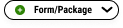 to select the form or package you'd like to include.
to select the form or package you'd like to include.Click Save Template. You'll automatically return to the Appointment Reminders screen.
The Save the Date reminder is on by default and automatically sends a patient their appointment information when they schedule or reschedule an appointment with you, so we definitely recommend keeping it on! If you want to disable Save the Dates:
On the Appointment Reminders page, find the Save the Date section.
For the email or text confirmation: Slide the toggle to the left (grey) only if you want to disable this reminder. (If you want to enable it again, just slide the toggle to the right (orange)).
Optional: Click the blue text to edit the reminder template.
Click Save Settings.
Confirmation Reminders automatically remind your patient of their appointment and allow them to confirm by texting back C, Confirmed, Confirm, Confirmado, Thank, Thanks, Gracias, Yes, Y, or Si. All of Yapi Leap's Confirmation Reminders are enabled by default but if you want to change this, change the days they send, or change what they can text back to confirm, follow the steps below.
On the Appointment Reminders page, find the Confirmation section.
For each Confirmation Text Message or Email:
Changing how many days before the appointment the reminder goes out: Click the down arrow
next to the number and select the number of days you prefer.
Disabling or reenabling the reminder: Slide the toggle next to the reminder to the left (grey) to disable the reminder; slide the toggle to the right (orange) to enable it.
To change the words that patients can text back to confirm their appointment:
Review the list of Confirmation Response Options.
Click the X to remove any responses you don't want to trigger an appointment confirmation in Eaglesoft.
To add a new word, click Add Response. Then type in the word and hit Enter to add it to the list.
Click Save Settings.
Optional: Make edits to your template.
Click one of the blue Confirmation - Text Message links.
Click Edit.
Edit the text of your template if you like.
Important
We don't recommend removing the Select the link to complete your paperwork tag. Leap automatically includes this merge tag in the this text template so any forms you've set automation can be included in the reminder if a patient is due for them. If a patient isn't due for any automated forms or if you haven't automated any, Leap just ignores this tag and no forms link will show for the patient.
Click Save Template. Leap will return you to the Patient Reminders page and you'll see a message at the bottom of the screen letting you know your update was saved.
The Premedicate Reminder is enabled by default. Use the instructions below to disable or re-enable premedicate reminders for patients that need them.
On the Appointment Reminders page, find the Premedicate section.
Next to Premedicate - Text Message, slide the toggle to the left (grey) only if you want to disable this reminder. Slide it to the right (orange) if you want to re-enable it.
Optional: Click on the blue text to edit the reminder template.
Click Save Settings.
By default, the same day reminder sends a text 2 hours before a patient's appointment unless the appointment is before 9am. If it's before 9am, Leap sends the reminder the previous evening at 6pm. If you want to change the settings for the same day reminder, use the instructions below.
On the Appointment Reminders page, find the Same Day section.
To change how soon most reminders send, click the down arrow
under Same Day Reminder - Text click the to choose a different number of hours.
To change when reminders send for appointments that are early in the day: Under Early Appointment Options, click the down arrows
to set new times.
Click Save Settings.
Optional: Make edits to your template.
Click the blue Same Day - Text Message link.
Click Edit.
Edit the text of your template if you like.
Important
We don't recommend removing the Select the link to complete your paperwork tag. Leap automatically includes this merge tag in the this text template so any forms you've set automation can be included in the reminder if a patient is due for them. If a patient isn't due for any automated forms or if you haven't automated any, Leap just ignores this tag and no forms link will show for the patient.
Click Save Template. Leap will return you to the Patient Reminders page and you'll see a message at the bottom of the screen letting you know your update was saved.
If you want, you can keep patients from receiving appointment reminders if they're scheduled for a specific procedure, provider, and/or operatory. By default, no reminders are excluded, but you can use the instructions below to set reminder exclusions:
Tip
Keep your active providers list up-to-date. Leap pulls all active providers from Eaglesoft. If you have providers that is listed as active in Eaglesoft but actually no longer work at the practice, their name will show up in the signature field when a provider is signing forms.
At the top of the Appointment Reminders page, click Manage Exclusions.
In the window that opens, click the green Add icon
next to Procedure, Provider, or Operatory and choose the procedure, provider or operatory you want to exclude reminders for.
Repeat for any other procedures, providers, or operatories you want to exclude.
Click Save Settings. You'll see a notification at the bottom of the page confirming your changes have been saved.
To turn on your appointment reminders:
At the top of the Appointment Reminders tab, click the down arrow
next to Start sending on.
On the calendar that opens, select the date you want your reminders to start sending on. (Note: You're choosing the day they automatically start sending from Leap, not an appointment date.)
Click Apply.
Next to Enable, slide the toggle to the right (orange). This enables your reminders so they'll automatically start sending on the day you set.
Click Save Settings.
And that's it - you're all done! 🎉
Tip
Want to see the messages what patients will get? Click the blue Confirmation - Text Message link to view the reminder text. Click the Confirmation Auto-Reply link to see the message that then auto-sends to a patient when they confirm their appointment.
Yapi’s Appointment Reminder Best Practices (Our Defaults)
Reminder Type | When It Sends by Default | Notes |
|---|---|---|
New Patient Welcome Text | When you schedule the first appointment for a new patient. | This is the first communication a patient receives from your office and lets them know the date/time of their first appointment. If you've edited the text template to include it, new patients will automatically be sent a link to their new patient paperwork without you needing to manually send it to them! If a patient has multiple appointments booked for the same day, this reminder only includes the first appointment. |
Save the Date Email | When you schedule the appointment | This gives a patient their appointment information via email so they don't have to keep track of a paper appointment card. If a patient has multiple appointments booked for the same day, this reminder only includes the first appointment. |
Save the Date Text | When you schedule the appointment | This gives a patient their appointment information without you having to write it down. |
Confirmation Email | 4 calendar days before appointment | From this email, patients can confirm their appointment and it updates their confirmation in Eaglesoft. Leap also groups this reminder for families with children: when family members have a gap of 15 minutes or less between appointments and there's at least one minor in the group, Leap sends a consolidated email listing all their names and appointment times. |
Confirmation Text | 3 calendar days before appointment | From this text, patients can confirm their appointment and it updates their confirmation in Eaglesoft. Leap also groups this reminder for families with children: when family members have a gap of 15 minutes or less between appointments and there's at least one minor in the group, Leap sends a consolidated text listing all their names and the first appointment time of the group. |
Confirmation Text | 2 calendar days before appointment | From this text, patients can confirm their appointment and it updates their confirmation in Eaglesoft. Leap also groups this reminder for families with children: when family members have a gap of 15 minutes or less between appointments and there's at least one minor in the group, Leap sends a consolidated text listing all their names and the first appointment time of the group. |
Premedicate Text | 1 day before appointment at 10am | Sends only if the patient is marked in Eaglesoft as needing to premedicate. |
Same Day Text | 2 hours before the appointment OR at 6pm the previous night for appointments before 9am | If multiple family members have appointments scheduled for the same day, Yapi sends one reminder, listing out the appointment time for each family member. |