Refiling a Form to Eaglesoft
Unless it requires a provider signature, Yapi Leap automatically files patient forms into Eaglesoft for you. If there was an issue, though, like your internet connection going down when a form was trying to file, you'll need to refile it manually. To do this, use the appropriate instructions below depending on whether the patient is still in office or has already been checked out:
To refile a completed form into Eaglesoft for a patient who is still in your office:
Click Forms in the menu on the left.
In the In Office Patients tab, scroll down to find the patient that shows Refile to Eaglesoft Required in the Office To Do column.
At the end of the patient's row, click the 3-dot icon
and select File to Eaglesoft.
Note
As the form is refiling, you may see a "Refiling in Progress..." message with a red dot next to the form.
Once the form has filed into Eaglesoft, you'll see a Successfully Imported message in green above the form name.
Use the instructions below to file a completed form to Eaglesoft for a patient who's already been checked out.
Click Forms in the menu on the left.
Select the Outstanding Tasks tab.
Scroll down to find the form you need to refile. (You'll see Refile Required next to it with a red dot in the Form column:
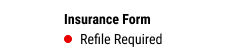
Optional: Use the Tasks or Provider filter to narrow down the list of forms that display on the screen.
At the end of the patient's row, click the 3-dot icon
and select Refile to Eaglesoft.
Once the form has filed into Eaglesoft, it will automatically disappear from the Outstanding Tasks tab since there's nothing else for you to do! You'll see a message at the bottom of the screen letting you know the form has been refiled.