Forms - Patient View
When a patient is ready to complete the forms you've assigned, what they see depends on where you sent the forms (either to an in-office device or to the patient via text or email.) Click the links below to learn more about how patients see forms you've assigned to them.
Overview of the Patient Forms Experience
How Patients See Forms
When you send forms via email, patients receive a message with a link to their forms. Once they click the link, they'll verify their identity and can fill out their forms any time before their appointment. This is all outlined in the images below.
Note
What they see may be slightly different from the images shown here depending on the device they're using and the forms they've been assigned.
Email Asking Patient to Complete Forms
The first thing patients see from you when you send forms is an email like the one below. It lets them know there are forms they need to complete and includes a button they can click to access their forms:
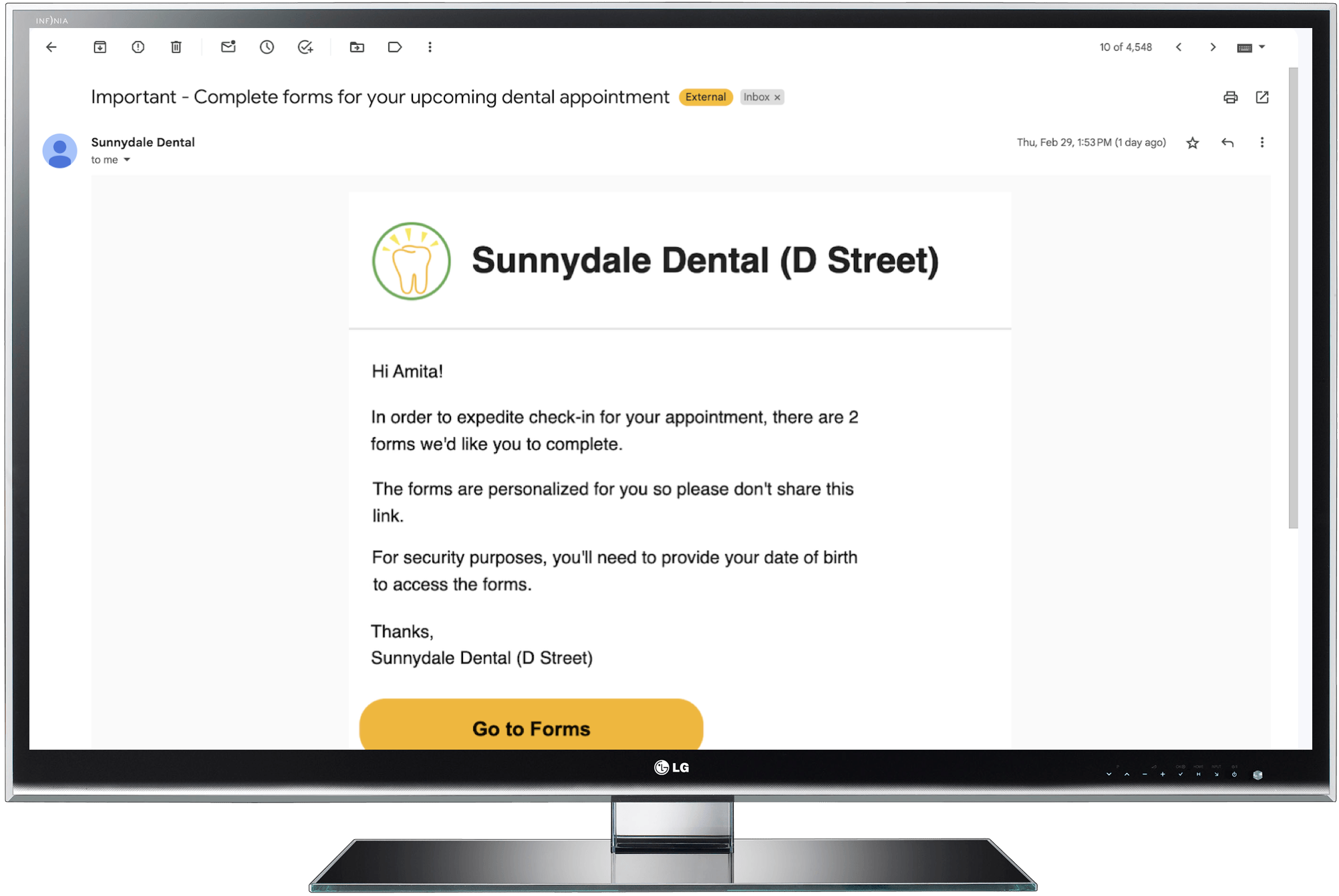
Identity Verification Page
For security purposes, Yapi Leap requires all patients to verify their date of birth.
If a parent or guardian is completing forms on behalf of a minor, the verification page shows the minor patient's name and they need to enter the patient's date of birth.
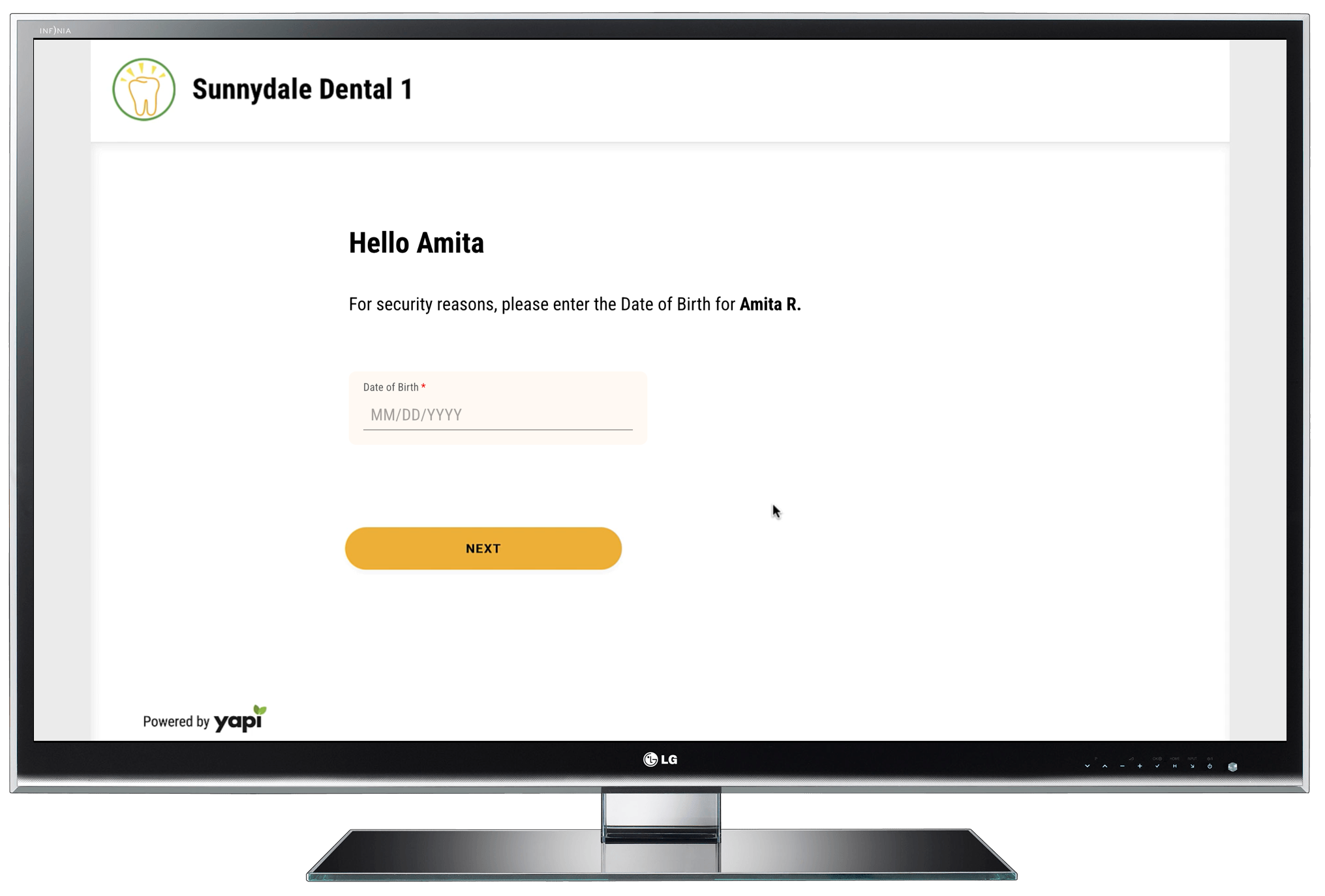
List of Forms to Complete
Once a patient's identify has been verified, they'll see a welcome message along with a list of all forms they need to complete. To view and complete their forms they just need to click on the link for each form or click Start to complete the forms in the order they're listed:

Example of Progress
As a patient completes their forms, they can see their progress on the left-hand side as shown below:
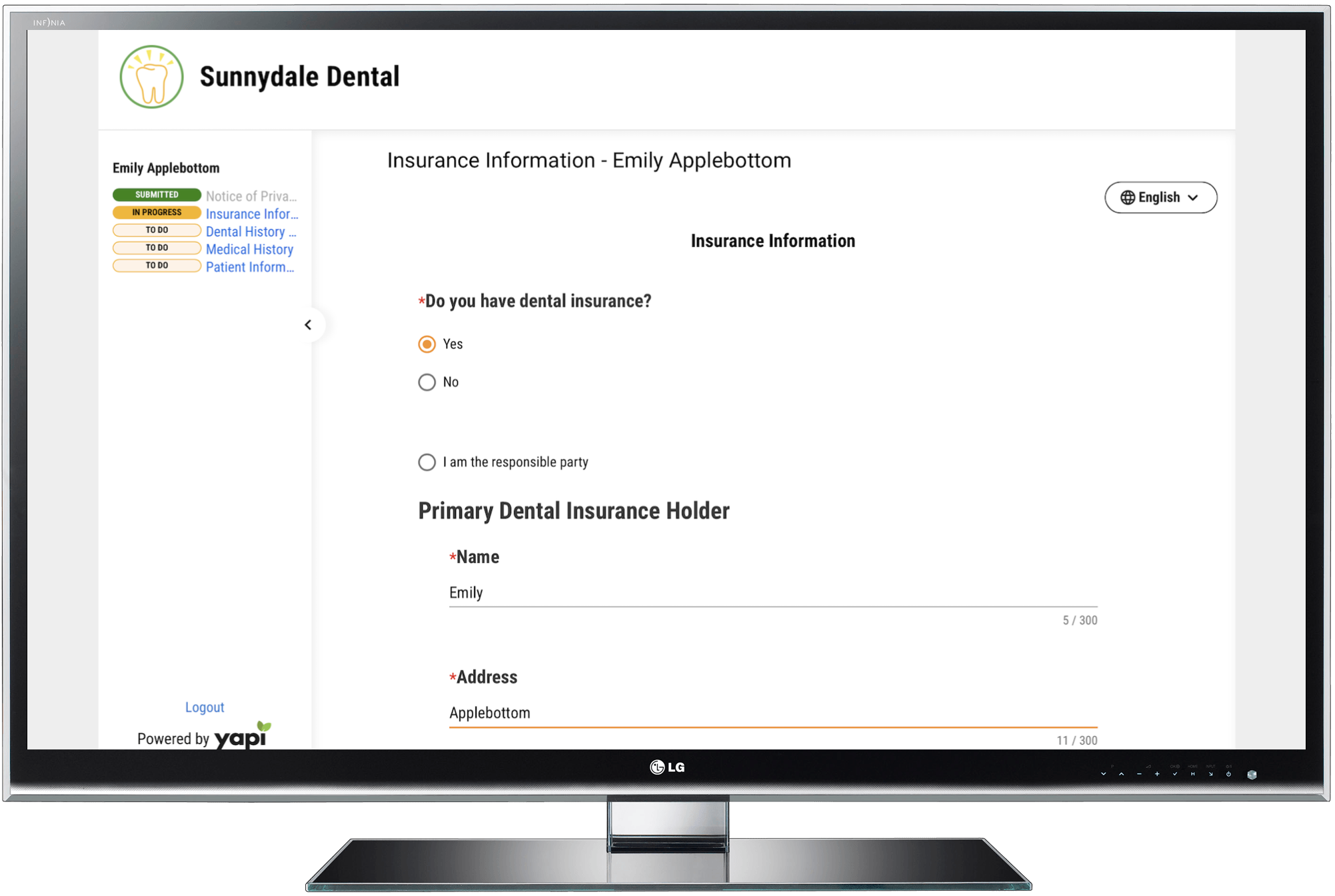
Logout Page
Once the patient has finished all the forms assigned to them, the page below displays and the patient can log out.
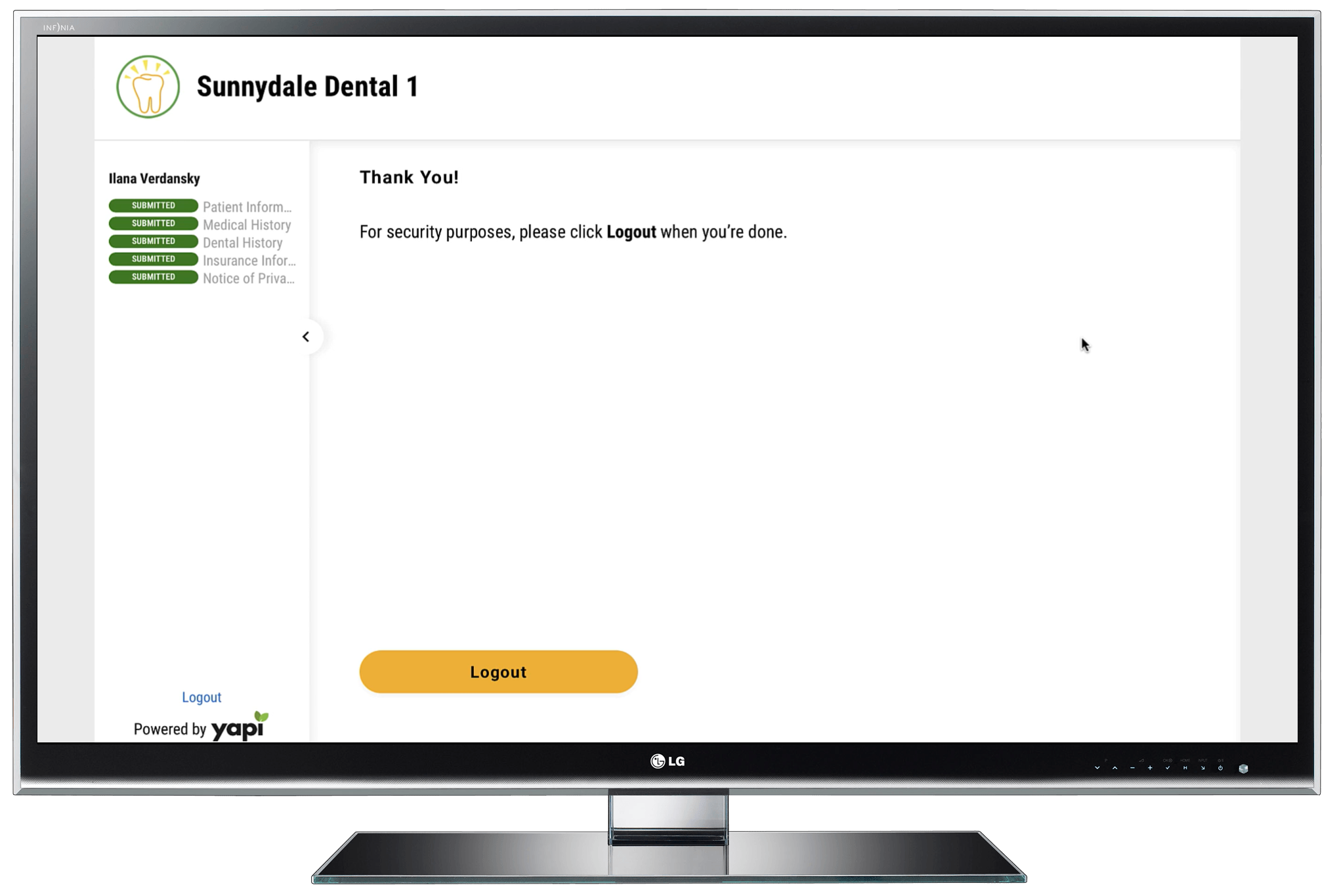
Once they click the Logout button, they'll see a message confirming they've been logged out.
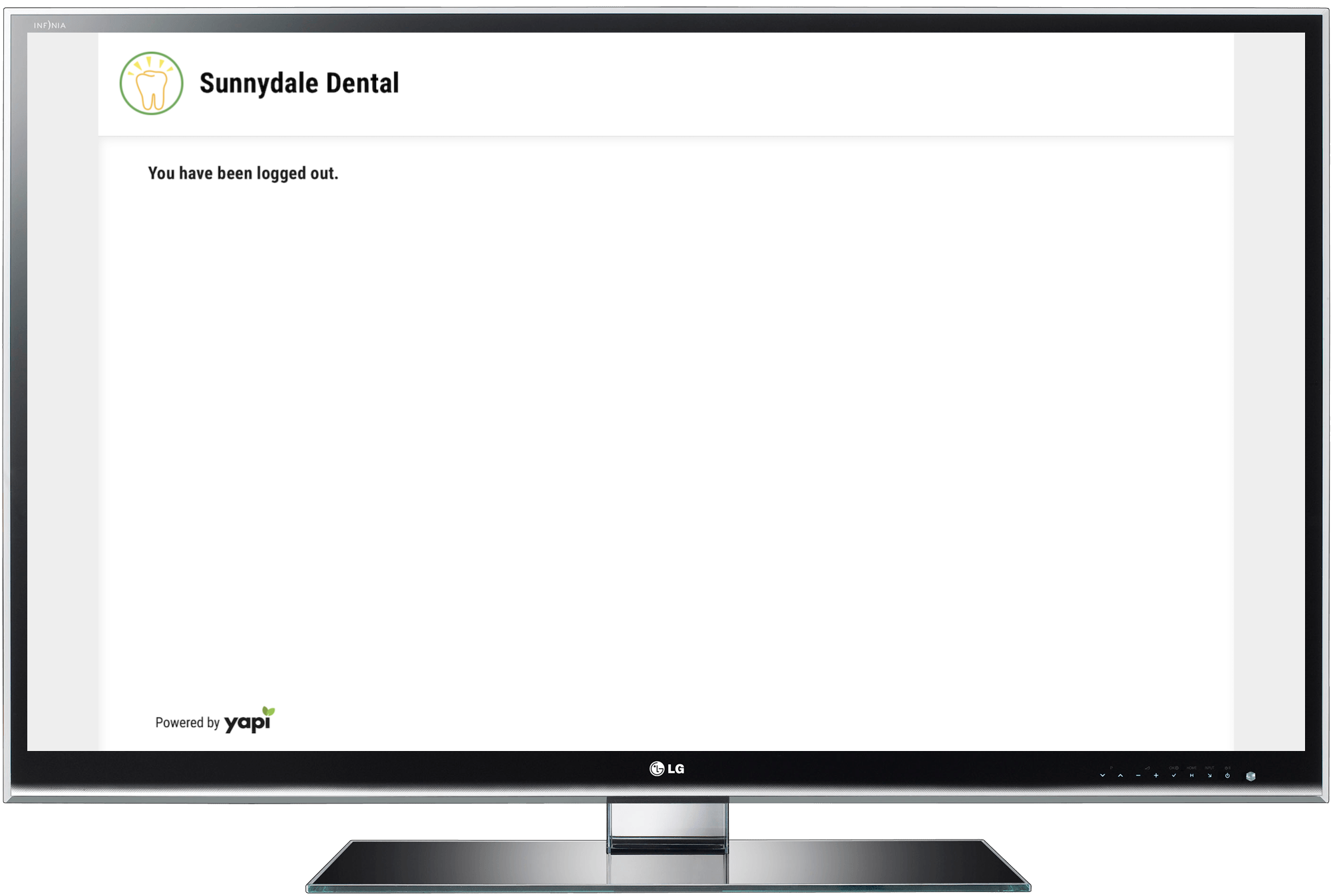
When you send forms via text, patients receive a message with a link to their forms. Once they click the link, they'll verify their identity and can fill out their forms any time before their appointment. This is all outlined in the images below.
Note
What they see may be slightly different from the images shown here depending on the device they're using and the forms they've been assigned.
Text Asking a Patient to Complete Forms
The first thing patients see from you when you send forms is a text like the one below. It lets them know there are forms they need to complete and includes a link they can click to access their forms. The link is unique to the patient and appointment, so they should always use the most recent link they receive from you to fill out their forms.
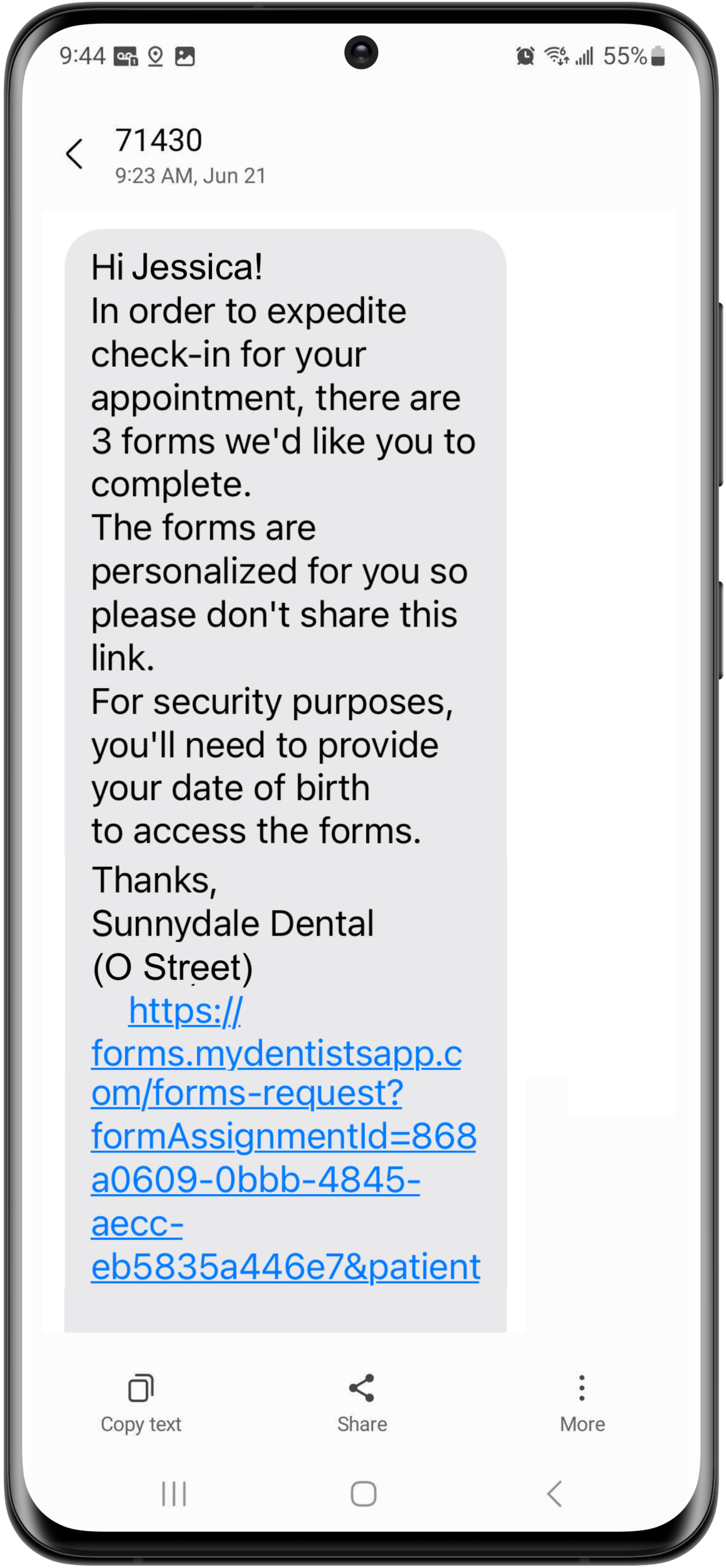 |
Note
This isn't common, but if a patient reschedules their appointment 1) to a date that they already have an another appointment on and 2) that existing appointment has forms assigned to it, Leap will automatically send them an updated link with all their forms together. Patients should always use the most recent link they receive to make sure they don't miss any forms.
Identity Verification Screen
For security purposes, Yapi Leap requires all patients to verify their date of birth.
If a parent or guardian is completing forms on behalf of a minor, the verification page shows the minor patient's name and they need to enter the patient's date of birth.
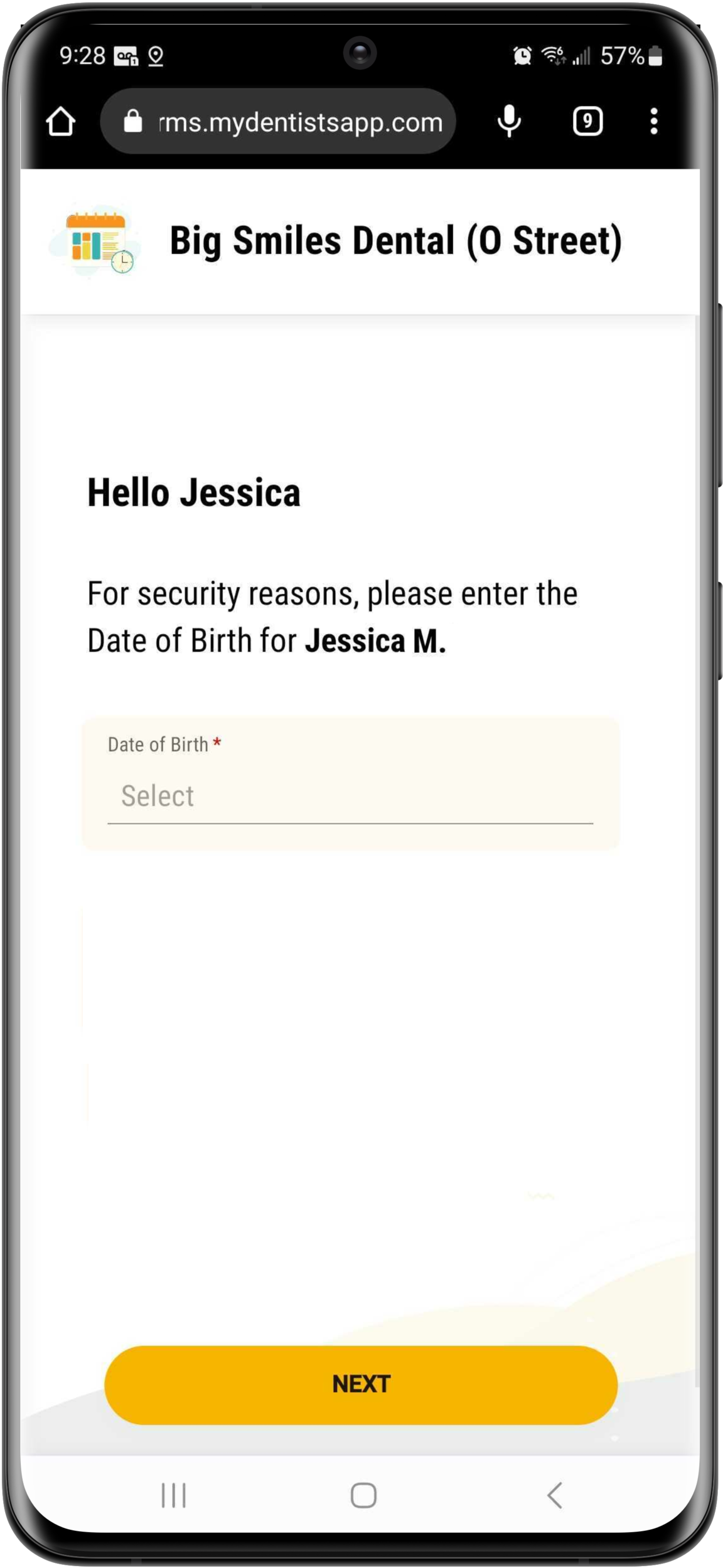 |
List of Forms to Complete
Once a patient's identify has been verified, they'll see a welcome message along with a list of all forms they need to complete. To view and complete their forms they just need to click on the link for each form or click Start to complete the forms in the order they're listed.
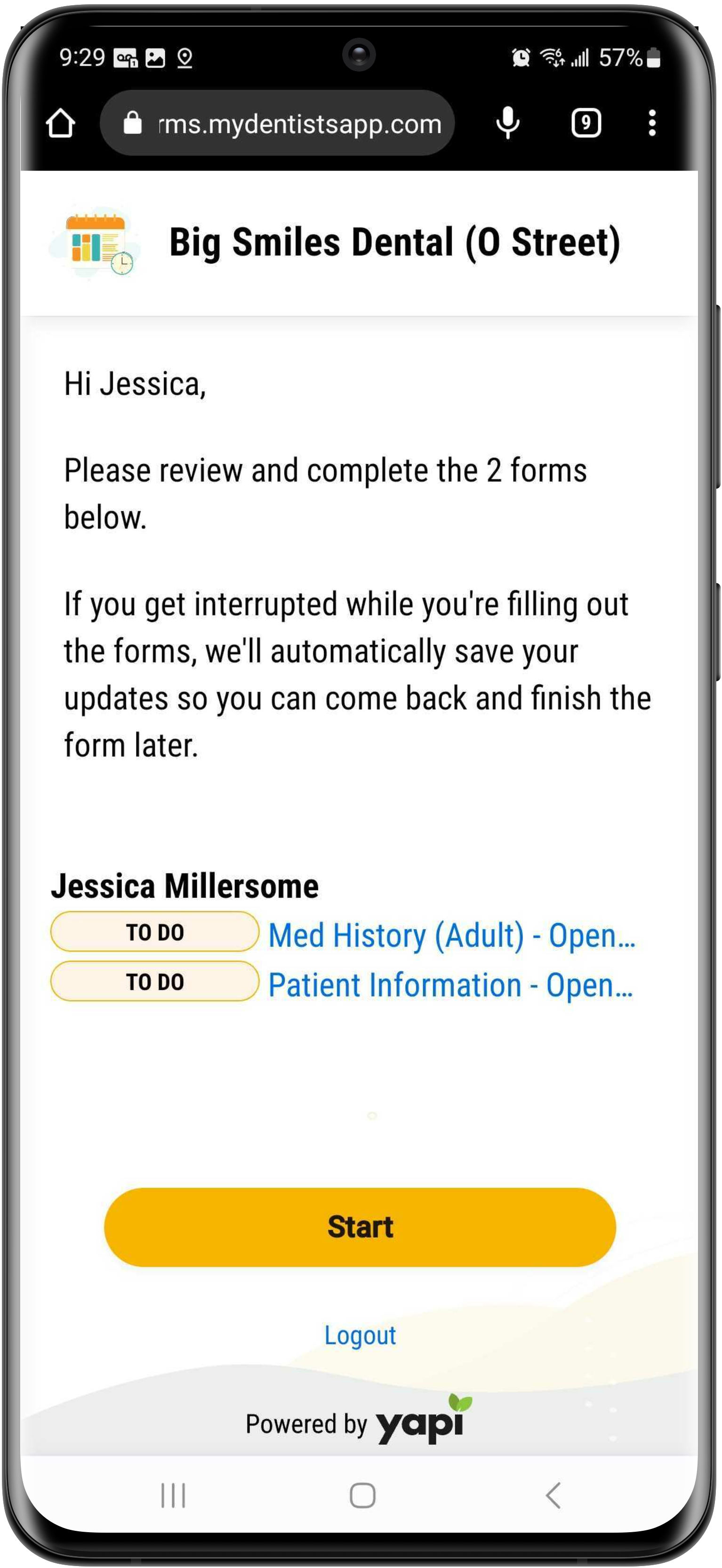 |
Example of Progress
As a patient completes their forms, they can see their progress by clicking the Document List link as shown below:
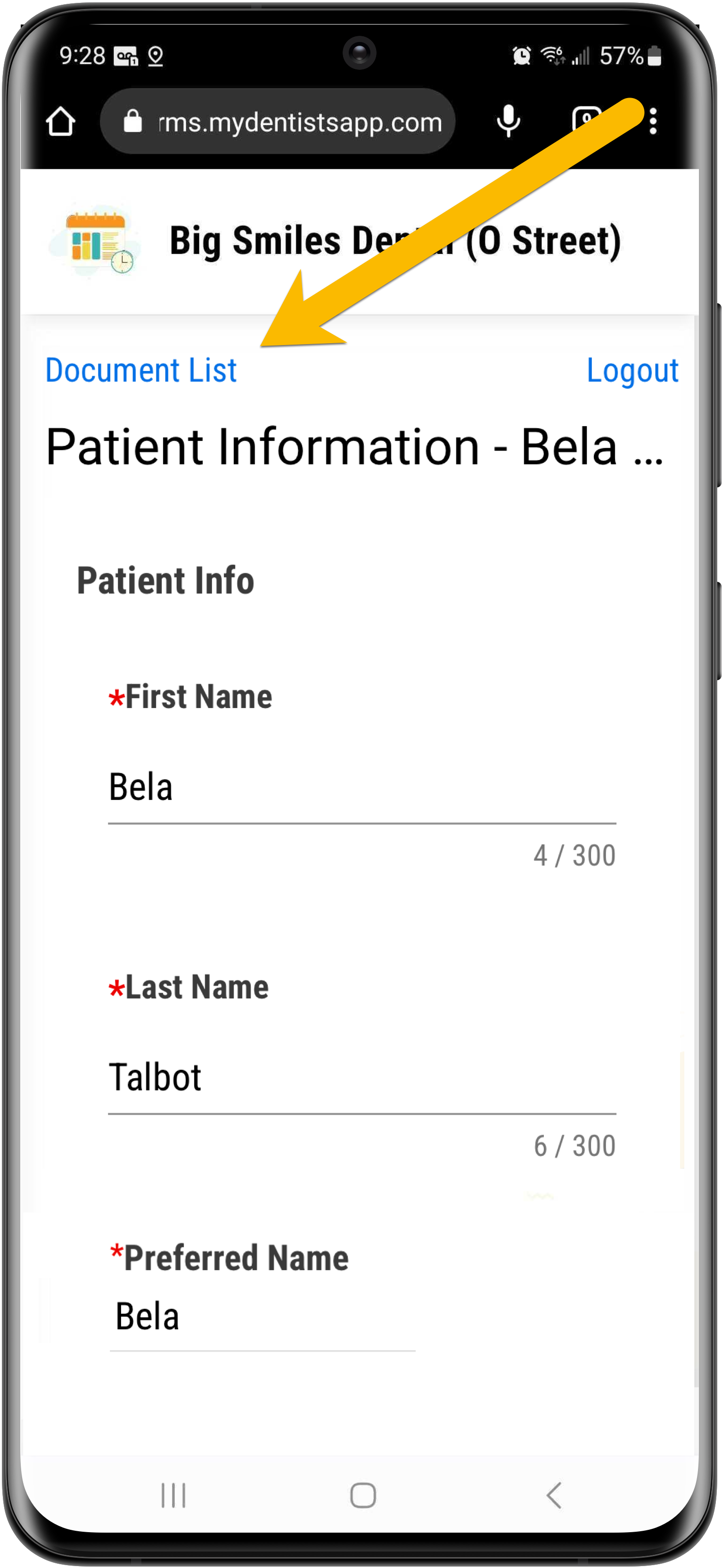
Form Progress with Document List Link
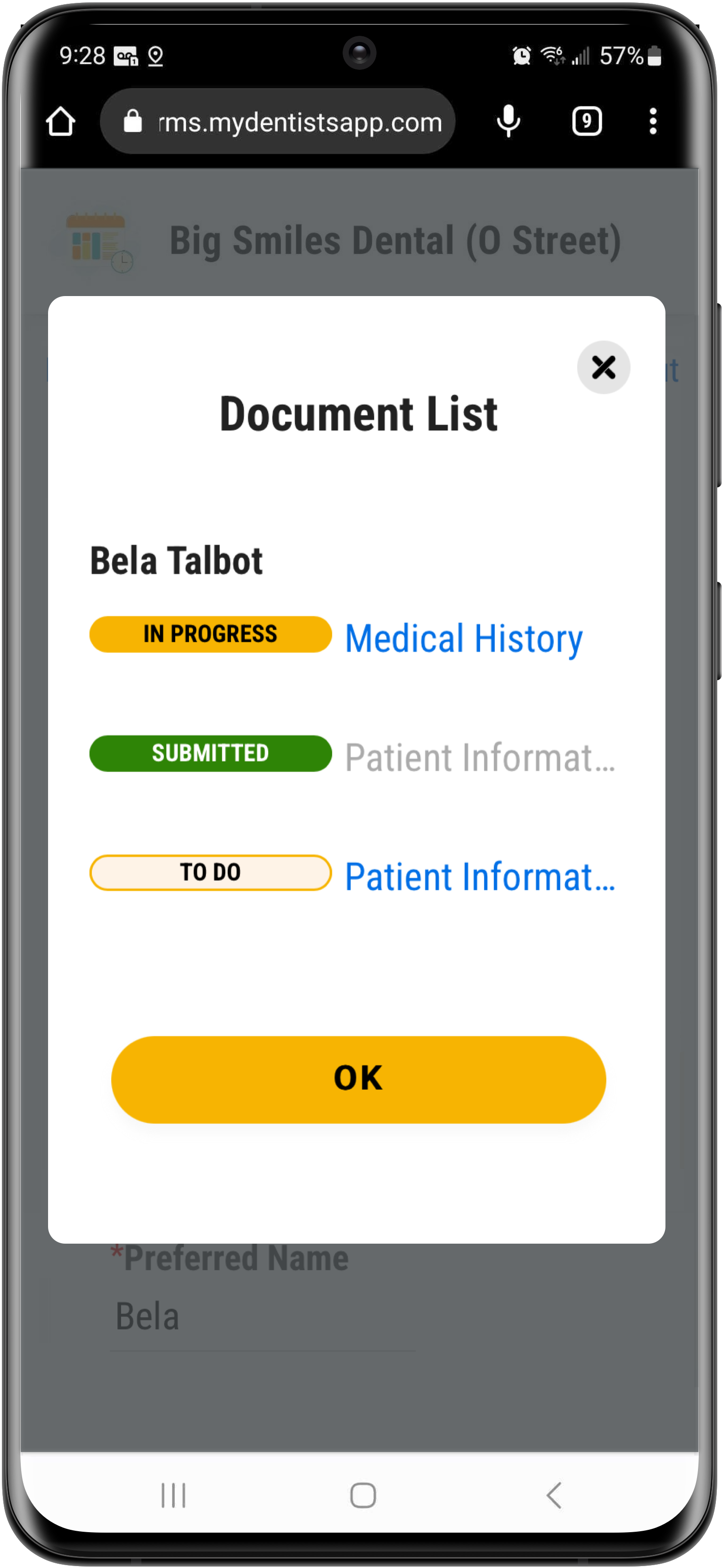
Document List Showing Progress
Forms Completed Page
Once the patient has completed all their forms, they'll see a thank you message and a Logout button:
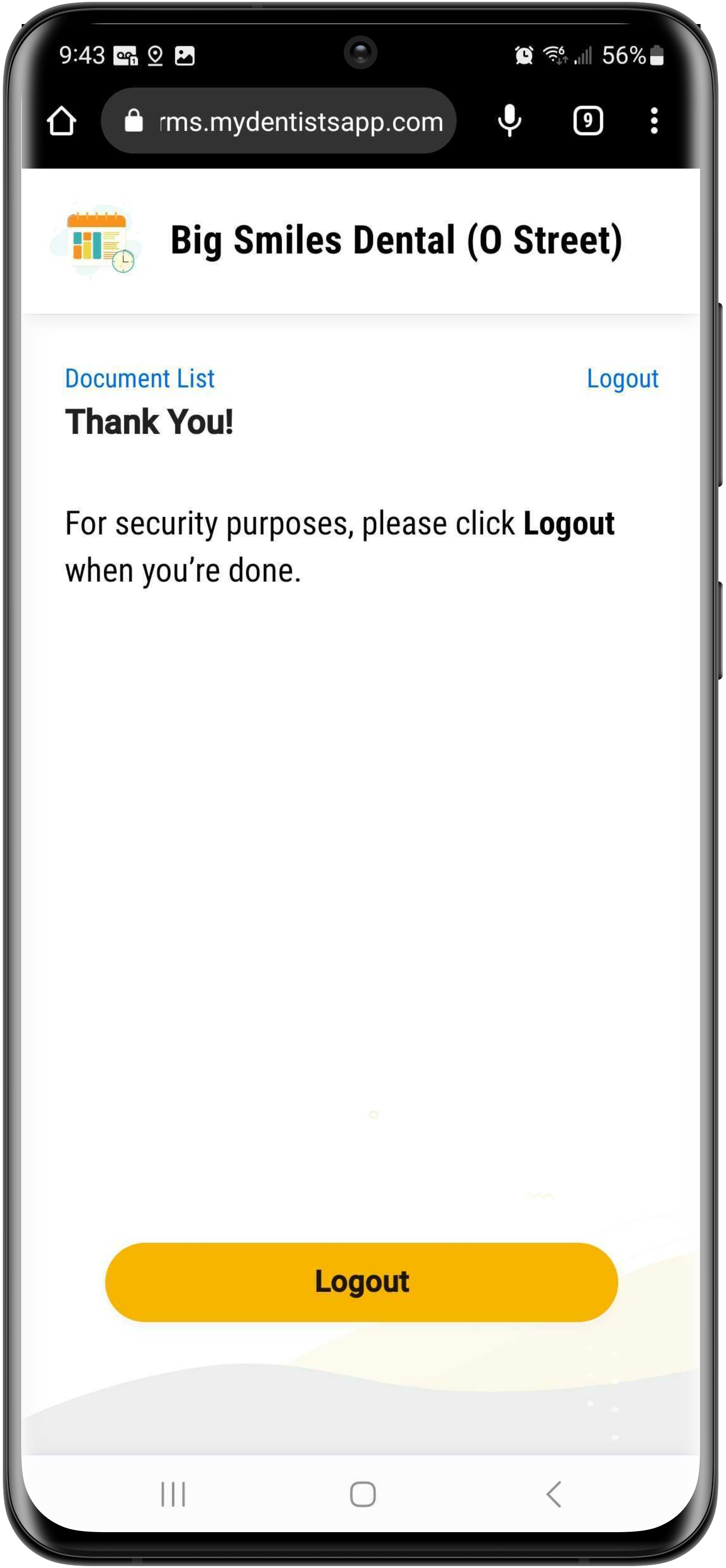 |
Once they click the Logout button, they'll see a message confirming they've been logged out.
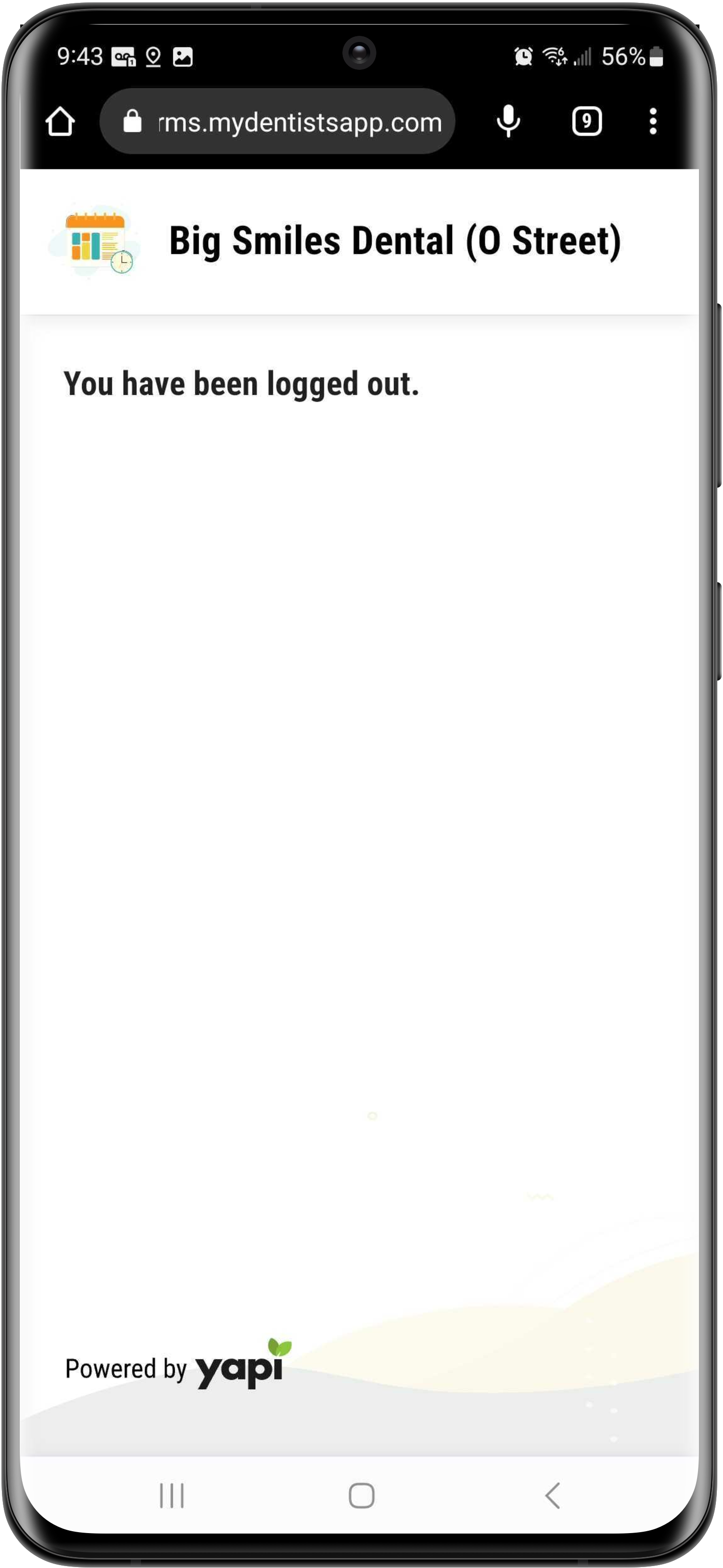 |
While patients need to confirm their identity when they receive forms by email and text, patients using a device you've provided don't need to because you've already confirmed their identify during check in. Below are images of what a patient sees once you give them your office tablet to start completing their forms. Actual screens may vary from the images shown here depending on the device you've set up (for example, forms on an iPad will differ from forms on a desktop kiosk) and the forms they've been assigned.
List of Forms to Complete
Once you've assigned forms to a patient on an in-office device, they'll see a welcome message along with a list all the forms they need to complete. If family members are also in office (showing in the In Office tab of the homepage) and have been assigned forms, they'll see their forms listed too. To view and complete the forms, they just need to click on the link for each form or click Start to complete the forms in the order they're listed.
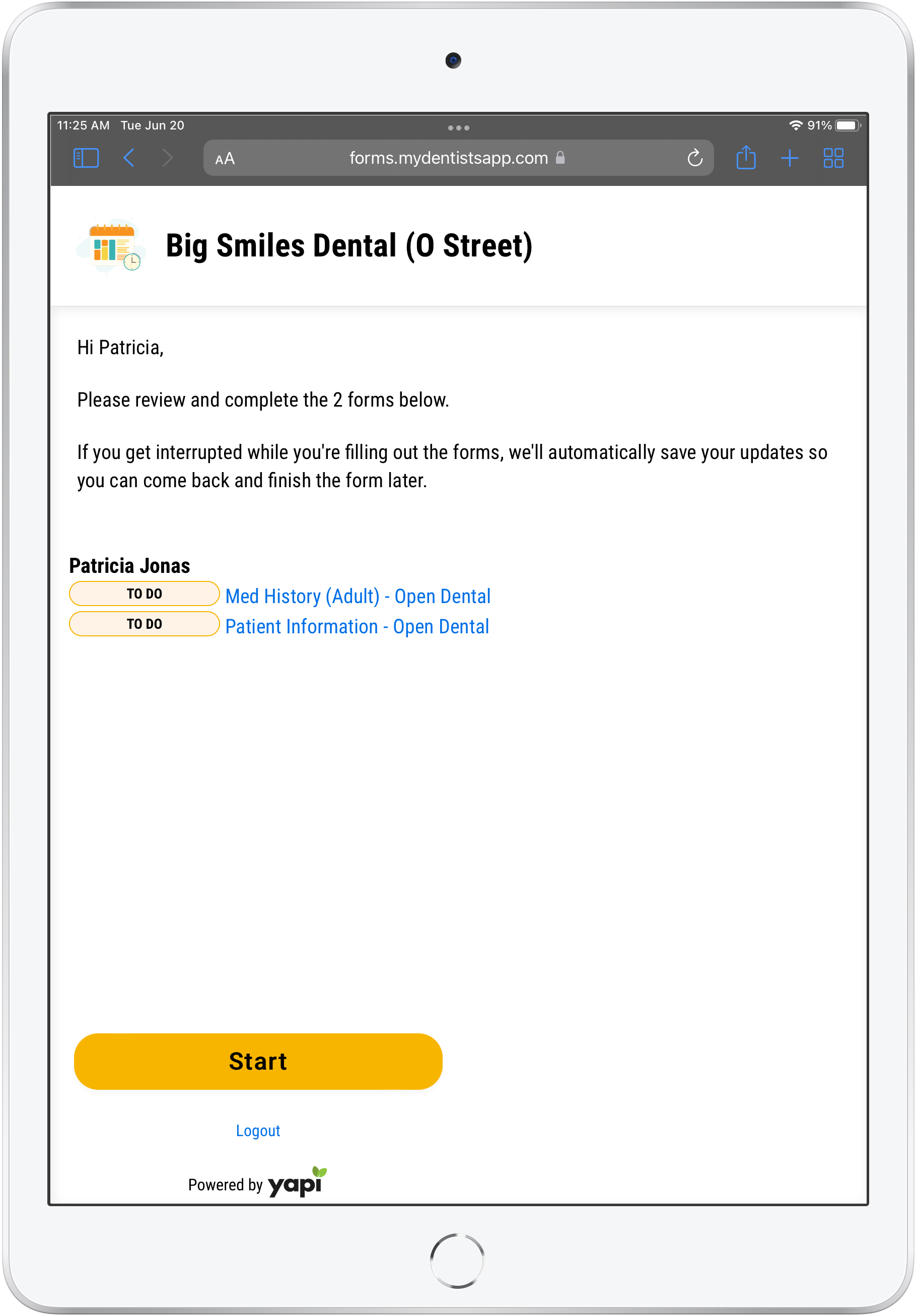
Example for a Single Patient
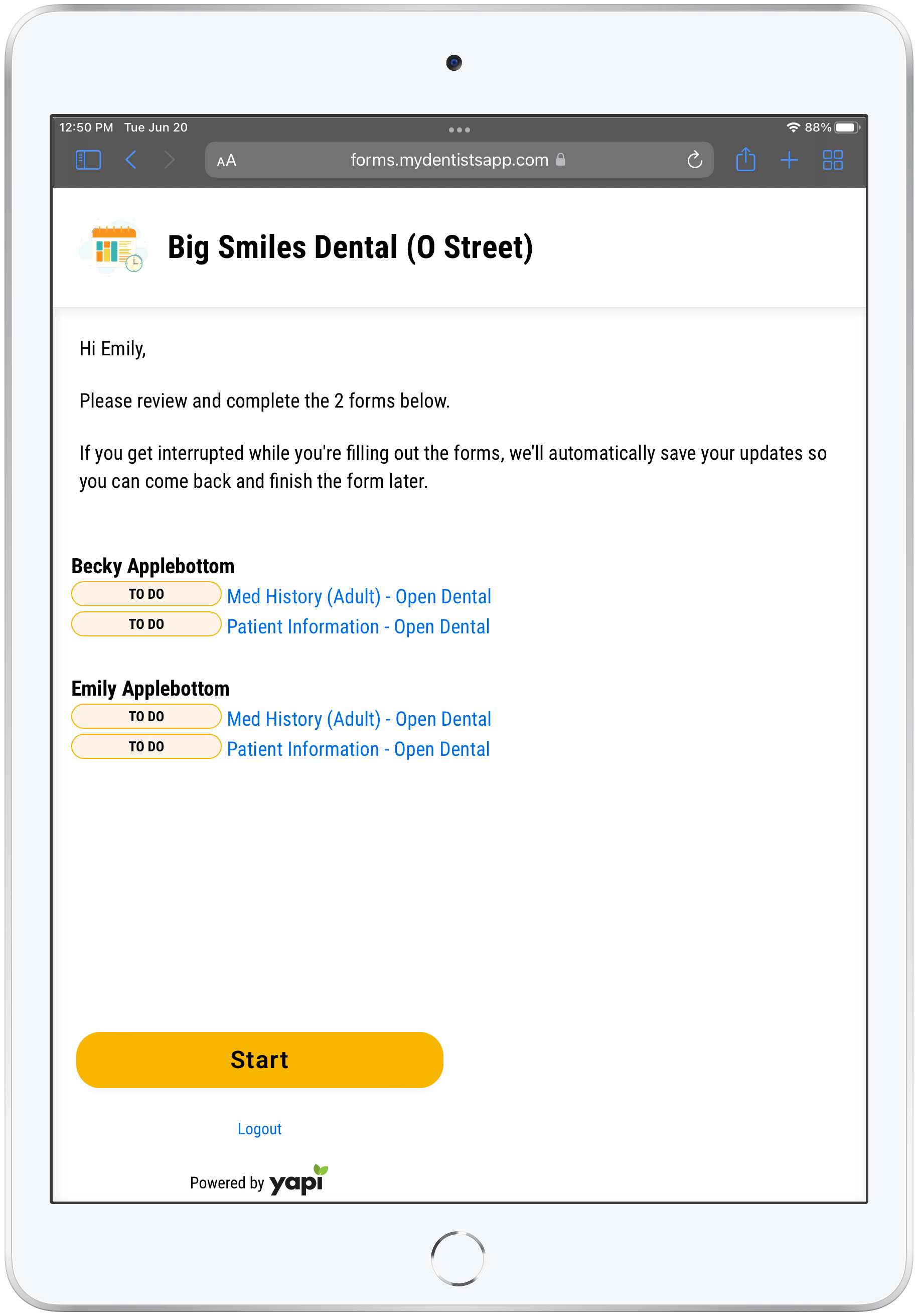
Example for a Family
Example of Progress
As a patient completes their forms, they can see their progress on the left-hand side as shown below:
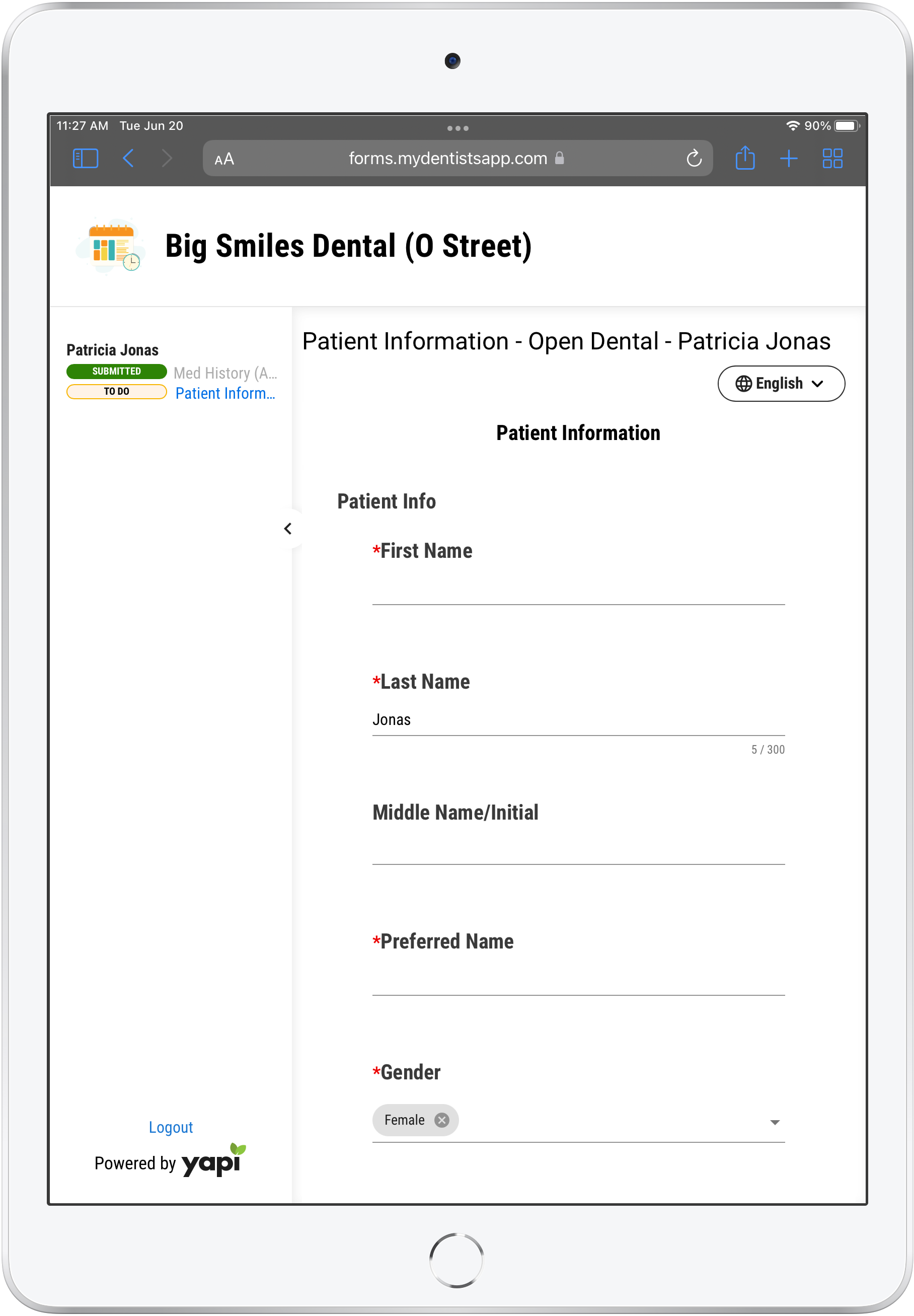
Example for a Single Patient
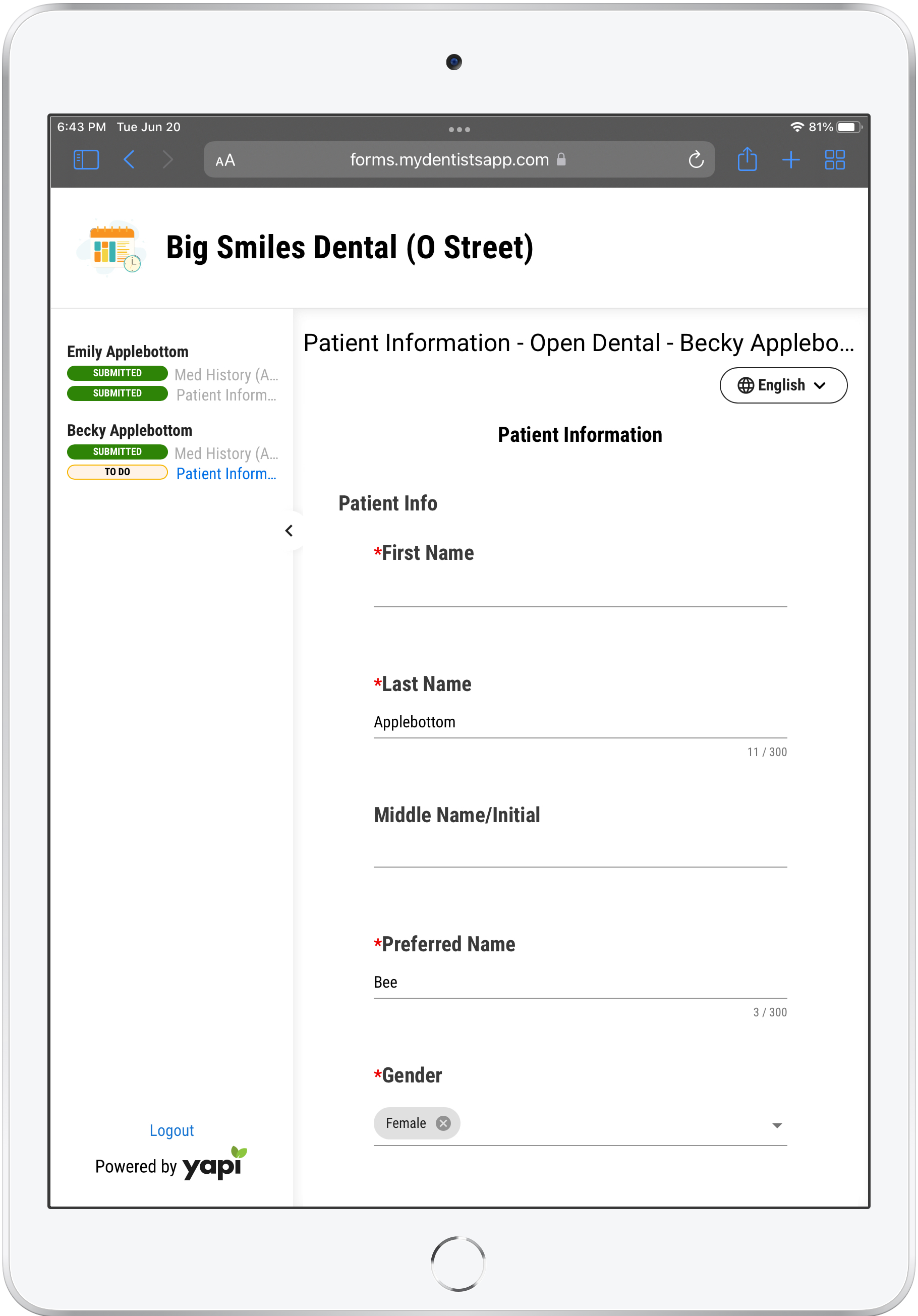
Example for a Family
Forms Completed Page
Once the patient has completed all their forms, they'll see a thank you message and a Logout button:
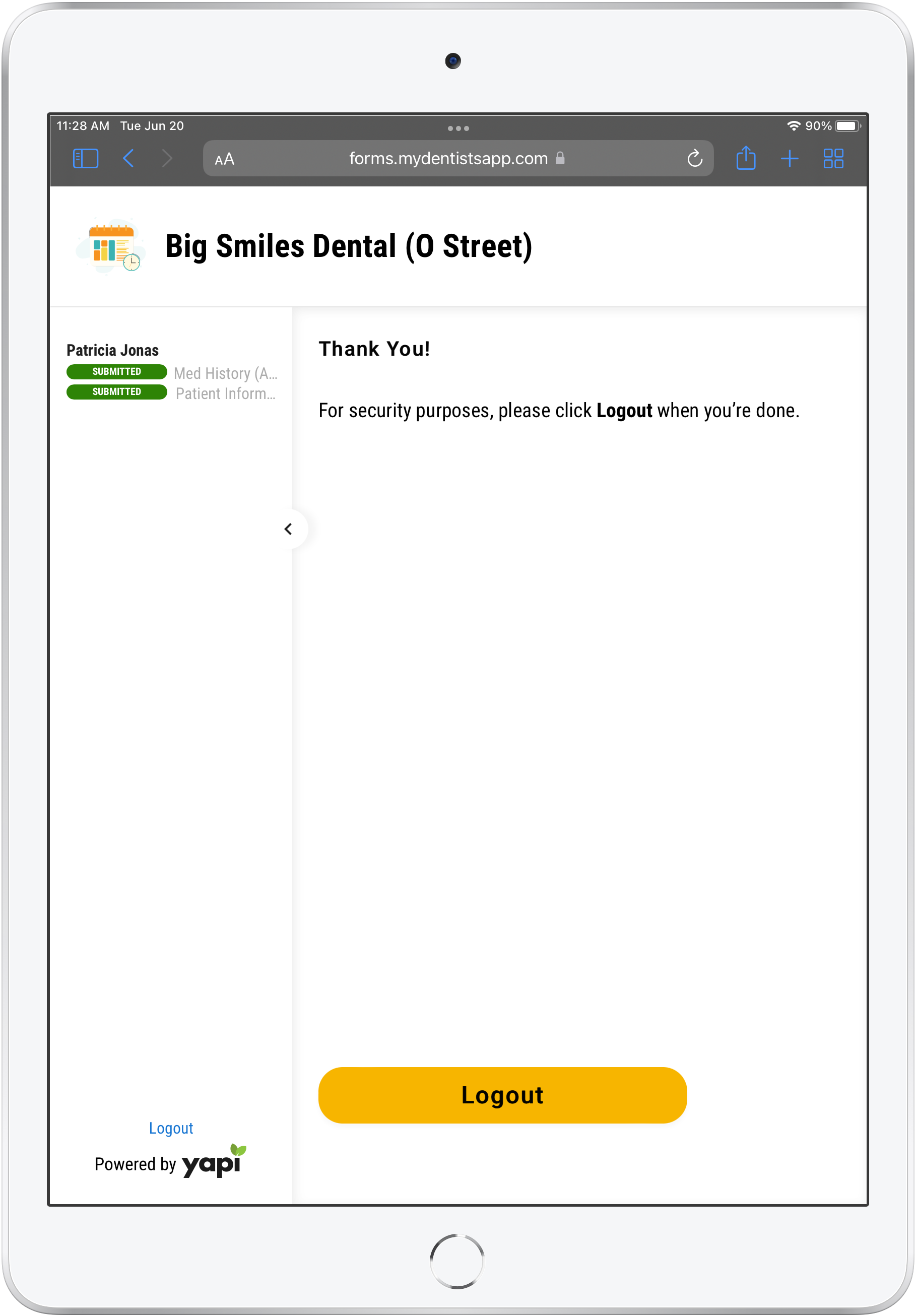
Example for a Single Patient
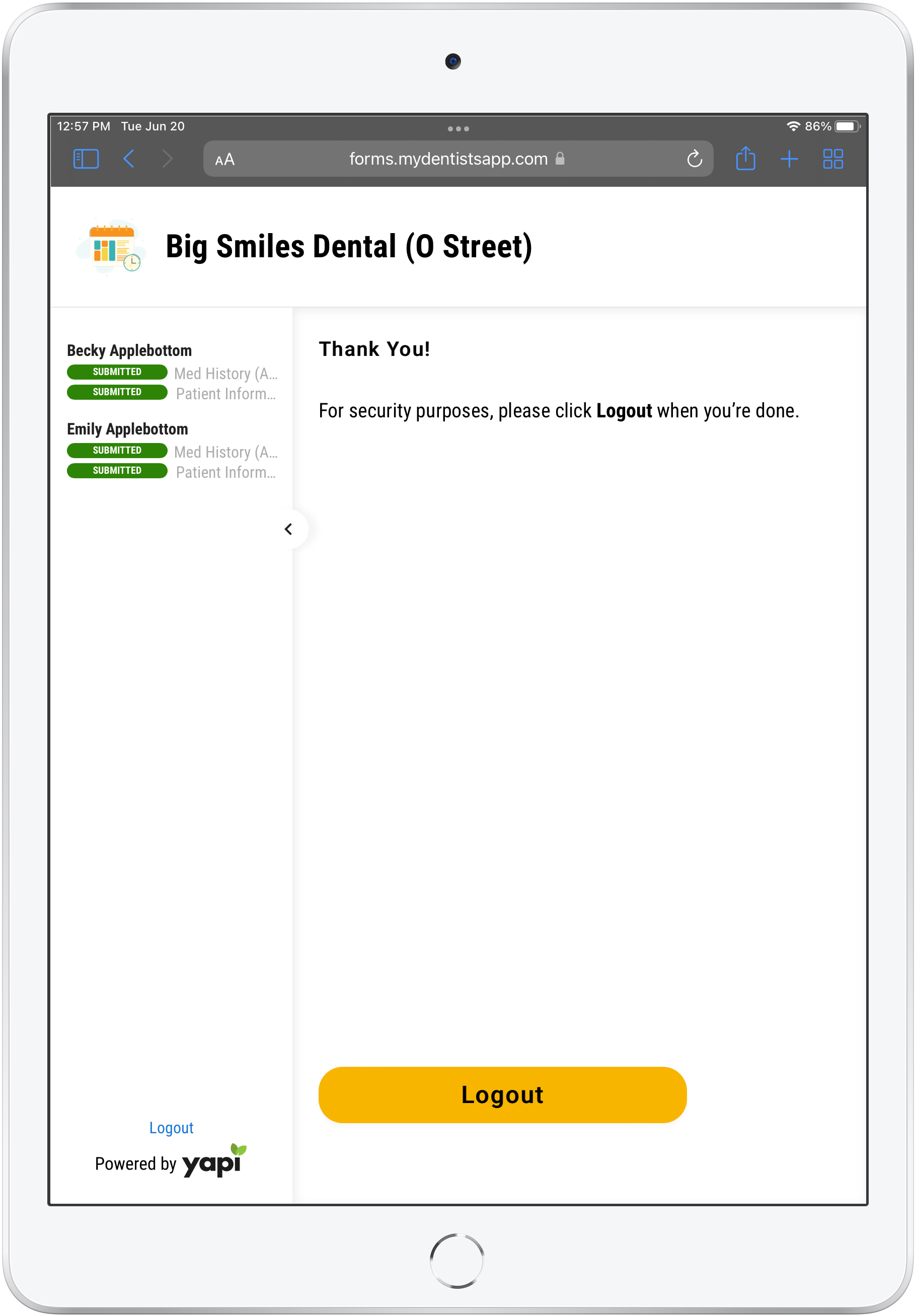
Example for a Family
Once they click the Logout button, they'll see a message confirming they've been logged out.
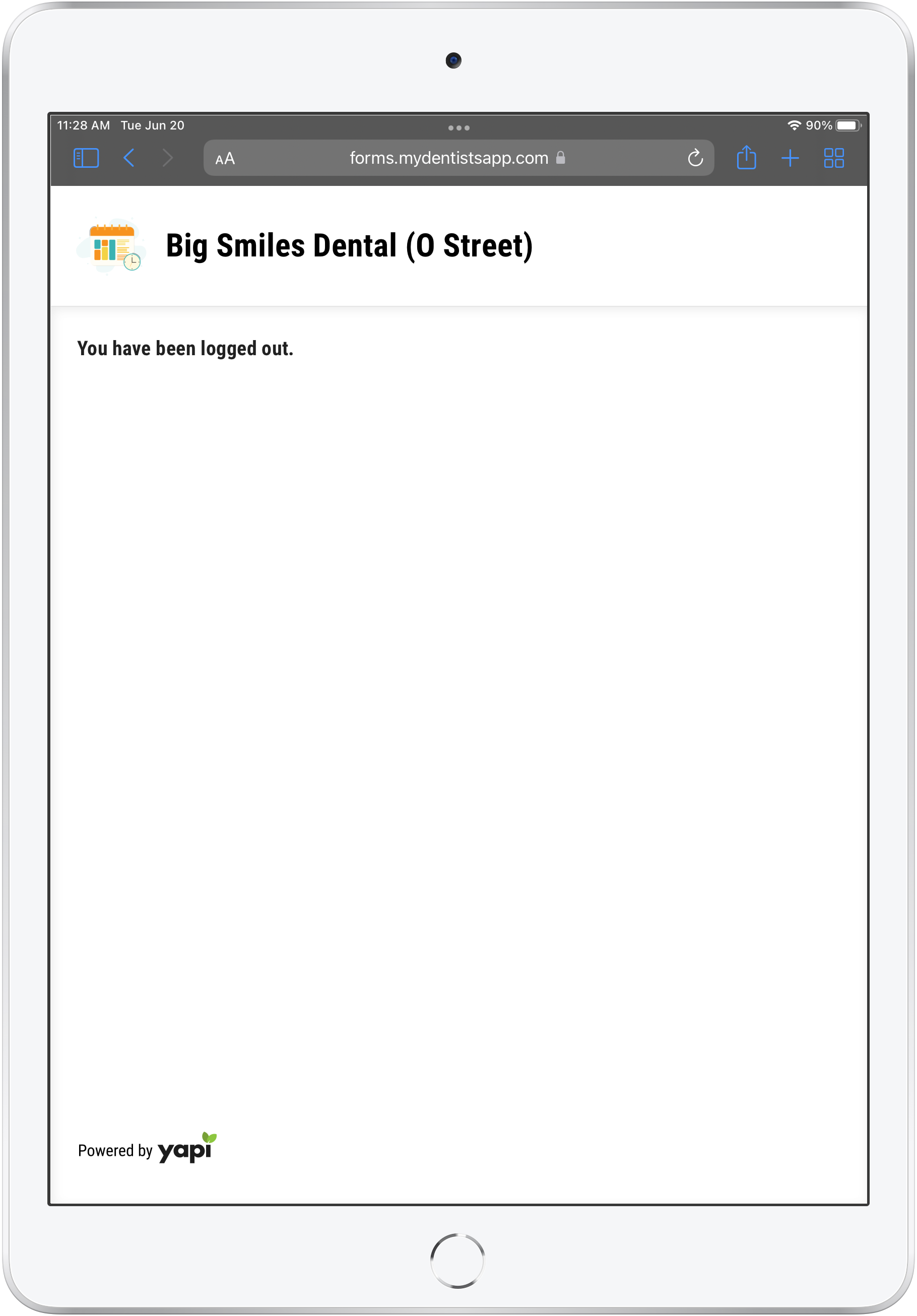
Example of Logging Out for a Single Patient When Form is Assigned from a Desktop
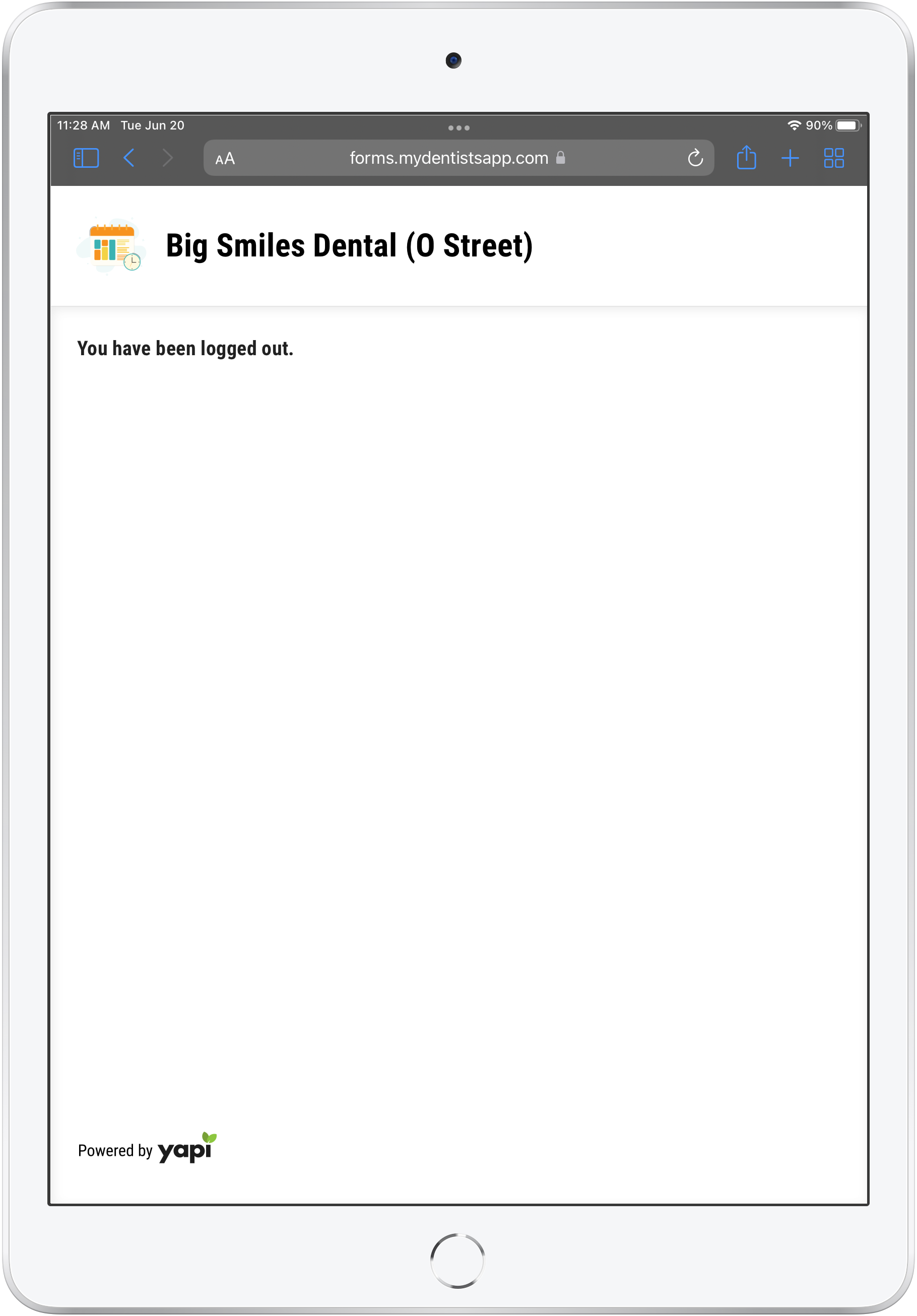
Example of Logging Out for a Family When Form is Assigned from a Desktop
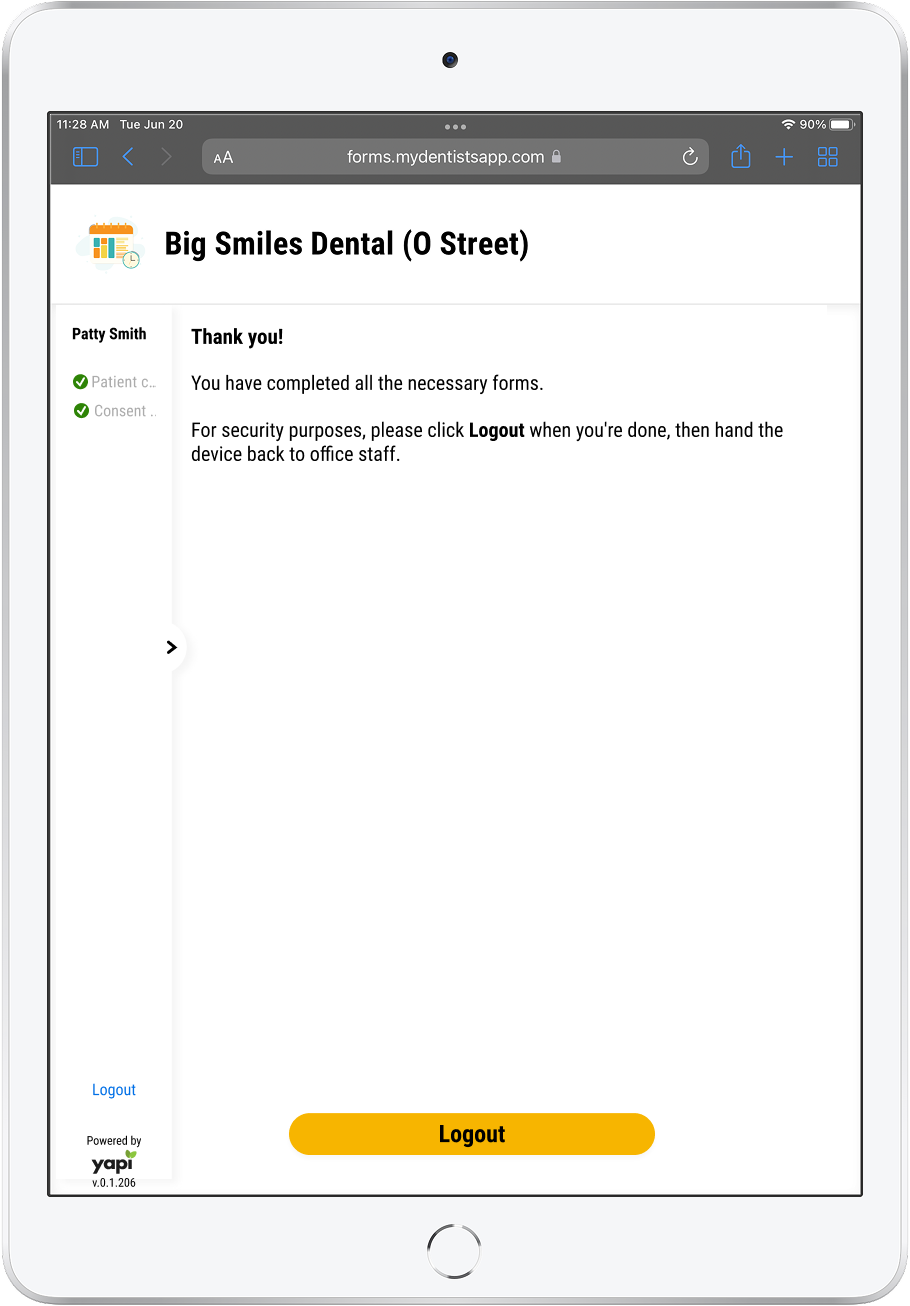
Example of Logging Out for a Single Patient When Form is Assigned from a Tablet
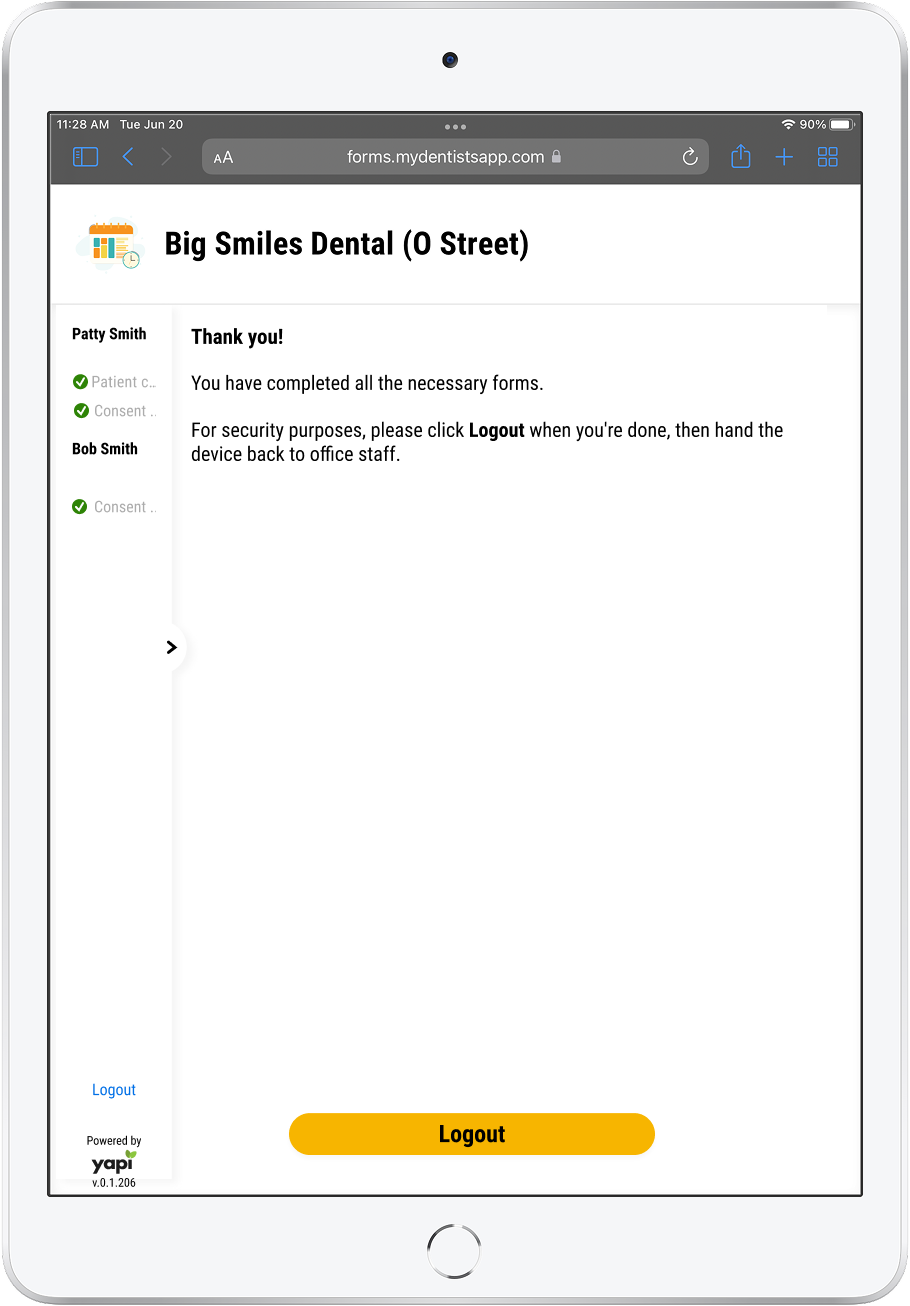
Example of Logging Out for a Family When Form is Assigned from a Tablet