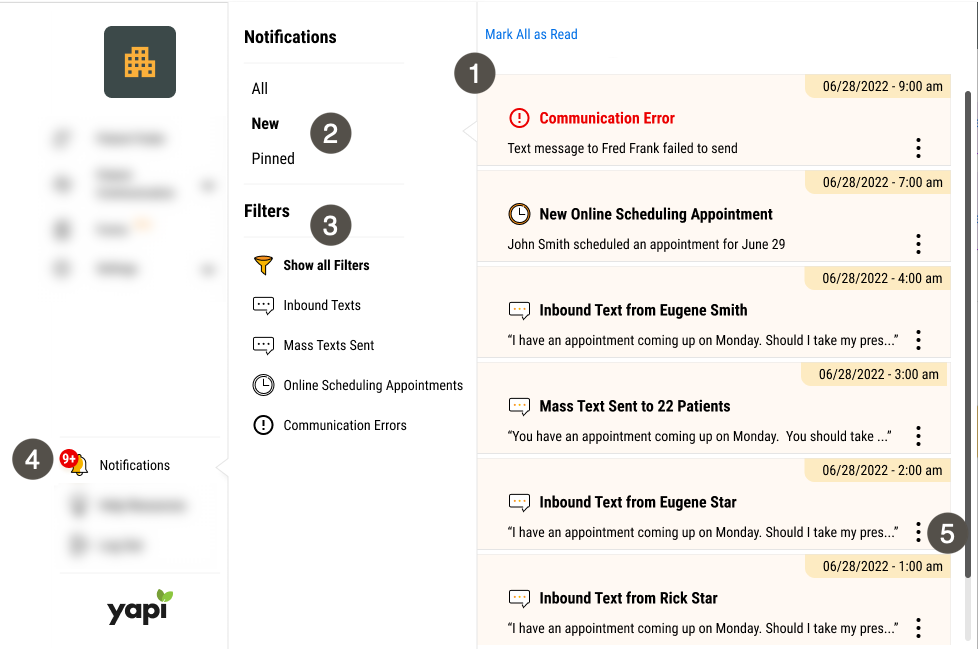Notifications
Yapi Leap notifications keep you informed about important activities going on in Yapi Leap. Notifications is a shared space with your whole team and lets you know when:
Your team gets inbound text messages from patients.
An outbound text failed to send.
A member of your team sent a mass text.
A patient scheduled an appointment online.
Parts of the Notifications Panel in Leap
To get to the Notifications, click Notifications in the left-hand menu.
|
| |||||||||||||||||||||
Some Things You Should Know About Notifications
You can pin notifications that need special attention: just click the message and select Pin! Then use the Pinned filter to get back to them quickly when you're ready.
Since Notifications is a shared space, any messages you read are marked as read for your whole team and any messages you pin are pinned for your whole team as well.
Clicking a notification takes you to the appropriate page for the notification. For example, clicking a text notification opens the Text Messages page and clicking an Online Scheduling notification opens the homepage.
You can change which notifications you see by updated the settings in your user Profile as long as a Leap Admin has given you access (or if you're an Admin yourself). If you're unable to change your notification settings, ask an Admin in your office to make the changes for you.
Best Practices for Notifications
To get the most out of Notifications, here are some best practices we recommend:
When you mark a notification as read, this marks it as read for all Yapi Leap users at your practice. If there's an important notification that still requires action, we recommend you mark that notification as Unread so it doesn't get missed or forgotten.
If your role at your practice involves viewing Notifications on a regular basis, enable browser notifications so you never miss a thing, even when you're on a page outside of Leap!