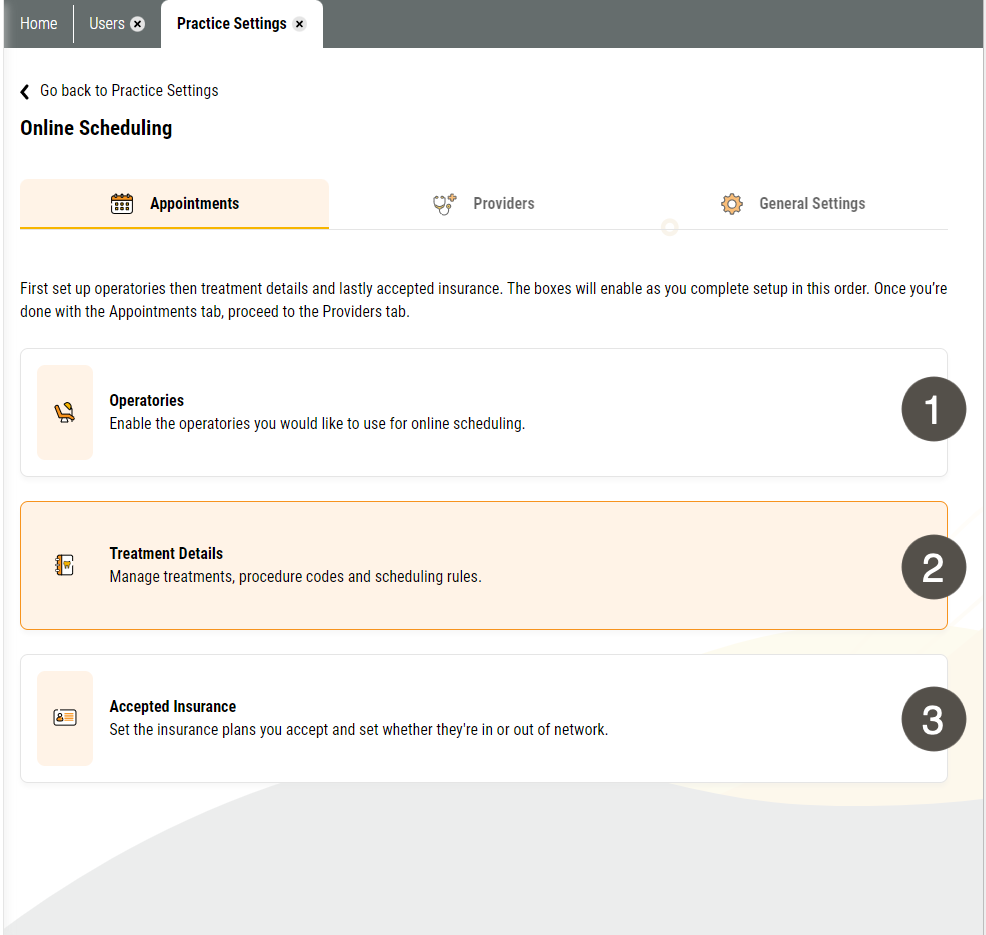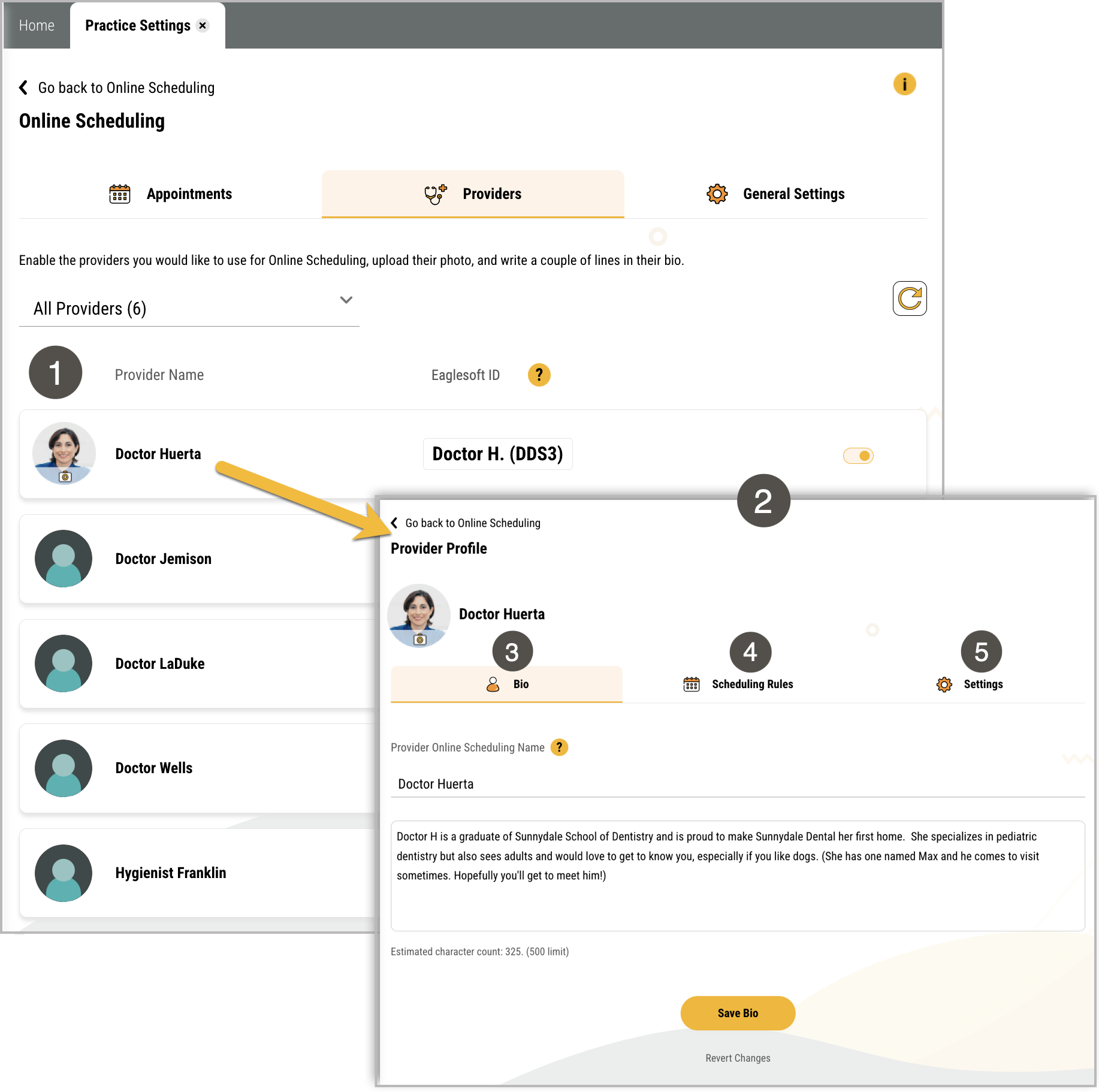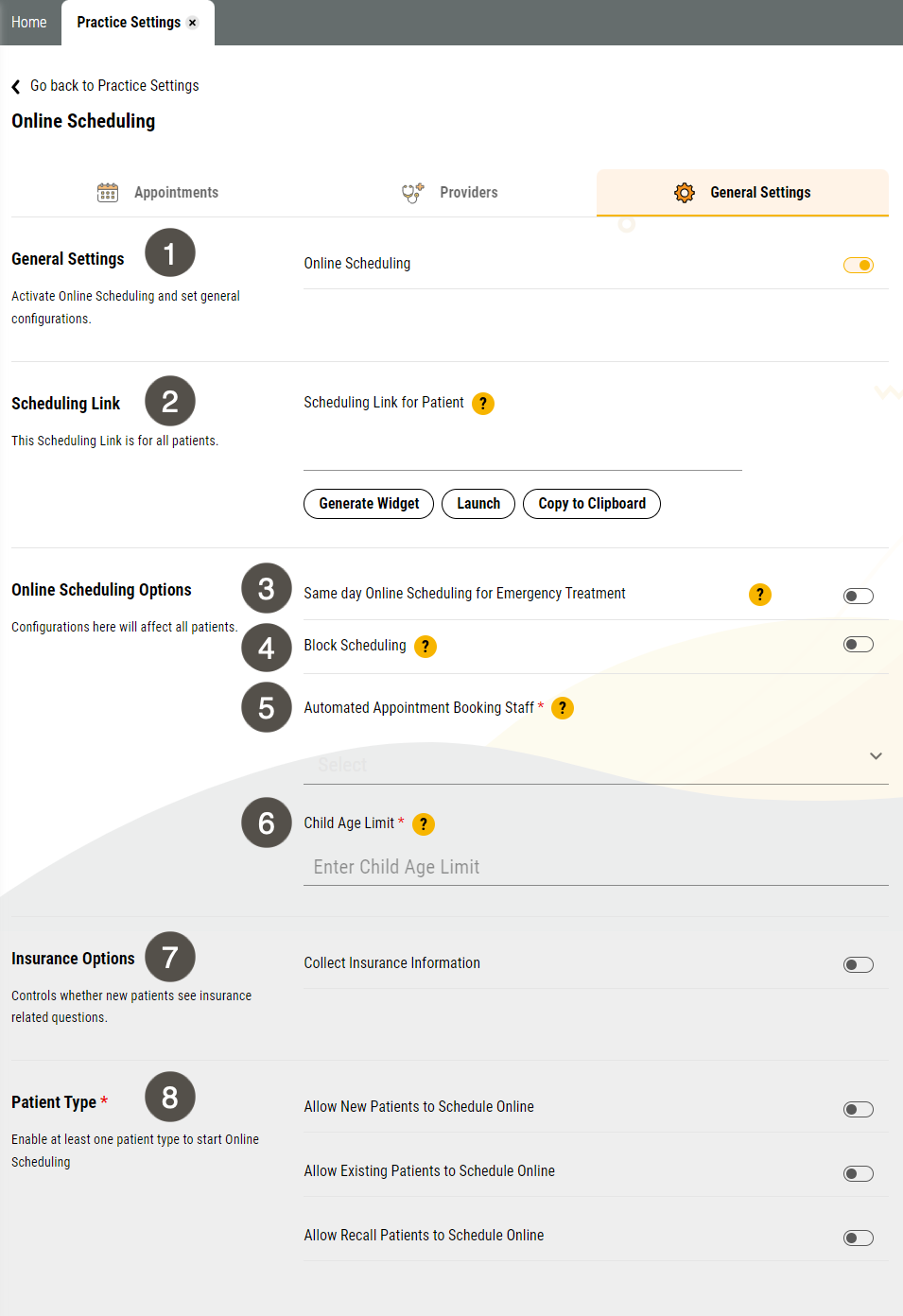Online Scheduling
With Yapi Leap's Online Scheduling, your patients can book an appointment all on their own:
You control which treatments are available for online scheduling and which types of patients (new, recall, and non-recall) can book them.
You choose what times and providers are available for online booking.
New and existing patients can schedule via a link or widget you add to your practice website.
Patients due for a recall appointment get a unique link in their Recall Reminders to book only the treatment they're due for.
Appointments book straight to Eaglesoft, saving your team time and giving your patients the freedom to schedule when it's most convenient for them.
Online Scheduling Overview
Parts of the Online Scheduling Page in Leap
To get to the Online Scheduling page, click Settings > Practice Settings > Online Scheduling.
Important
Only users with Admin privileges can access this page.
To get to the Appointments tab of Online Scheduling, click Settings > Practice Settings > Online Scheduling > Appointments.
|
| |||||||||||||
To get to the Provider tab of Online Scheduling, click Settings > Practice Settings > Online Scheduling > Providers.
|
| |||||||||||||||||||||
To get to the General Settings tab of Online Scheduling, click Settings > Practice Settings > Online Scheduling > General Settings.
|
| |||||||||||||||||||||||||||||||||