Billing Portal Dashboard
Once you log in, you'll see a quick snapshot of your current plan, your monthly cost, and links to update your account information if you need to. Click the links below to learn more about each screen.
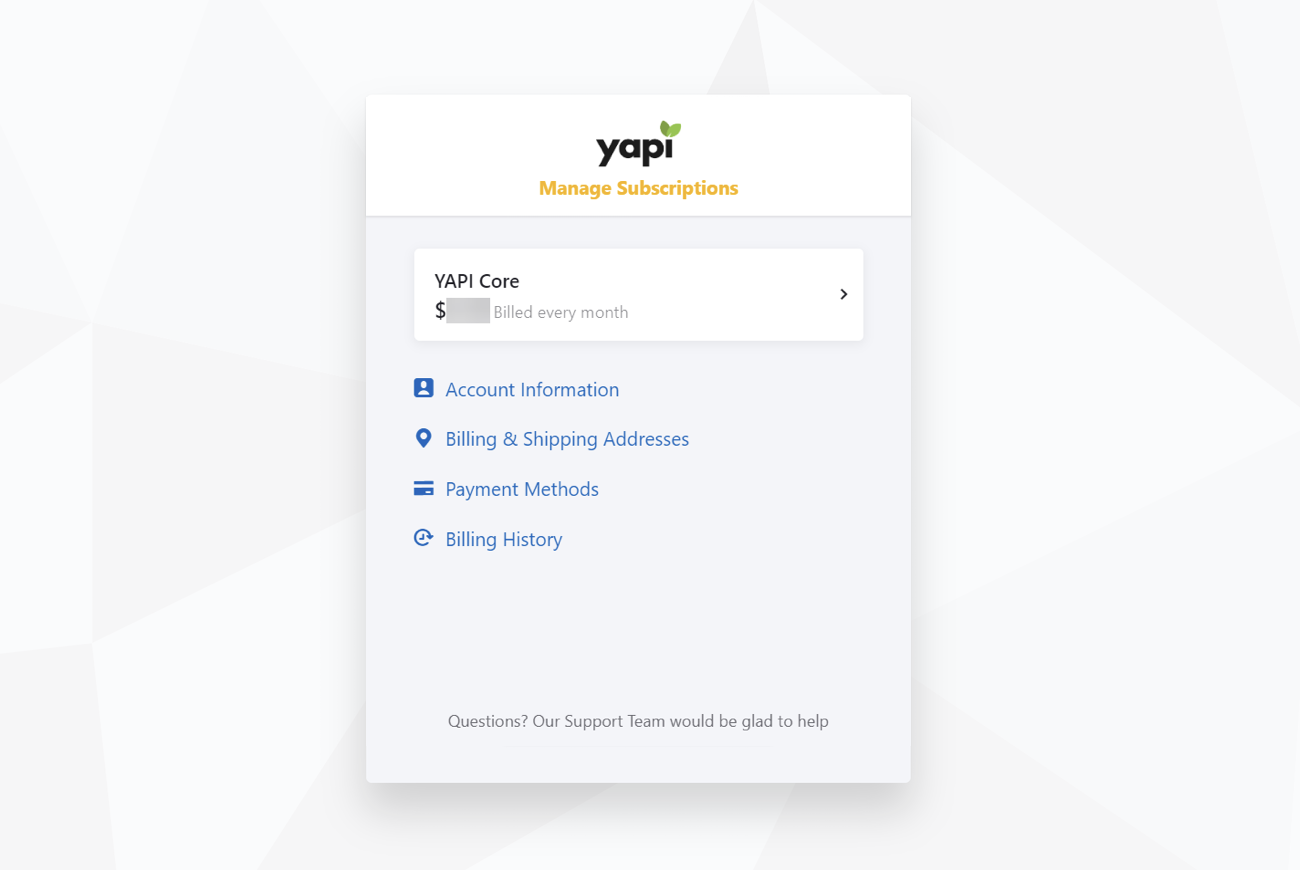
Easy Navigation using the Dashboard
Clicking Account Information from the Billing Portal Dashboard allows you to update all of the Yapi Leap billing information for your practice. The email address entered on this screen is the one we use to send you a one-time password each time you log in.
Note
If you no longer have access to the email address on file, contact us . We can update the billing portal so you can receive the one-time password needed to login.
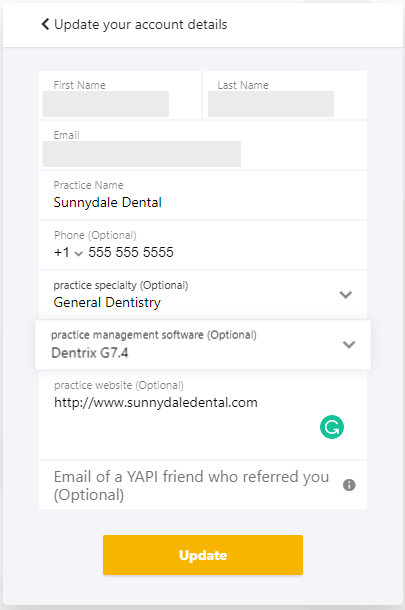
Billing Account Detials
Clicking Billing & Shipping Addresses from the Billing Portal Dashboard allows you to update the address associated with your Yapi account. Most people use their practice address (rather than the account holder's primary residence).
Just enter your changes and click Update:
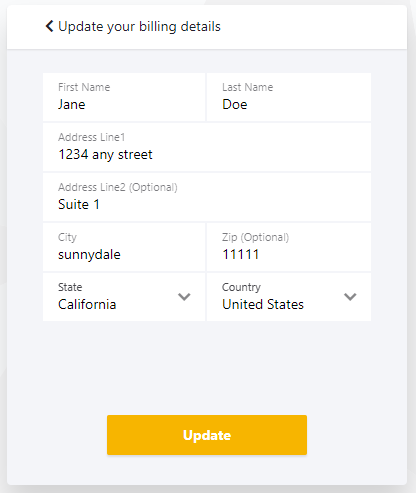
Billing Details Screen
Clicking Payment Methods from the Billing Portal Dashboard shows the information your practice uses to pay for your Yapi subscription. You can pay using your credit card or banking information and you can update your information here at any time.
Important
If you need to change your payment information because your credit card has expired and you’re seeing a red bar at the top of your Yapi Classic Dashboard, see our article Troubleshooting: Red Bar Across the Top of the Dashboard . You may want to restart your Yapi Service once you update your card.

Flexible Payment Method Options
Clicking Billing History from the Billing Portal Dashboard allows you to see previous payments and download any of your previous statements in PDF format:
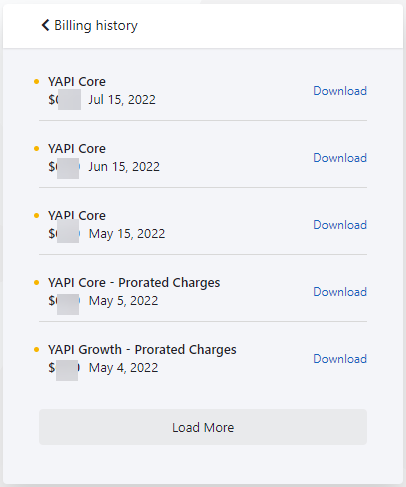
Download Any Previous Statement