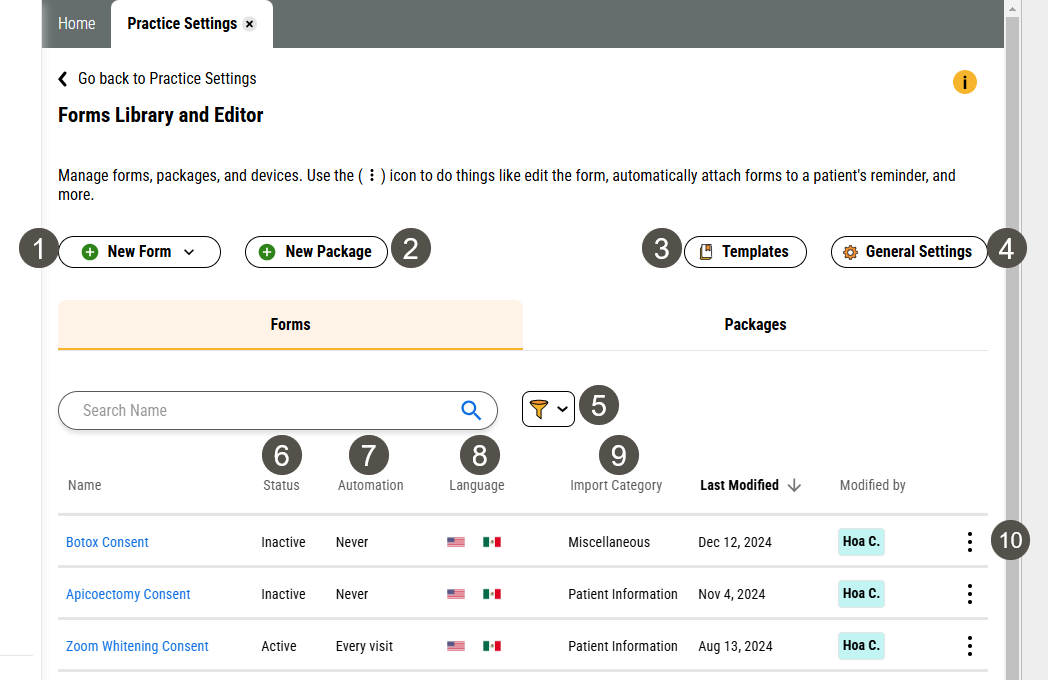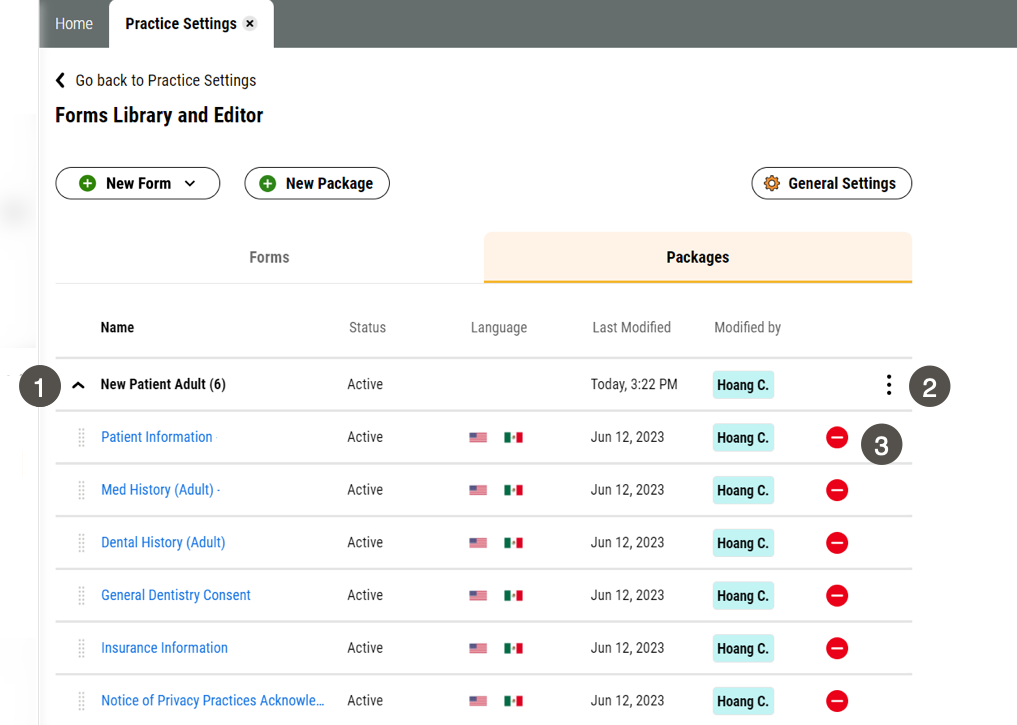Forms Library
Yapi Leap's Forms Library lets you to view and manage the paperless forms and packages that your practice can offer to patients. Here you can:
View which forms and packages are active and available to give to patients (and active/inactivate them if you need to)
Create and change form packages
Import and export forms to share between office locations
Remove forms you don't use
Open forms to edit them or create new ones from scratch
Forms Library Overview
Parts of the Forms Library Page in Leap
To get to the Forms Library page, click Settings > Practice Settings > Forms Library and Editor.
Important
Only users with Admin privileges can access this page.
The Forms tab displays by default when you click Settings > Practice Settings > Forms Library and Editor.
|
| |||||||||||||||||||||||||||||||||||||||||
To get to the Forms Library tab, click Settings > Practice Settings > Forms Library and Editor > Packages.
|
| |||||||||||||