Identifying Your Practice's Server
While each workstation at your practice has access to the Yapi Dashboard and you can access Yapi Leap any internet browser, Yapi's main service is housed on your practice's server, acting as a hub to share information across your office. Most of the time, you won't need to access your server but if your IT needs to troubleshoot or if you call our Client Support team for help, you may need to know where it is before you call so we can assist you. To learn how to find your practice's server, follow the steps below.
Note
Your server is typically located on site at your practice or is set up on a workstation through remote access. Unfortunately there's no direct way to check all your computer workstations at once to see which one is the server, so you need to check each computer separately.
Check for the following icons on the computer's desktop:
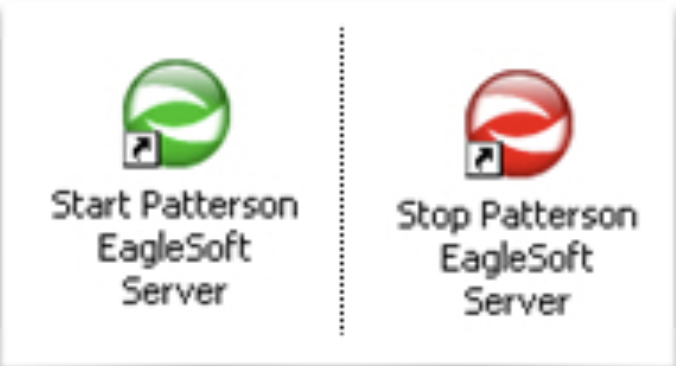
If you see these icons on the desktop, this computer is your server! If you don't see these icons, this computer is likely not the server and you need to check another workstation at your practice. If you're unsure which one to try, we recommend consulting your IT.
If none of the computers in your practice seem to be the server, your server may have been set up with remote access instead. Consult your practice's IT so they can show you how to access it.