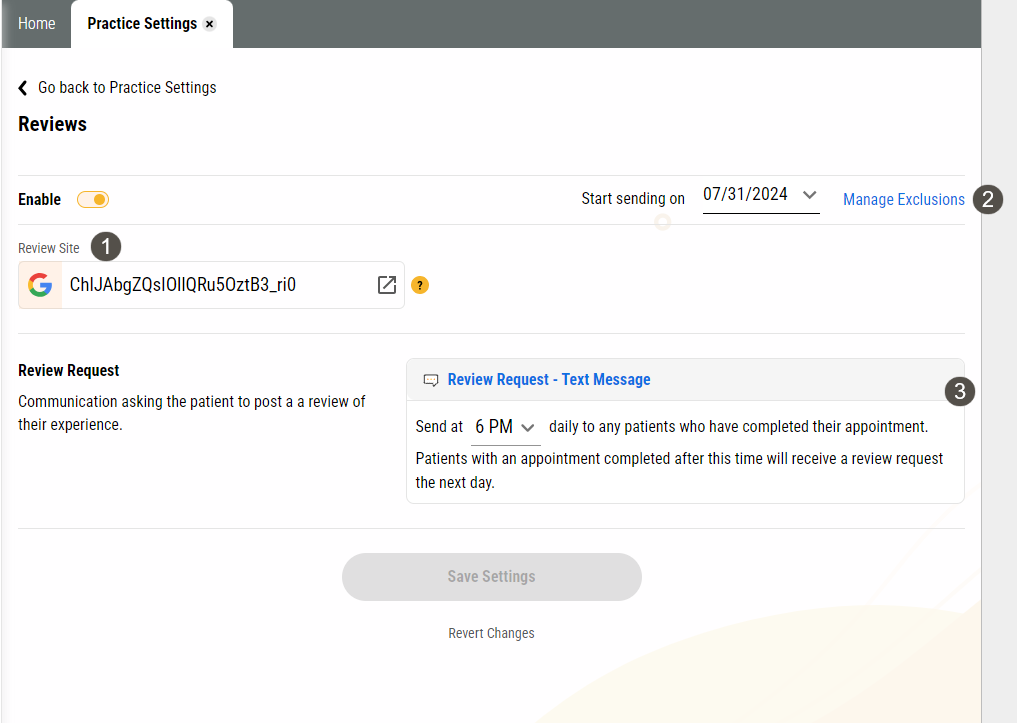Reviews
Online reviews are important for any growing practice: most patients searching for a new dentist use reviews to guide their choices and more reviews can push your practice toward the top of the search so you get noticed. But how do you get more reviews? You need to ask. Yapi Leap's Reviews feature does the work for you by sending automatic requests when patients complete an appointment.
Tip
In addition to automated review requests, you can send requests manually by text too. For these, we recommend creating a text template that includes the link to your review site(s). Then, your team can select the template and send it from the Text Messages page or a patient's Profile any time you like!
Reviews Overview
Parts of the Reviews Page in Leap
To get to the Reviews page, click Settings > Practice Settings > Reviews.
|
| |||||||||||||
Some Things You Should Know About Reviews
Review requests send in batches at the time selected. If an appointment is after this time, the request will be included in the next batch on the following day (including weekends).
Review requests won't send for any appointments marked as deleted, broken, or cancelled.
Patients with multiple appointments on the same day will only receive one review request for their visit.
All review request texts automatically send to a patient's mobile number in Open Dental. If there's no mobile number listed, Leap will use the patient's home number and if no contact number is listed, will defer to the contact info for the patient's Head of Household.
For pediatric patients: If you want parents to receive review requests, enter the parent's phone number as the patient's mobile number in Open Dental OR if the parent is their Head of Household in Open Dental, leave all the patient's phone numbers blank so Leap routes texts to them.
For families: If multiple family members have appointments on the same day, Leap will consolidate review requests so families don't get overwhelmed. Here are the specifics:
If a family had multiple appointments scheduled for the day and one of the patients is a minor, Leap will send a review request to all adults who were scheduled that day. This gives all caregivers an opportunity to respond.
If no adults are scheduled, the review request goes to the patient who's appointment is first on the schedule. These, of course, can route to a parent if you follow our recommendations for pediatric patients mentioned above.
If a patient ever wants to opt out of Review texts, they must opt themselves out of texts altogether. We don't recommend this because they won't be able to receive any direct or mass texts from you.
Tip
Need help responding to negative online reviews? Check out our blog post outlining how to make addressing negative reviews a more positive experience.
Best Practices for Reviews
To get the most out of Reviews, here are some best practices we recommend:
If you have a patient you don't want to receive a review request:
Create a "No Review Request" operatory in Open Dental.
Exclude the "No Review Request" operatory from Reviews.
Move the patient's appointment to that operatory before you check them out. This will prevent them from receiving a request for their appointment.