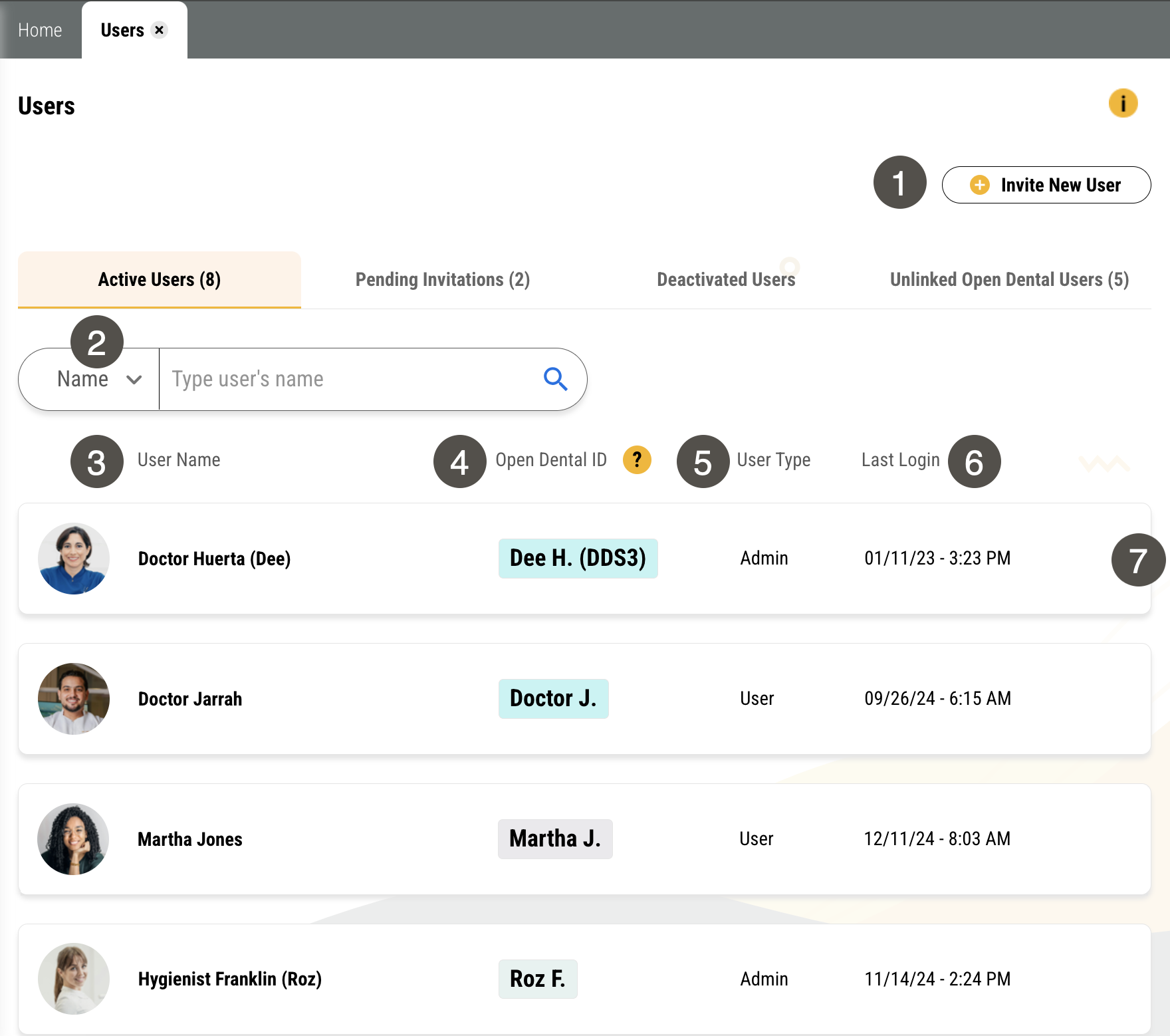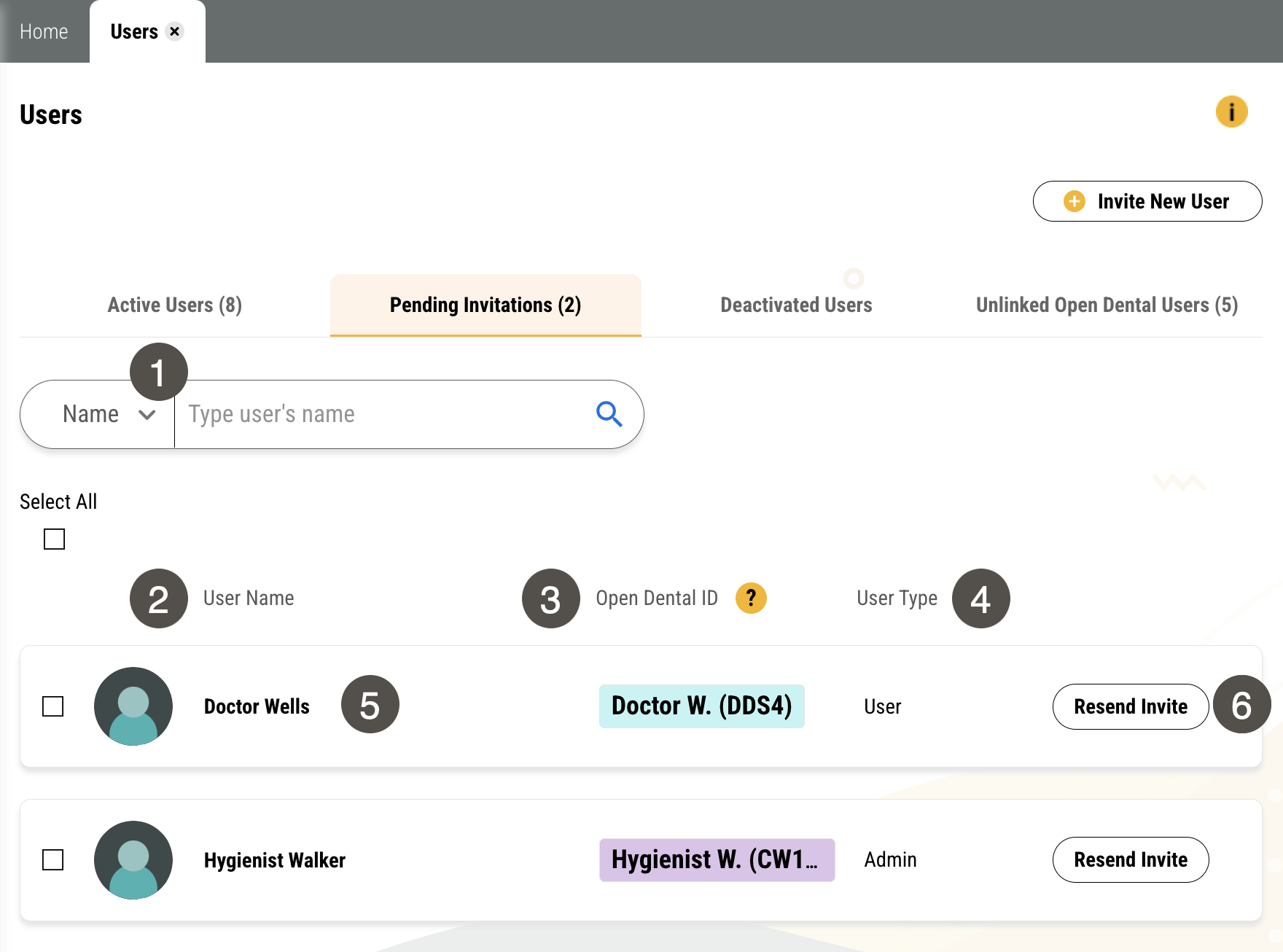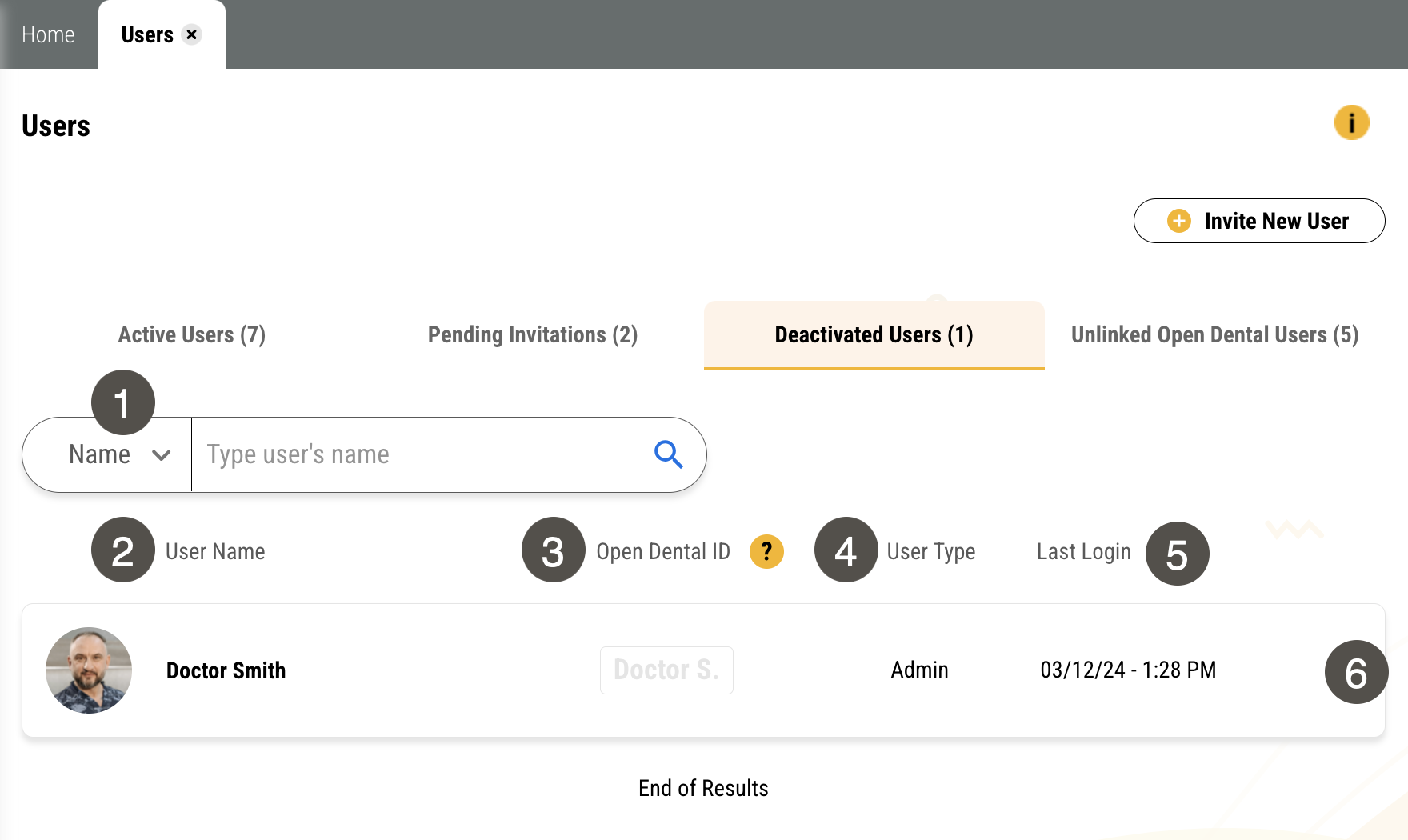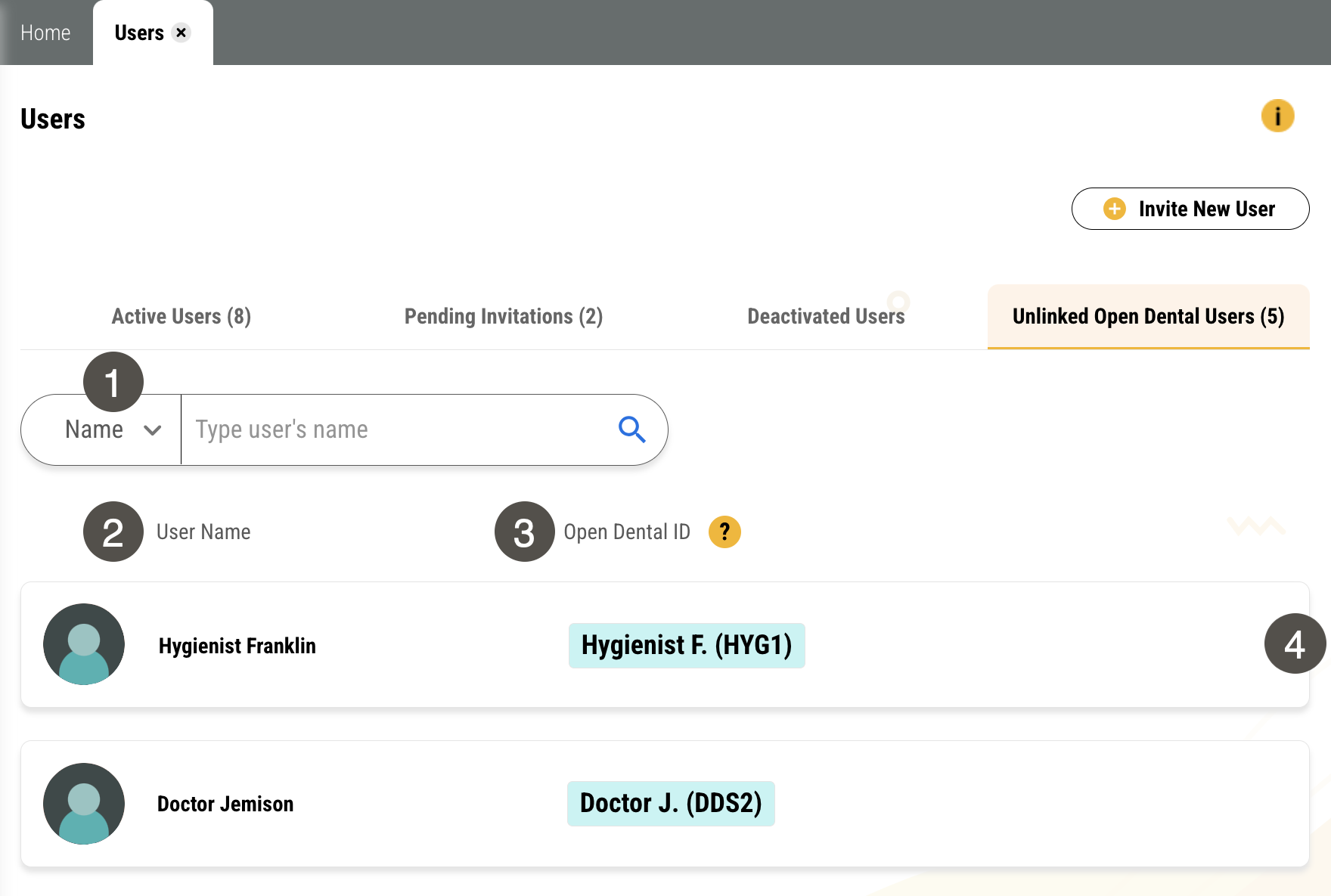Managing Your Yapi Leap Users
If you're set as an Admin in Leap, you can manage all Leap users at your practice from the Users page. This page shows all current and past Leap users as well as users who have been invited but haven't set up their account yet. From here, you can:
Resend invites to team members who haven't logged in yet.
Deactivate Leap access for team members how have left your practice.
Reactivate Leap access for team members that have returned.
Click on a user to view their Profile, edit their profile information or permission level, or choose whether they can edit their own notification settings.
Parts of the Users Page in Leap
To get to the Users page, click Settings > Users.
Important
Only users with Admin privileges can access this page.
To get to the Active Users tab, click Settings > Users. The Active Users tab shows by default.
|
| |||||||||||||||||||||||||||||
To get to the Pending Invitations tab, click Settings > Users > Pending Invitations.
|
| |||||||||||||||||||||||||
To get to the Deactivated Users tab, click Settings > Users > Deactivated Users.
|
| |||||||||||||||||||||||||
To get to the Unlinked Open Dental Users tab, click Settings > Users > Unlinked Open Dental Users.
|
| |||||||||||||||||
Some Things You Should Know About Managing Your Leap Users
Every Leap user must use a unique email address for their login. Need to reuse the email address of a staff member whose account was deactivated? Follow the steps in Reusing an Email from a Deactivated Account.
If you have a multi-location practice with team members that work at multiple sites:
You must invite these users to each location separately. You can use their same email address at each location.
When a team member leaves, make sure to deactivate their account for each separate location.
As an Admin, you can choose whether a non-admin User can change their own notification settings by enabling the Allow users to change notification settings on their Profile page. You won't see this option on other Admins' Profile pages or on your own.
You can deactivate other users (both Admins and non-admin Users) but you can't deactivate your own account. If you're leaving the practice and need to be deactivated, make sure at least one other team member is set up as an Admin so they can deactivate your account once you leave.
Keep your active providers list up to date. Leap pulls all active providers from Open Dental. If a provider is still marked as active in Open Dental but no longer works at your practice, their name will appear in Unlinked users list or stay mapped to a Leap user.