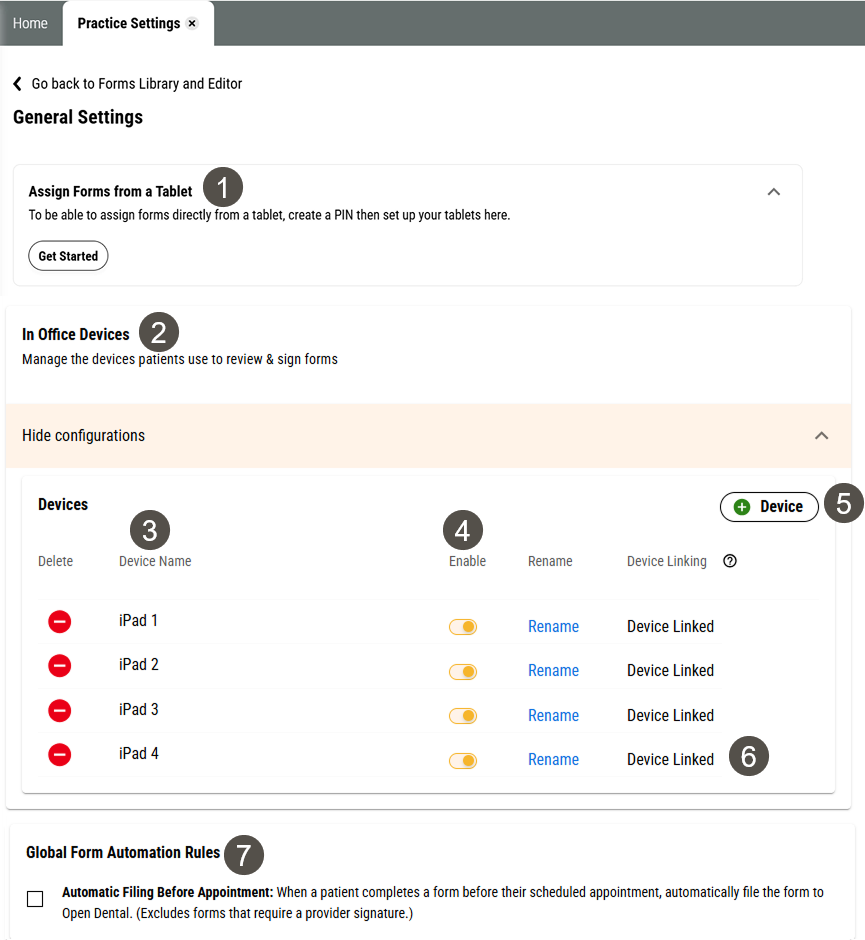Forms Settings
Leap enables you to take control of your form settings. From here you can:
Set a PIN so your employees can assign forms from a tablet
Set automatic filing for forms patients complete before their appointment
Add automation to forms so they send automatically with appointment reminders
Link in office devices so patients can access forms from a tablet
Parts of the Forms General Settings Page in Leap
To get to the General Settings page for Forms, click Settings > Practice Settings > Forms Library and Editor and click the General Settings button.
Important
Only users with Admin privileges can access this page.
|
| |||||||||||||||||||||||||||||
Note
While forms automation is a Forms setting, it's not shown on the General Settings page. Instead, you can set forms automation in the context of other pages by following the instructions in Forms Automation.
Some Things You Should Know About Forms General Settings
The In Office Devices and Assign Forms from a Tablet settings are different. We recommend using one or the other, not both:
Assign Forms from a Tablet lets you set up a PIN your team members can use to assign forms from any tablet they want, without having to link it in Leap.
In Office Devices lets you link tablets to Leap so you can assign forms to them from your Desktop.
Some things to keep in mind when deciding whether to reset your Leap PIN or generate a new QR Code:
Resetting your Leap PIN :
There's no need to rescan the QR Code or update your bookmarks when resetting your PIN because your Yapi link is still valid and stays the same.
We recommend resetting your PIN if you think the PIN has been compromised. For example a patient guessed your PIN.
Be diligent with IT policies and update your PIN as part of the employee offboarding process. Just don't forget to share the new PIN with your team.
Generating a new QR Code :
Generating a new QR Code creates a new link for you to access Leap forms. This means the old link is no longer valid and any old saved links on your tablet's Home Page should be deleted.
You'll need to scan the new QR Code with each office owned tablet.