Reviewing & Signing Forms (Providers)
While most forms file into Open Dental automatically once patients complete them, some (like Medical Histories) may require a provider to review and sign the form before it auto-files. To learn how to find, review, and sign these forms, click the appropriate link below.
Note
When a provider signs a form, Leap keeps this date as the recorded date the provider signed. You can't go back and change the provider signature date.
If a form requires a provider signature and the patient in still in your office, use the instructions below to review and sign the form.
Tip
In the In Office Patients tab, you'll see Provider Signature Required listed in the Office To Do column for any patients whose forms require a provider signature.
Click Forms in the menu on the left.
Select the In Office Patients tab.
Scroll down to find the row with your patient's name.
Click on the down arrow
to expand the row.
For any form labeled Provider Signature Required, click the 3-dot icon
at the end of the row and select Sign.
Scroll to the Signature field and use your mouse or finger to sign the form.
Select Submit. You'll then see a message at the bottom of the page confirming that the form has been successfully signed.
If a form requires a provider signature and the patient has been checked out, use the instructions below to review and sign the form.
Click Forms in the menu on the left.
Select the Outstanding Tasks tab.
Find the form that needs to be signed. (You'll see a purple dot in the Form column, similar to the image below.)
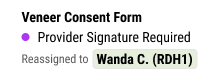
Optional: Use the Tasks or Provider filter to narrow down the list of forms that display on the screen.
Use the 3-dot icon
next to the form and select Sign.
Scroll to the Signature field and use your mouse or finger to sign the form.
Select Submit. You'll then see a message at the bottom of the page confirming that the form has been successfully signed.