Prepping Open Dental for Yapi Leap's Online Scheduling
This article provides an overview of the Open Dental settings you'll need to configure so your practice can use Leap's Online Scheduling feature. Follow the instructions in each section below to review these settings and make any necessary edits before you set up Online Scheduling.
Online Scheduling uses the provider availability you set in Open Dental to present patients with available times when they schedule online. It's important to double-check the schedule of any provider you want available for Online Scheduling and keep their schedule up to date in Open Dental so patients don't accidentally schedule on a time that the provider is unavailable.
Use the instructions below to set each provider's availability to the time frames you want patients to be able to schedule for online.
Tip
If your office doesn't want patients to book with a specific provider, we recommend creating a placeholder provider with a patient-friendly name like "Any Dentist" or "Any Hygienist". To learn more about how to add a provider, check out the instructions in Providers on the Open Dental website.
In the Open Dental toolbar, click Setup and select Schedules.
In the Schedule window, review the availability for each provider that you want to take online-scheduled appointments. If you don't see times available for your providers, proceed to Adding a Provider to the Schedule and/or Editing a Provider's Schedule below.
Adding a Provider to the Schedule
Double-click on a day you want to edit.
In the Edit Day window that opens, select a provider and click +Add.
Select an operatory they'll be available in that day, then change the Start and Stop Times to reflect their availability in that operatory. Then click OK.
Repeat for each operatory and each provider, then click OK.
Editing a Provider's Schedule
Double-click on a day you want to edit.
In the Edit Day window that opens, find the provider with their time and operatory listed in the Edit Day list.
Double-click the provider and edit availability for the highlighted operatory, then click OK.
Repeat for any other availabilities in the Edit Day list, then click OK.
Online Scheduling uses your active Recall Types to help existing patients schedule their hygiene appointments, so you'll want to know what recalls you have set up in Open Dental before activating Online Scheduling. To view your set Recall Types:
In the Open Dental toolbar, click Setup and select Appointments. Then select Recall Types.
Note the recall types that display in the Recalls Types box. Your recall types should reflect the recall appointment types you want recall patients to be able schedule online. If a Recall Type is missing, proceed the section below.
Setting Up & Editing Recall types
Use the instructions below to set up and edit recall types in Open Dental.
At the Recall Types window, review the list of available Recall Types.
To Add a Recall Type: Click +Add.
Description: Enter the name of the recall type
Special Type: If this recall is Prophy, Child Prophy, or Perio, select that type from the list. Otherwise, leave this box alone.
Procedures that Trigger this Recall Type: Click +Add to add codes for procedures that trigger this recall.
Default interval: Enter how much time should pass before a this recall type is due.
Time Pattern: Enter the time pattern for the scheduled recall appointment.
Procedures on Appointment: Click +Add to add the procedure codes that will be attached to the scheduled recall appointment.
Click OK.
To Edit a Recall Type: Double-click the existing Recall Type and make your edits in the Edit Recall Type window. Then click OK.
Tip
For detailed instructions, see Recall Types on the Open Dental Website.
To be able to set up Online Scheduling in Leap, you'll need to make sure your operatory names are set up with abbreviations in Open Dental. This ensures they appear in your Leap setup:
In the Open Dental toolbar, click Setup, then select Appointment, then Operatories.
In the Operatories window, check the Abbrev column. If this column is blank for any operatory:
Double-click the operatory
Add an abbreviation for the operatory name in the Abbrev box. (This is the name that will appear in your Operatory setup for Online Scheduling.)
Click OK.
Repeat for any other operatories without an abbreviation listed in the Abbrev column.
Click Close.
When setting up Online Scheduling, you must select an Open Dental user as your practice's Automated Appointment Booking Staff in Online Scheduling's General Settings:
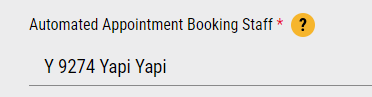
This user allows Online Scheduling to add appointments to your schedule and to a patient's Commlog when they book online. Prior to your Online Scheduling setup appointment, you need to check that the staff member you plan to use as your Automated Appointment Booking Staff is set as a User and is not marked as Hidden in Open Dental.
In Open Dental, click Lists in the toolbar and select Employees.
Locate the staff member you want to use as your Automated Appointment Booking Staff for Online Scheduling. If they are not marked as Hidden (there's no X in the Hidden column next to them), continue on to Step 3.
If they are marked as Hidden, double-click their name and in the Employee Edit window that pops up, deselect Hidden and click OK.
Then, in the Open Dental toolbar, click Setup, select Security, then Security Settings.
Note
For older versions of Open Dental, just click Setup and select Security.
In the security window that pops up, look for your staff member in the Users section. If they're present there, your staff member has all the necessary settings to be used as the Automated Appointment Booking Staff and you can continue on to the next step.
If the staff member is not showing the in Users section, click the Add User button. In the window that pops up, enter their name in the Name box and select them from the Employee or Provider list. Then click OK.
Click Close.
Leap integrates with Open Dental’s Blockout feature by enforcing any blockouts you have set in Open Dental. Blockouts can help you meet your production goals by setting up blocks of time to focus only on certain types of appointments. For example, if your office likes to only see recall patients during a specific window of time, you can use blockouts to help achieve this scheduling goal.
Use the instructions below to review your blockout settings if your practice uses Open Dental’s Blockouts feature. This way you can make sure Leap’s Online Scheduling is configured according to your production goals.
In the Open Dental toolbar, click Setup and select Definitions:
In the Definitions window, select Blockout Types from the list:
To configure your Blockouts:
For Blockout Types where patients should never be able to schedule appointments (like Lunch):
Double-click on the blockout name to open the Edit Blockout Type window.
Make sure the Block appointments scheduling checkbox is selected. This tells the system to prevent patients from booking appointments during this block of time.
For appointment types where you only want the system to offer appointments during their specified time block (like Prophies):
Double-click on the blockout name to open the Edit Blockout Type window:
Make sure the Block appointments scheduling checkbox is empty and not selected.
Tip
To learn more about adding or editing a blockout, see Blockouts on Open Dental’s website. The image below is an example of blockouts referenced in this article.
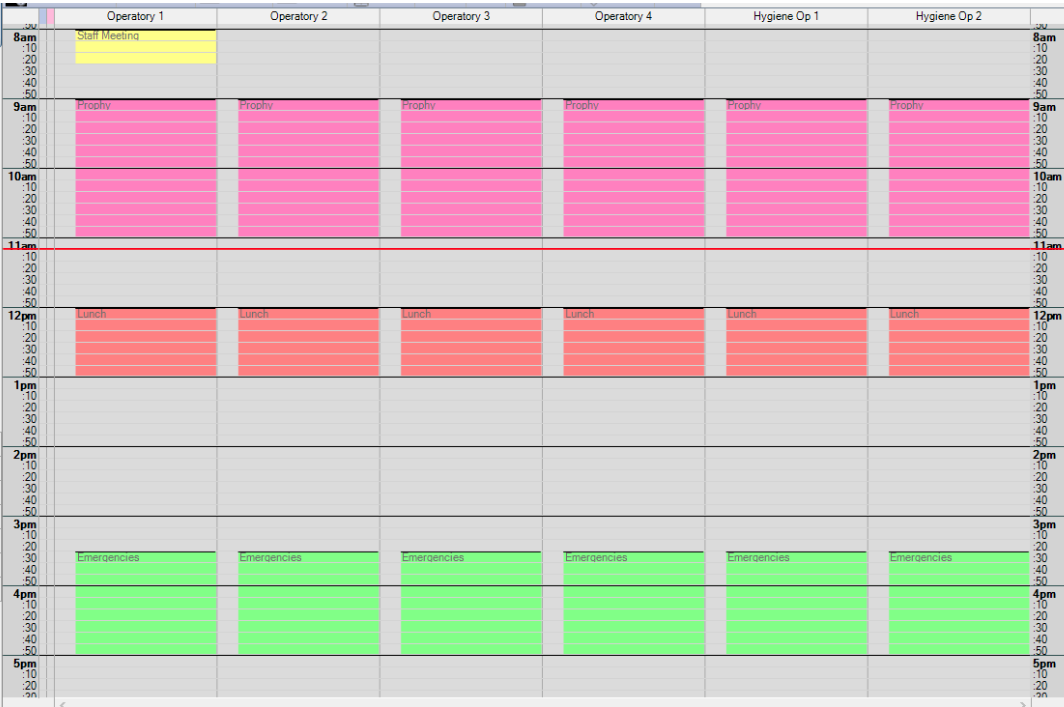
Example of Blockouts in Open Dental
Quick Add Codes are codes within Open Dental that group procedures together. If your practice uses Quick Add Codes and wants to use them for online appointment booking, you need to note which ones you want to use for Online Scheduling:
In the Open Dental toolbar, click Setup and select Definitions:
In the Definitions window, select Account Procs Quick Add from the Select Category list:
Review your available Quick Add Codes in the list and write down the names of the ones you want to use for Online Scheduling (the most commonly used ones are whichever codes you use for new patient and hygiene appointments).
Optional: Add any new Quick Add Codes by clicking +Add. Enter a Name for the Quick Add Code and add each ADA procedure code you want grouped under this Quick Add Code. Then click OK.
Click Close.
Tip
For detailed instructions, see Appointment Procedures Quick Add on the Open Dental Website.
Once you’ve checked and made any desired edits to the settings above, you’re ready to activate Online Scheduling! When you’re ready to get started, just reach out to your Customer Success Manager to schedule your feature activation.