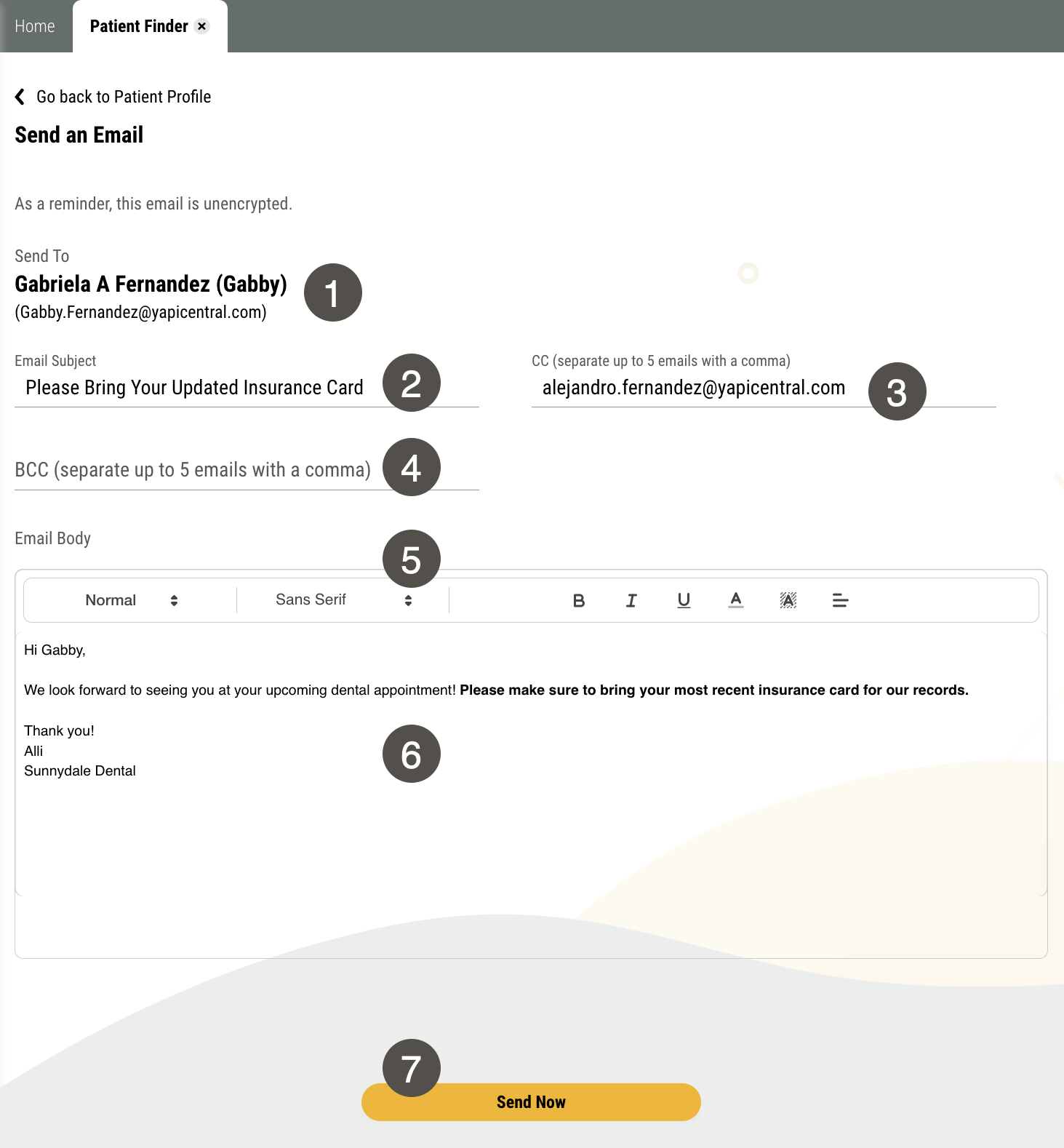1:1 Emails
Yapi Leap lets you email a patient without having to having to open another program or search for an address! From Leap, you can easily compose emails from a patient's Profile page or directly from your search results in the Patient Finder. And you can CC and BCC up to 5 additional recipients each.
The easy-to-use email interface also lets you change text size, alignment, font, formatting, coloring, and justification with just a few clicks so you can get your emails out quickly and spend more time with your patients.
Tip
Need to email all your patients at once? Create a campaign!
Parts of the Send an Email Page in Leap
To get to the Send an Email page for a patient, search for them in the Patient Finder, click the 3-dot icon next to their name, and select Send Email.
|
| |||||||||||||||||||||||||||||
Some Things You Should Know About 1:1 Emails
There are several ways to get to the Send an Email page in Leap. To learn more, check out Emailing a Patient.
Emails show your practice name as the sender but are sent from mail@yapiapp.com and list mail@yapiapp.com as the sender's address.
If a patient replies to your email, their reply goes directly to your practice's email address.
You can view 12 months of emails your team sent to a patient in the Email tab of the patient's Profile. This history won't show emails your received from the patient, since those go directly to your practice email.