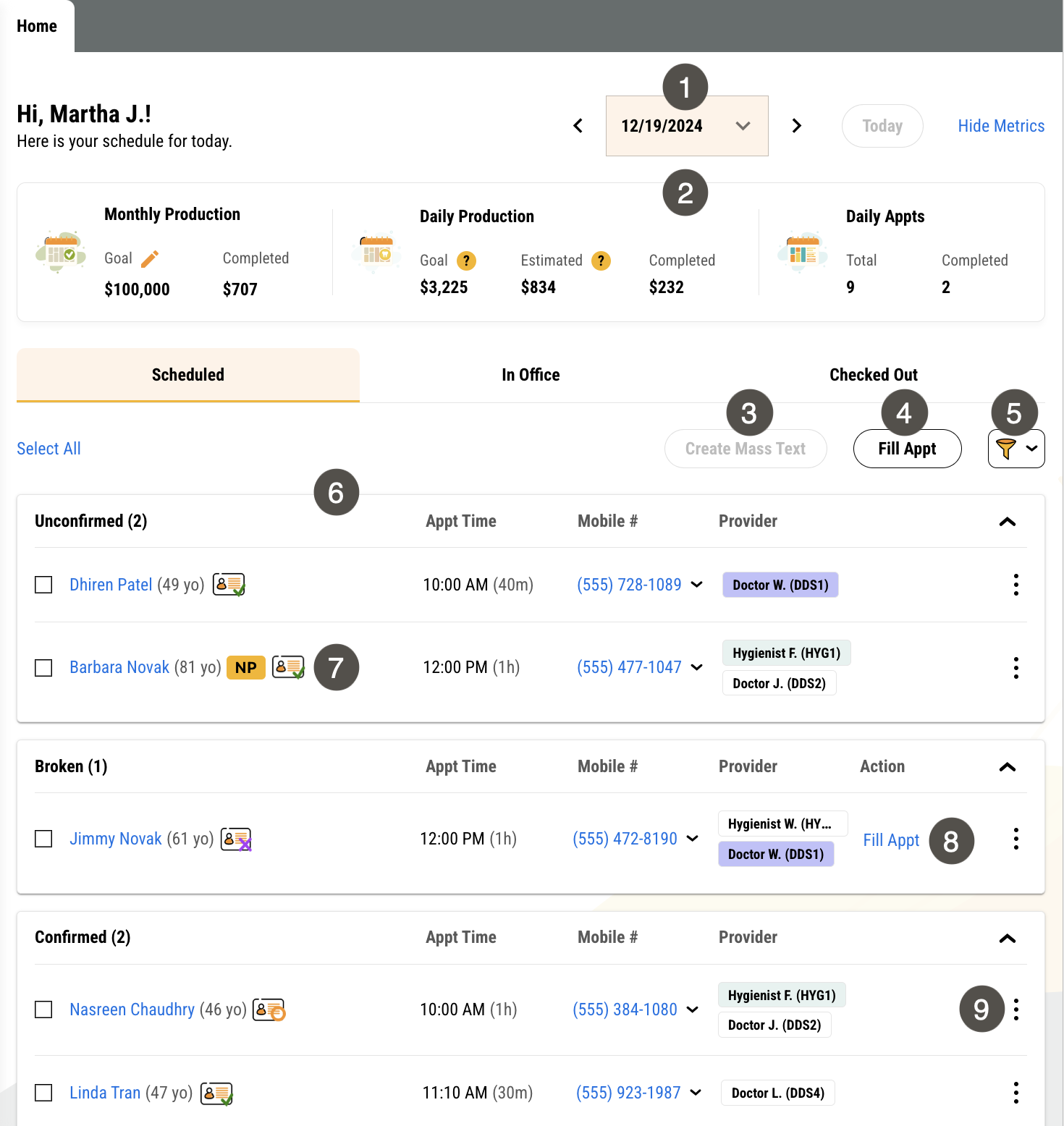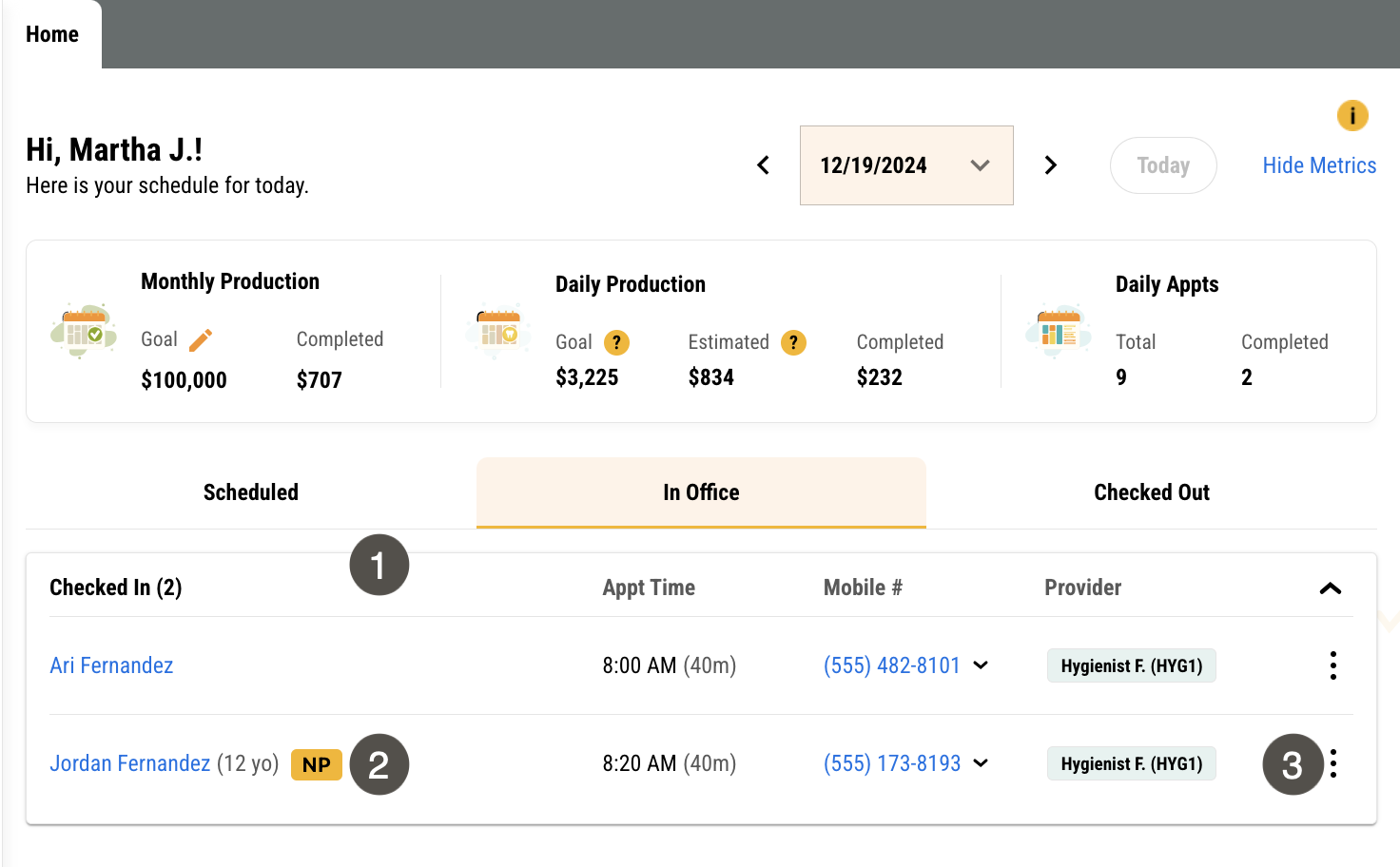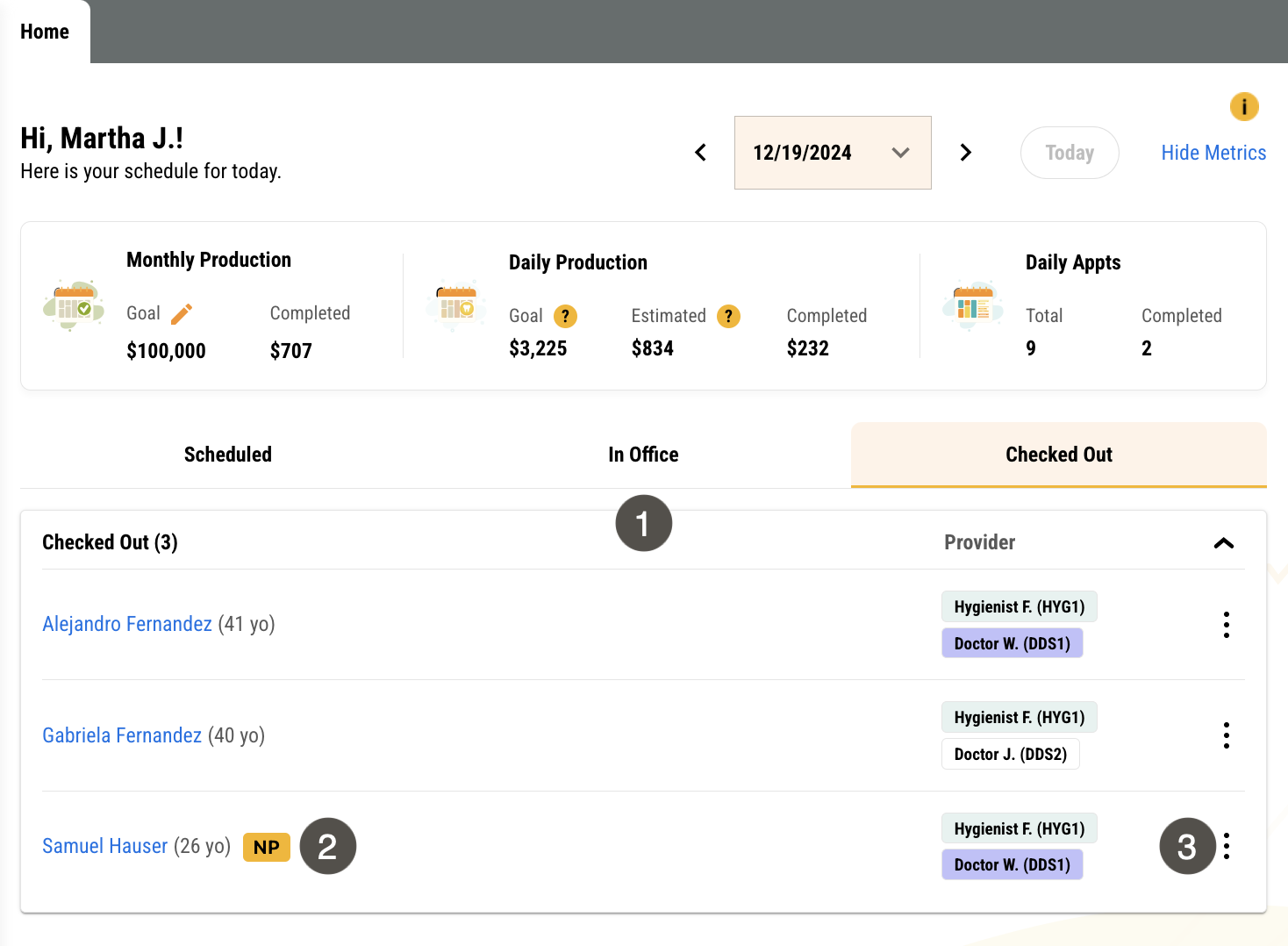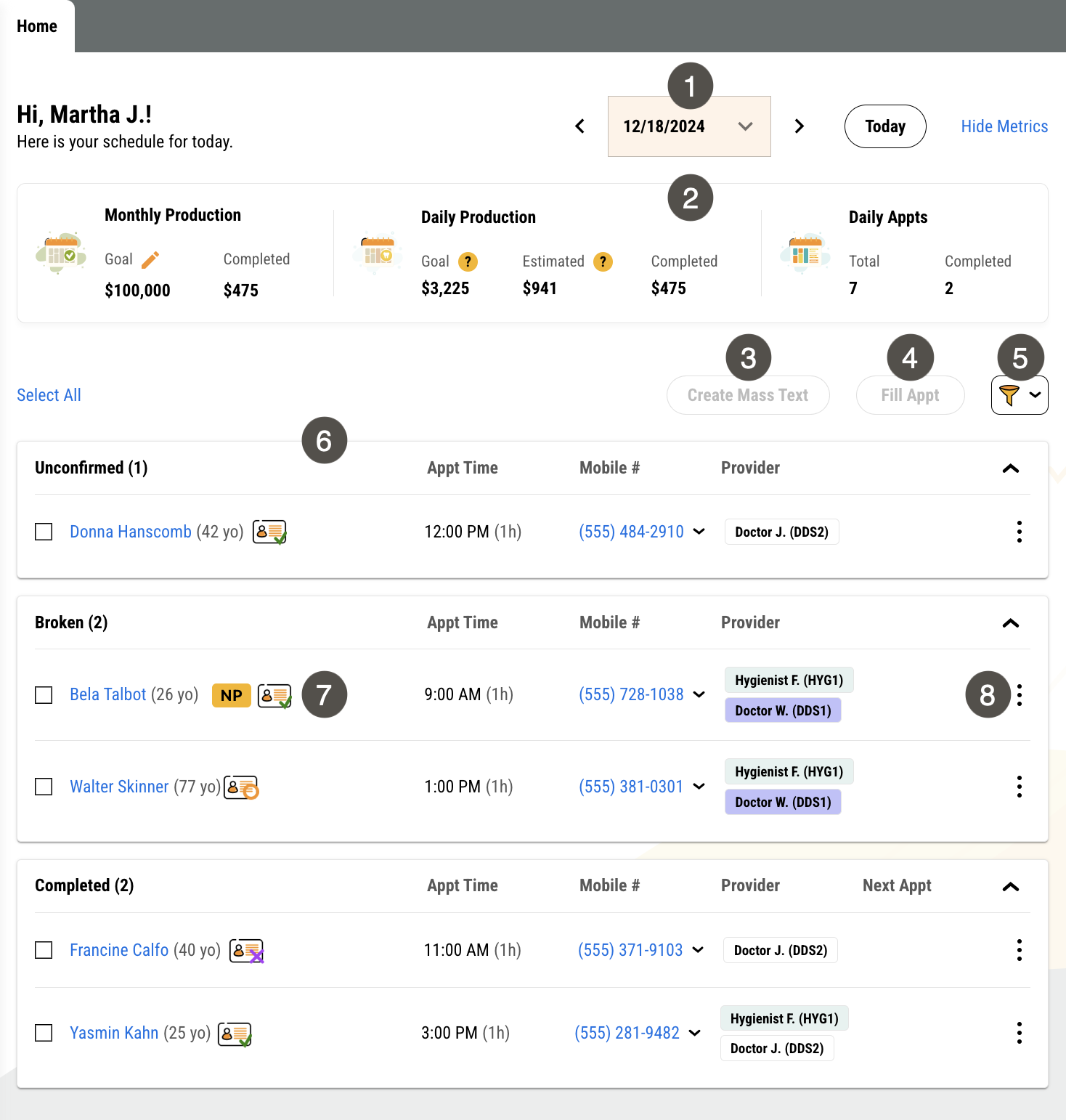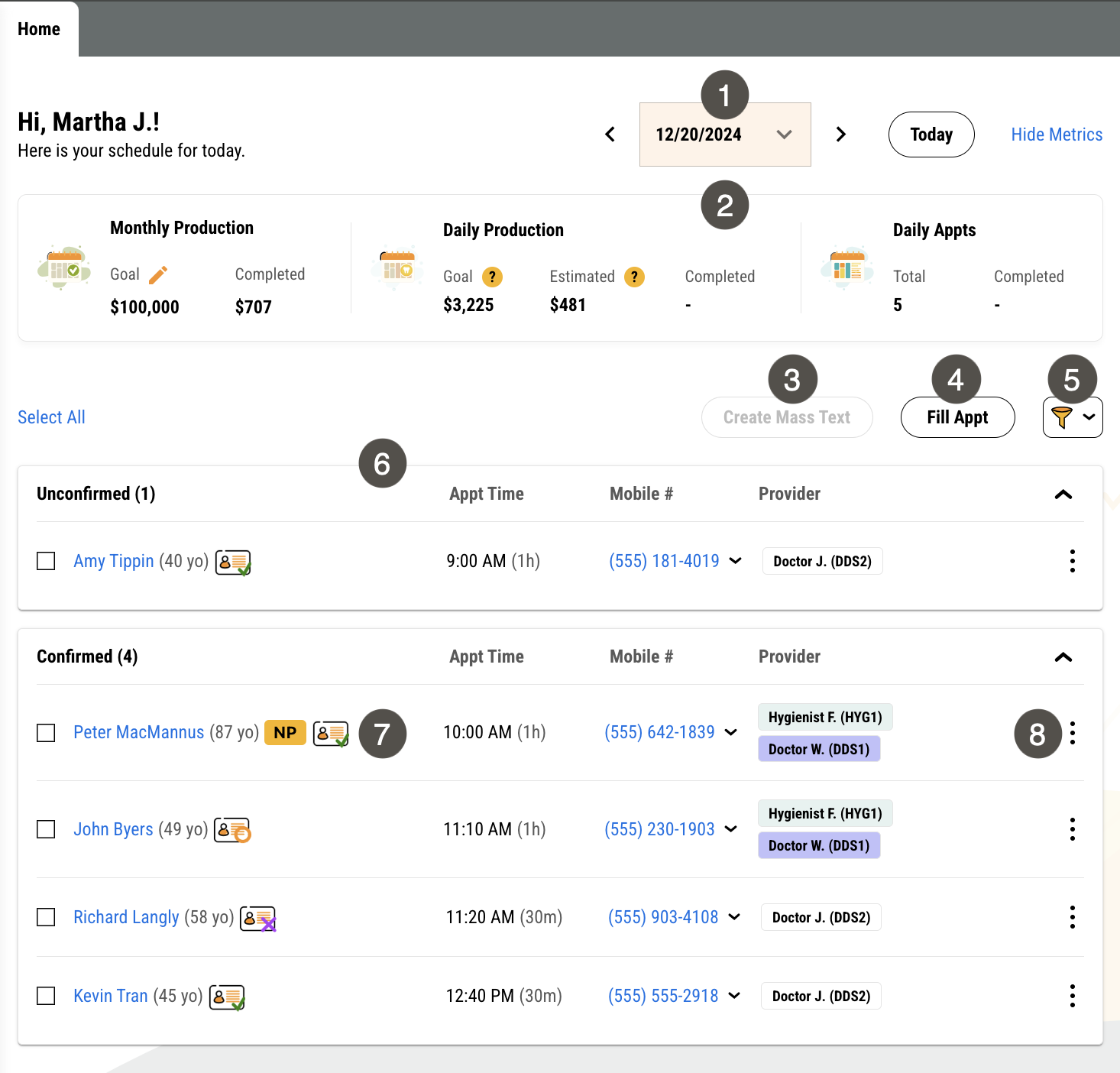Homepage
Yapi Leap's homepage is your home base for starting your day in Leap. Here, you can:
View your schedule for today, days in the past, and days in the future
See metrics for production goals and daily appointments (or hide them if you like)
See who's hasn't yet confirmed for today
Click to contact a patient or view their profile
See whose insurance eligibility has been verified at a glance (if you have Insurance Verification on your Yapi plan).
The homepage is dynamic which means you don't even need to click refresh to get updates: your appointments automatically display on the page! And if you're viewing today's schedule (the default), you'll see it's organized into three tabs: Scheduled, In Office, and Checked Out so you can easily track who's coming in, who's in the office, and who's all done.
Homepage Overview
Parts of the Homepage in Leap
The homepage appears automatically when you log in. If you need to get back to the homepage from another page in Leap, click the Home tab at top of the page or the logo in the top left corner.
Tip
Don't see an appointment on your schedule? Check your Practice Settings to make sure Leap is configured to recognize the correct appointment statuses. If they're configured correctly, try emptying your browser's cache or using Leap in your browser's incognito/private mode.
To view today's schedule on the homepage, click the Today button.
To get to the Scheduled tab of the homepage, click Today > Scheduled.
Note
The Scheduled tab of the homepage is only viewable for today's appointments.
|
| |||||||||||||||||||||||||||||||||||||
To get to the In Office tab of the homepage, click Today > In Office.
Note
The In Office tab of the homepage is only viewable for today's appointments.
|
| |||||||||||||
To get to the Checked Out tab of the homepage, click Today > Checked Out.
Note
The Checked Out tab of the homepage is only viewable for today's appointments.
|
| |||||||||||||
To view a past date's schedule on the homepage, click the down arrow next to the date at the top of the page and select the date you want to view from the calendar.
|
| |||||||||||||||||||||||||||||||||
To view a future date's schedule on the homepage, click the down arrow next to the date at the top of the page and select the date you want to view from the calendar.
|
| |||||||||||||||||||||||||||||||||
Best Practices for the Homepage
To get the most out of Leap's homepage, here are some best practices we recommend:
Start your day off right by clicking Today and looking over who's confirmed, who you need to follow up with for a confirmation, and what broken appointments you may need to fill.
Check patients in and out as they come and go so you don't get backed up and your homepage accurately reflects who's in your office.
Make sure you always check new patients out in Leap before you schedule their next appointment. Otherwise, the New Patient icon
will show on future appointments.