Identifying Your Practice's Server
While each workstation at your practice has access to the Yapi Dashboard and you can access Yapi Leap any internet browser, Yapi's main service is housed on your practice's server, acting as a hub to share information across your office. Most of the time, you won't need to access your server but if your IT needs to troubleshoot or if you call our Client Support team for help, you may need to know where it is before you call so we can assist you. To learn how to find your practice's server, follow the steps below.
Note
Your server is typically located on site at your practice or is set up on a workstation through remote access. Unfortunately there's no direct way to check all your computer workstations at once to see which one is the server, so you need to check each computer separately.
In Open Dental, navigate to the top toolbar and choose Setup, then Data Paths.
Locate your server name in the first box:
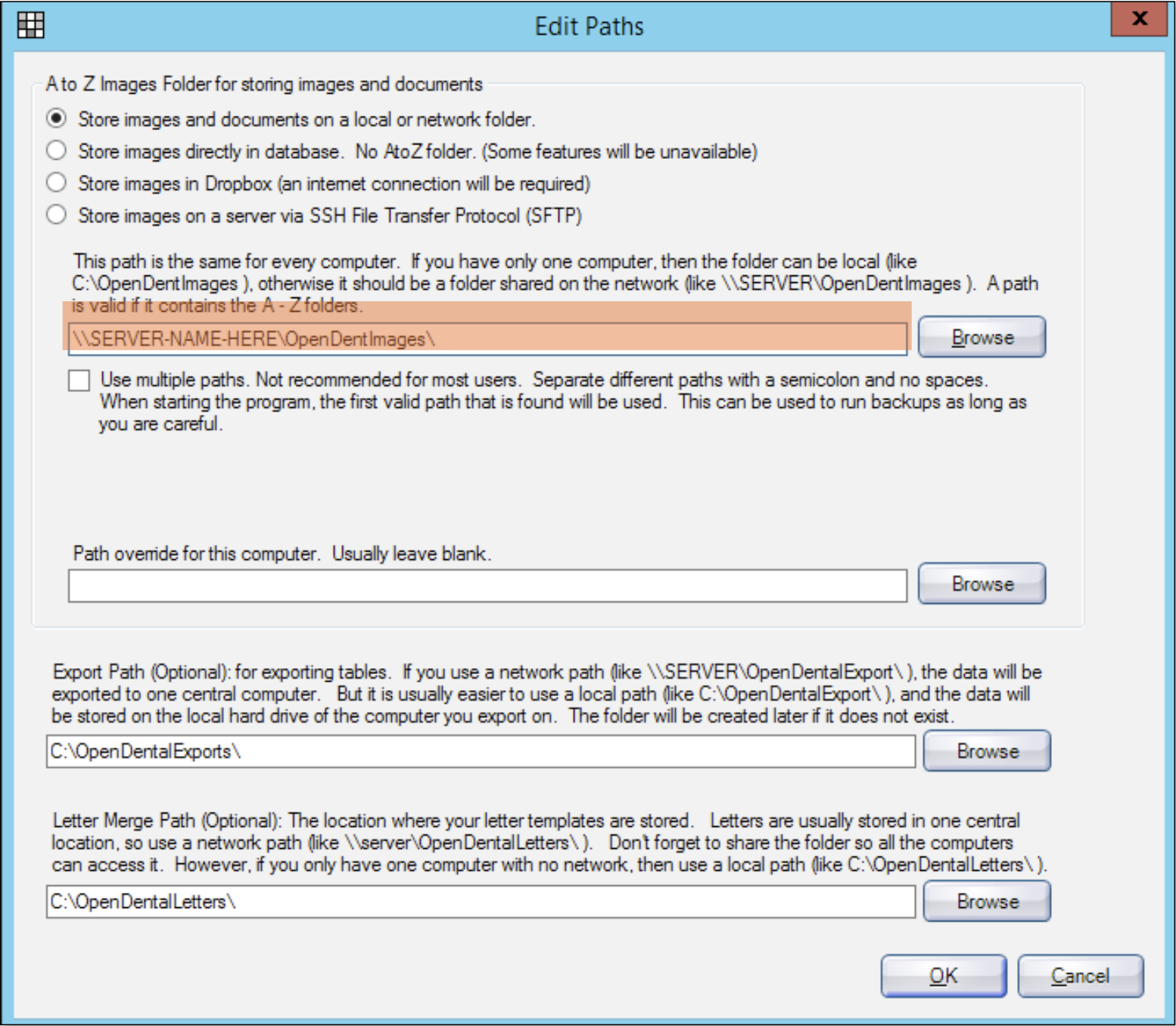
In Windows, locate your computer name. How you do this depends on the Windows operating system you're using so if you're not sure how to locate your computer name, click here for help
.
Cross-reference your computer name with the Server Name you found in Step 1. If the names are the same, this computer is your server! If the names are not the same, this computer is not the server and you need to check another workstation at your practice. If you're unsure which one to try, we recommend consulting your IT.
If none of the computers in your practice seem to be the server, your server may have been set up with remote access instead. Consult your practice's IT so they can show you how to access it.